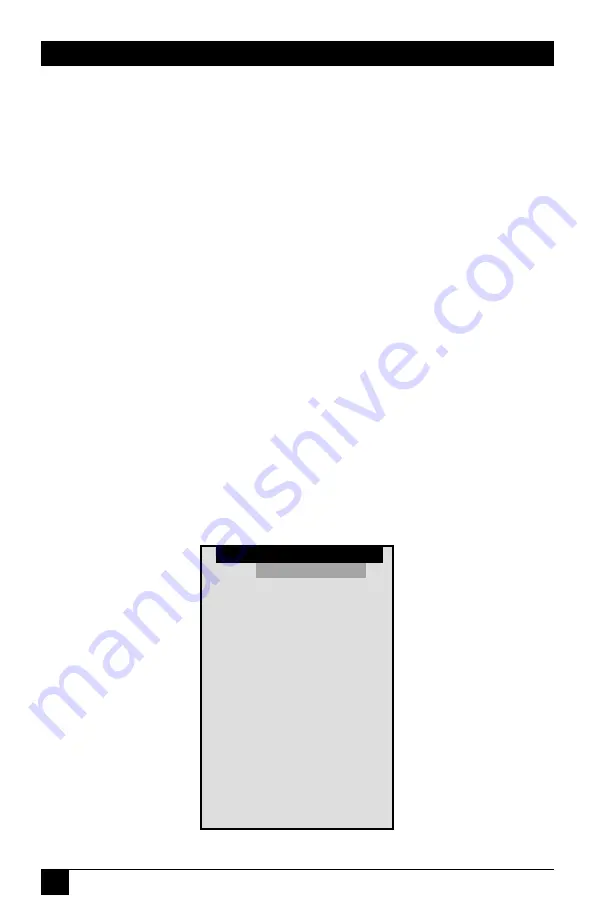
90
SERVSWITCH™ AFFINITY
6.2 Display Configuration Menu: [Ctrl] [F12]
This command (press and release left [Ctrl], then press and release function key
[F12]) causes the ServSwitch Affinity to display its main configuration menu on
screen. For more information about this menu and all of the configuration
functions accessible through it, see
Chapter 4
.
6.3 Display CPU List: [Ctrl] [Esc]
This command (press and release left [Ctrl], then press and release the escape key
[Esc]) causes the Affinity to display, as shown below, a list of all CPU ports attached
to the system—at least all of the ones whose CPU numbers are less than the
system’s current “Maximum computer” setting (see
Section 4.2.1
). (In order to fill
the display, even CPU ports with numbers higher than the maximum computer
will sometimes be displayed.) A diamond will appear next to the number of the
computer you currently have selected. To select a different computer, highlight its
name and press [Enter]. Press the [PageUp] and [PageDn] keys to scroll through
the list. If you want to remove this list from the screen without selecting a
computer, press [Esc].
If you select a computer from the list, and the selection goes through, you will
see a “Connection successful” message (see
Section 5.2.1
), and you will have as
much access to that computer as your user profile’s connection-mode setting
allows (see
Sections 4.6
and
5.4
). If your selection fails, you will see a “Connection
failed” message stating the reason why (see
Section 5.2.2
).
Figure 6-1. The CPU list.
Computer select menu
1 Mail Server
2 NT Server 1
3 NT Server 2
4
♦
NT Server 3
5 Inventory
6 Inventory 2
7 Sales domain
8 Computer 8
9 Computer 9
10 Computer 10
11 Computer 11
12 Computer 12
13 Computer 13
14 Computer 14
15 Computer 15
16 Computer 16
Mail Server
Computer select menu






























