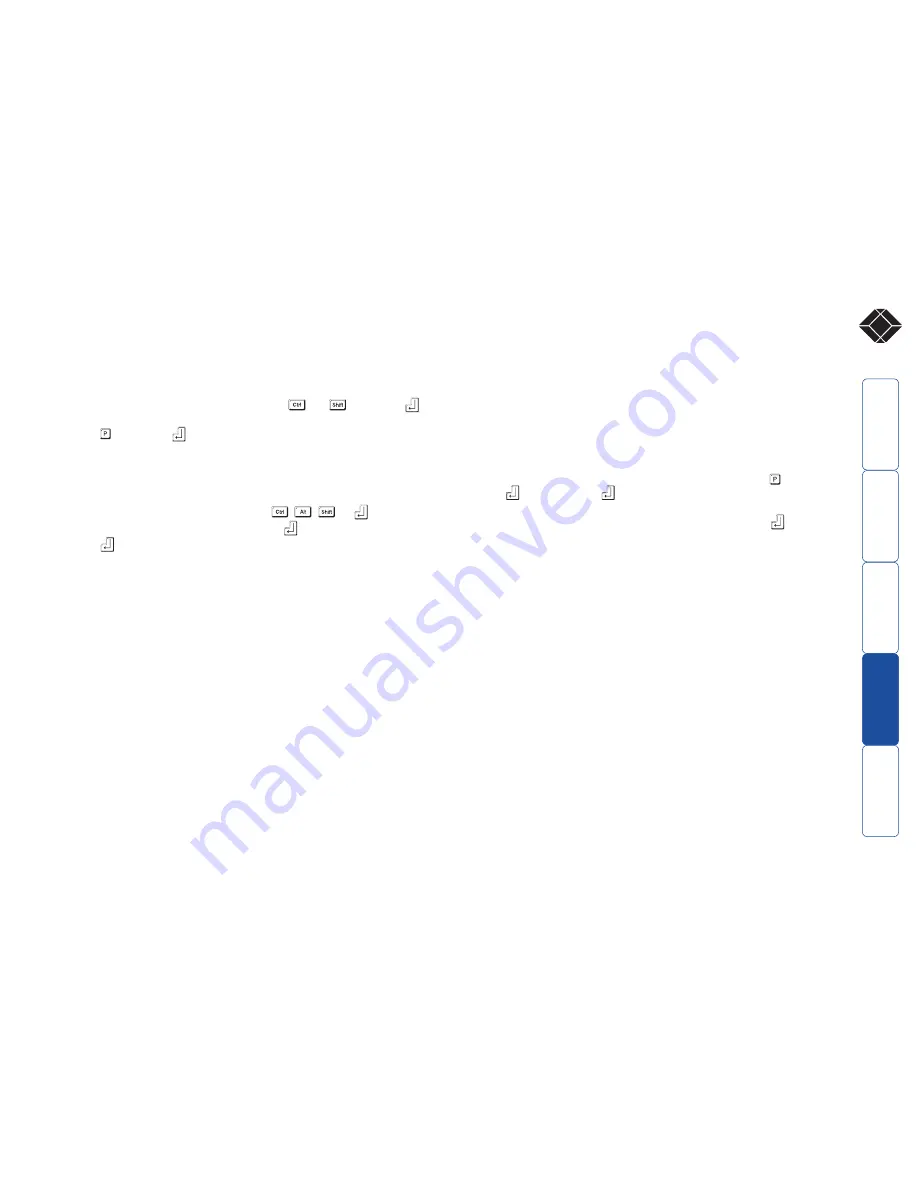
17
®
Password setting
Password protection allows you restrict access to the system only to authorised
personnel. A password first needs to be set and then, using the keyboard
attached to the REMOTE module, a simple key sequence allows the system to be
quickly and securely detached from its peripherals.
To set a password
1 Simultaneously, press the hotkeys (by default,
and
) along with
to enter configuration mode.
2 Press followed by
.
3 Now enter your new password, within the following constraints:
• Passwords are NOT case sensitive,
• Passwords may be any length from one character to a maximum of forty
characters,
• The following keys may NOT be used:
,
,
, or
4 When you have entered the password, press
to signal its completion.
5 Press
once more to exit configuration mode.
For full details about how to lock and unlock the system using your password,
please see the ‘Locking and unlocking the system’ section in the ‘Installation and
operation’ chapter.
Password override
This mode allows you to override the password that has been set at the REMOTE
module and place it into configuration mode so that a new one may be set. This
feature is particularly useful when passwords have been lost or forgotten.
To override the REMOTE password
1 Remove power from the REMOTE module.
2 With power to the system and LOCAL module still applied, change LOCAL
switch 1 to the ON position.
3 Re-apply power to the REMOTE module. The REMOTE module will go
directly into configuration mode so that the old password can be cleared
and a new one set.
•
To clear a password
: (within configuration mode) Press followed by
and followed by
again.
• You can now enter a new password using the procedure outlined
in steps 2 to 5 of the ‘Password setting’ section, or press
to exit
configuration mode.
4 Return LOCAL switch 1 to its OFF position.
Note: If switch 1 remains ON, then the REMOTE module will enter
configuration mode whenever it is repowered and will not operate normally.





























