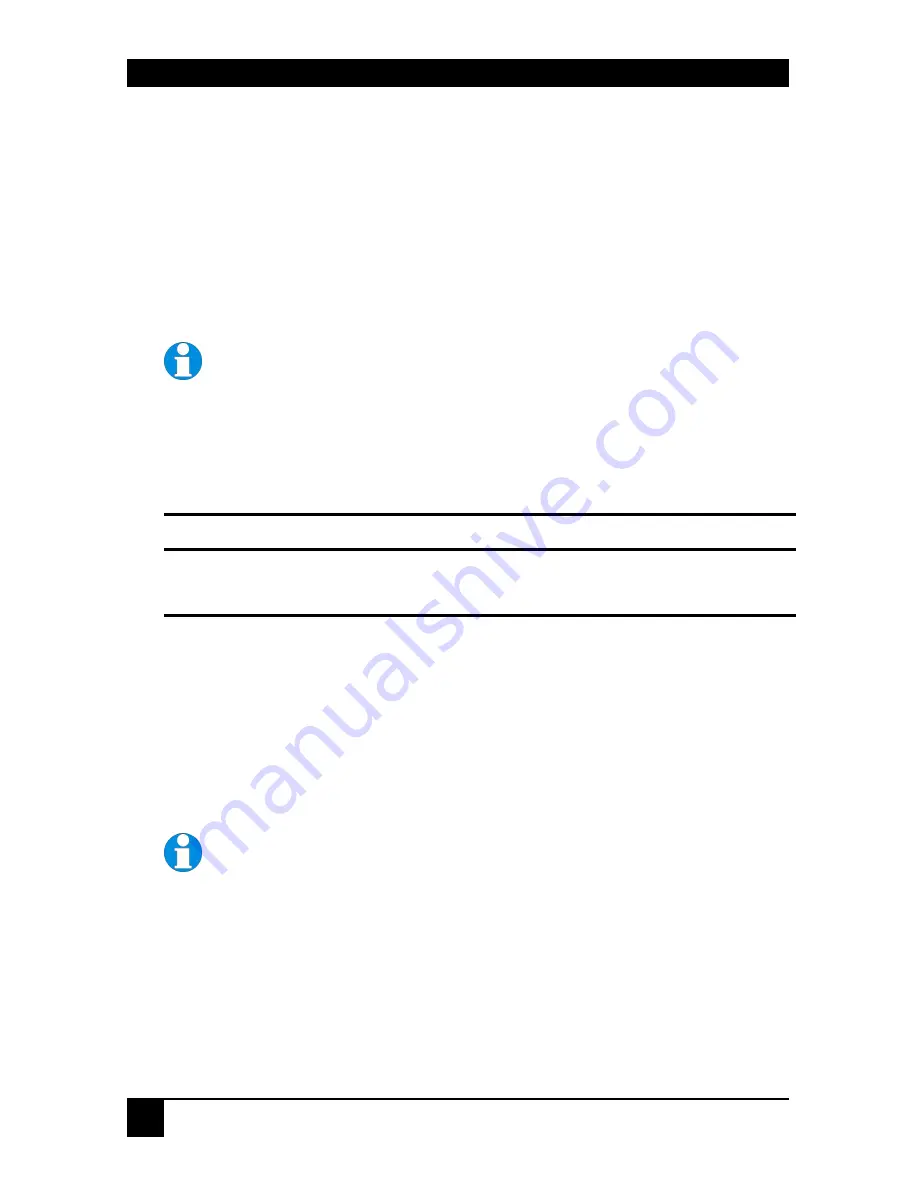
SERVSWITCH BRAND CATX KVM EXTENDER FAMILY
22
3.4 Local Unit Installation
To install a Local unit:
1. It is recommended that the PC and other devices are switched off before connection.
2. Using the supplied CPU KVM cable(s), connect the keyboard, monitor(s) and mouse
connectors on the computer (or KVM switch) to the corresponding connectors on the
Local unit as shown in Figure 4 for single video units, or Figure 5 for dual video units.
Ensure that you attach the keyboard and mouse connectors to the correct ports. The
keyboard connector is purple; the mouse connector is green.
If your PC does not have a PS/2 mouse port, an active serial converter
will be required - Model No: AC244A.
3. If you have a dual access system, connect the keyboard, mouse and monitor for the
Local console to the appropriate ports on the Local unit. The ports may also be used to
feed into a KVM switch.
4. If you have an audio and serial enabled system, connect the audio cables between the
computer and Local unit as follows:
Computer
Local Unit
Audio Out (green)
Audio In
Audio In/Microphone (pink)
Audio Out
5. If appropriate, connect the supplied serial cable between the serial port on the computer
and the Local unit.
6. For single video units, connect the CATx cable to the INTERCONNECT socket on the
front of the Local unit (see Figure 6). For dual-head systems, connect the CATx cables
from the Remote unit to the corresponding INTERCONNECT ports (1&2) on the Local
unit (see Figure 7).
7. Power up the PC.
The Local unit normally takes power through the PCs keyboard port. In
video only applications, this connection is not used and so an external
PSU is required.
Models ACU2201A and ACU2222A have a port for an optional 5V power
supply. Models ACU2001A, ACU2009A, ACU2022A, and ACU2028A require a
5V PSU with a MiniDIN connector to be plugged into the extender’s keyboard
port.
Please contact Technical Support to obtain a suitable power supply.






























