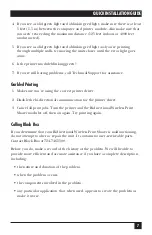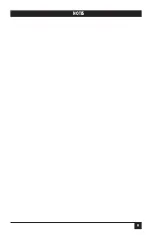6
BIDIRECTIONAL WIRELESS PRINT SHARER
Troubleshooting
Read this chapter if:
• the computer module’s green light is blinking at times other than when it’s
transmitting data,
• the printer module isn’t blinking approximately once per second, or
• the computer module’s red light is flashing.
Additional troubleshooting information is also available on the included diskette.
(See the file CUSTOM CONFIGURATION.DOC in the TEC_HELP folder, or read
the user guide [MANUAL.TXT].)
Printer Side
1. Check all connections and make sure you’re using the proper power supplies.
Is the cable plugged into the printer’s parallel port?
2. Make sure the green light on the printer module is flashing. If it isn’t flashing,
check your printer to make sure it is online and ready to receive a print job,
and that there is paper.
3. Examine the module carefully and make sure it is a printer module, not a
computer module. (It should be labeled “Printer Module.”)
4. If the printer module light still isn’t blinking, change DC power supplies. Also
try changing printer cables.
5. If the printer’s green light
still
isn’t blinking, call Technical Support.
Computer Side
1. Check all connections and make sure you’re using the proper power supplies
and parallel cables. Is the cable plugged into the computer’s parallel port?
2. Is the light on the computer module solid green when there aren’t any jobs
printing?
3. If you have just a solid red light, examine the module carefully and make sure
it is a computer module, not a printer module. (It should be labeled
“Computer Module.”)
Содержание PI785A
Страница 11: ...9 NOTES...