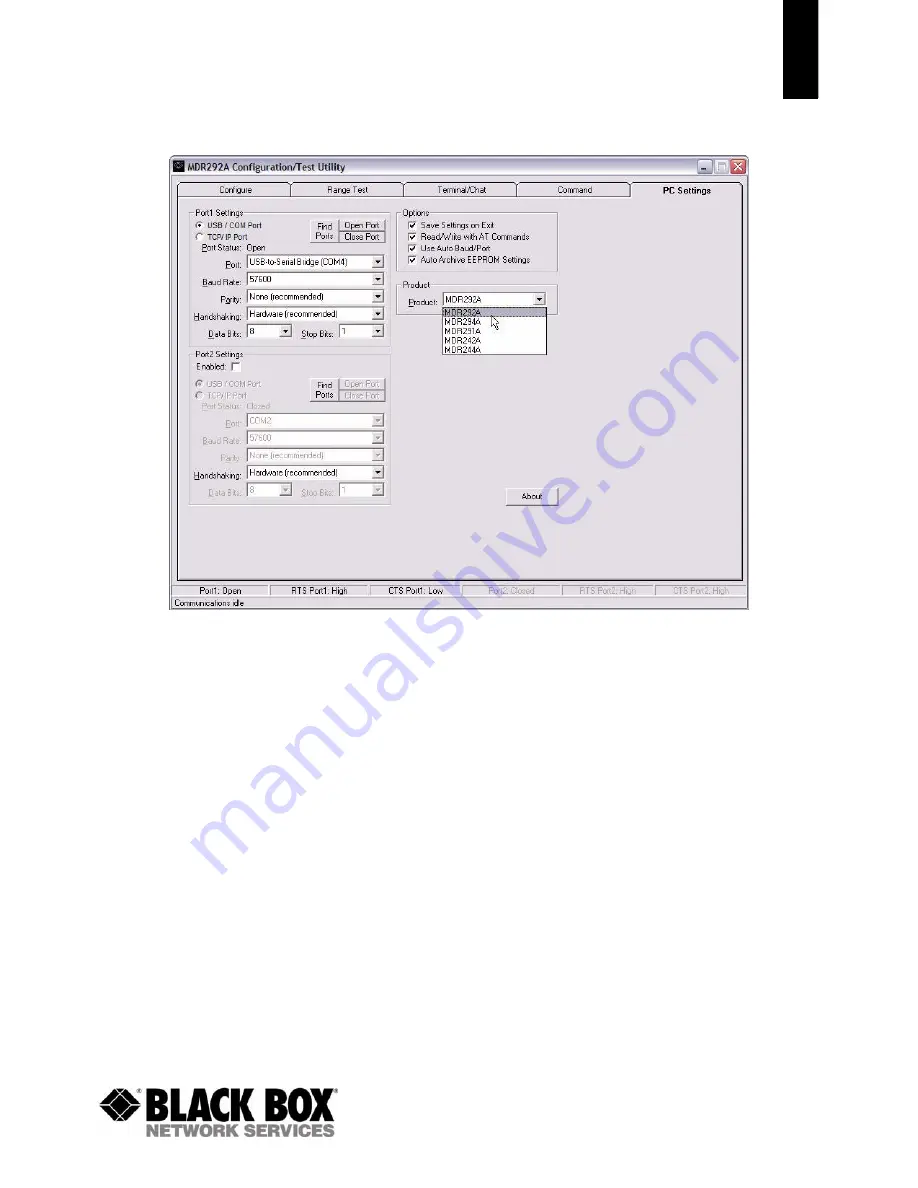
C H A P T E R 6 - C O N F I G U R A T I O N U T I L I T Y
17
1 - 8 7 7 - 8 7 7 - 2 2 6 9
w w w . b l a c k b o x . c o m
P O R T 1 / P O R T 2 O P T I O N S
The software can control up to (2) COM ports including virtual COM ports, which physically map to USB or
Ethernet ports. The Port pull-down menu allows selection of COM1 through COM16. An error message will
be displayed if a port is selected that is either nonexistent or already occupied by another software
program. When a port selection is made, the software will attempt to open the port and list its status as;
Unavailable, Open or Closed. Although menus are shown for Data Bits, Parity and Stop Bits, only the Parity
menu selection can be changed.
F I N D P O R T S B U T T O N
If the available COM ports are unknown, the Find Ports button can be pressed to update the COM Port pull-
down menu with all available COM ports.
H A N D S H A K I N G
By default the OEM utility will use hardware handshaking and monitor the CTS/RTS lines. For cases where
these lines are not readily available such as RS-485 communications, the handshaking can be disabled by
selecting “None” from the dropdown box.
O T H E R O P T I O N S
These are additional options that can be enabled.









































