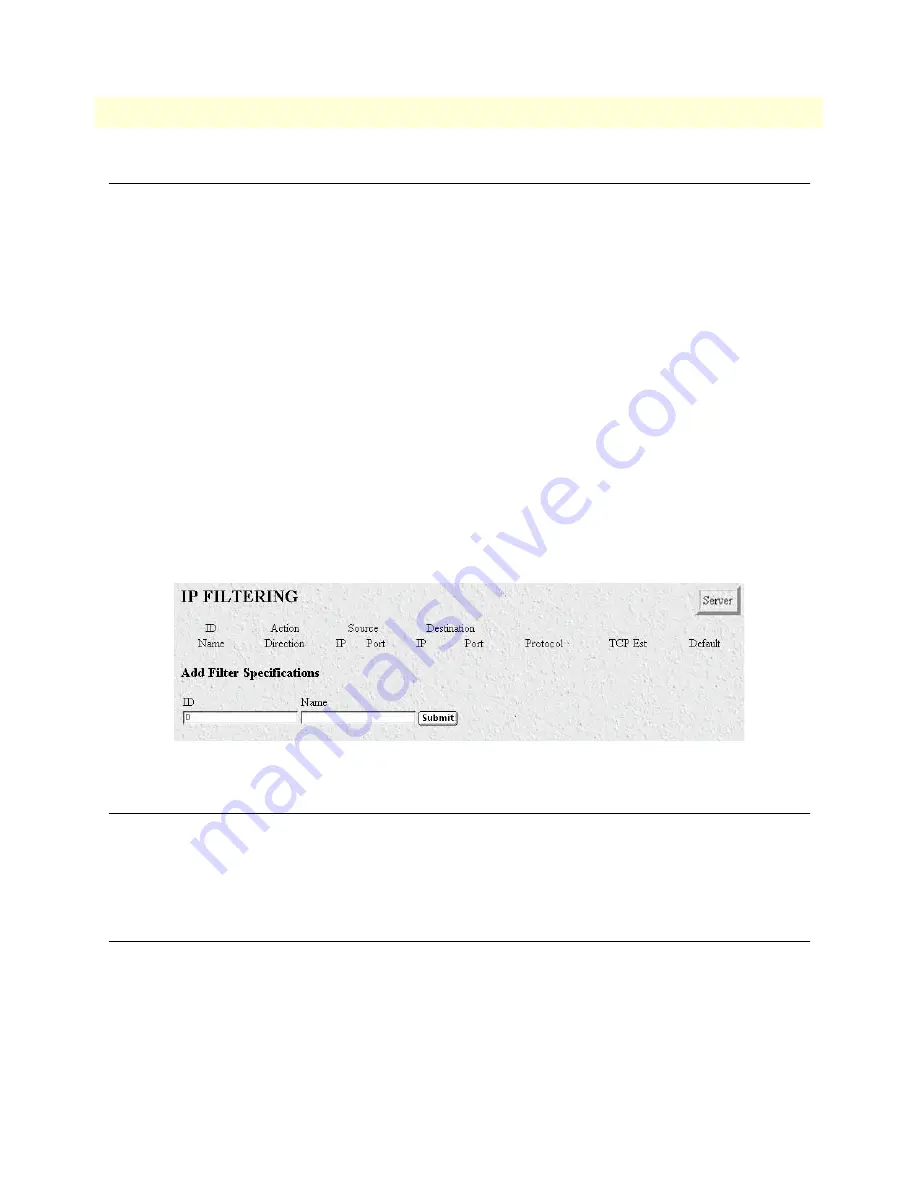
12 • Filter IP
Model LRA2900A RAS Administrators’ Reference Guide
149
Introduction
Introduction
The access server software provides an IP filtering system that enables you to set up security as well as to provi-
sion services for selected customers. While IP filters are typically thought of as a security measure, many pro-
viders wish to limit some services a customer may have access to. These could include such things as limited
access only to an e-mail server or proxy server. IP filters also include the ability to encapsulate all packets
received on the specified dialup link in an extra IP header using RFC 2003. This would allow packets on a dial-
up link to be tunneled to a specific host.
Each filter is a defined list of parameters based upon attributes in the IP, TCP, and UDP headers. There are two
major steps to filter creation: first defining the filter, then applying it to a user connection. The same filter can
be shared by several users.
The access server enables 20 separate filters to be defined, of which up to 10 can be used on a single user con-
nection. A single filter can be assigned to a user via the Static Users Authentication. Multiple filters can be
assigned by using the RADIUS Filter-Id attribute.
Filters can be configured with default settings that are used for all dial-in sessions. If any filters are applied
through either RADIUS or the Static User filter parameter, then all of the dial-in defaults will be disabled and
only the specified filters will be applied.
Click on
Filter
IP under the
Configuration Menu
to display the
Filter IP
main window (see figure 46). The fol-
lowing sections describe each of the parameters found in FilterIP.
Figure 46. Filter IP main window
Defining a filter
To define a new filter, select a number and a name, then click on the
Submit Query
button to submit the
request. The number and name must not already exist in the IP FILTER list, and the number must be an inte-
ger between 1 and 20. To delete a filter, enter just the ID number without a name and click on the
Submit
Query
button.
Modify Filter
After entering a number and name, click on the name of the filter to display the filter parameters window (see
figure 47).
Содержание LRA 2900
Страница 29: ...Contents Model LRA2900A RAS Administrators Reference Guide 29 ...
Страница 33: ...About this guide Model LRA2900A RAS Administrators Reference Guide 33 ...
Страница 37: ...1 Introduction Model LRA2900A RAS Administrators Reference Guide 37 Saving HTTP HTML Object Changes ...
Страница 42: ...42 Chapter 3 Import Export Chapter contents Introduction 43 Export Configuration 43 Import Configuration 45 ...
Страница 63: ...5 Authentication Model LRA2900A RAS Administrators Reference Guide 63 Modify Static User ...
Страница 72: ...72 Model LRA2900A RAS Administrators Reference Guide 7 Dial In ...
Страница 109: ...7 Dial In Model LRA2900A RAS Administrators Reference Guide 109 Dial In User Statistics window ...
Страница 125: ...8 Dial Out Model LRA2900A RAS Administrators Reference Guide 125 An example demonstrating how Dial Out is used ...
Страница 155: ...12 Filter IP Model LRA2900A RAS Administrators Reference Guide 155 An example of using a filter ...
Страница 201: ...16 MFR Version 2 Model LRA2900A RAS Administrators Reference Guide 201 ...
Страница 211: ...16 MFR Version 2 Model LRA2900A RAS Administrators Reference Guide 211 MFR Version 2 Modify ...
Страница 268: ...268 Chapter 22 About Chapter contents Introduction 269 Black Box contact information 269 ...
Страница 273: ...23 License Model LRA2900A RAS Administrators Reference Guide 273 End User License Agreement ...
Страница 278: ...278 Appendix B MIB trees Chapter contents Model LRA 2900 MIB Tree Structure 279 ...






























