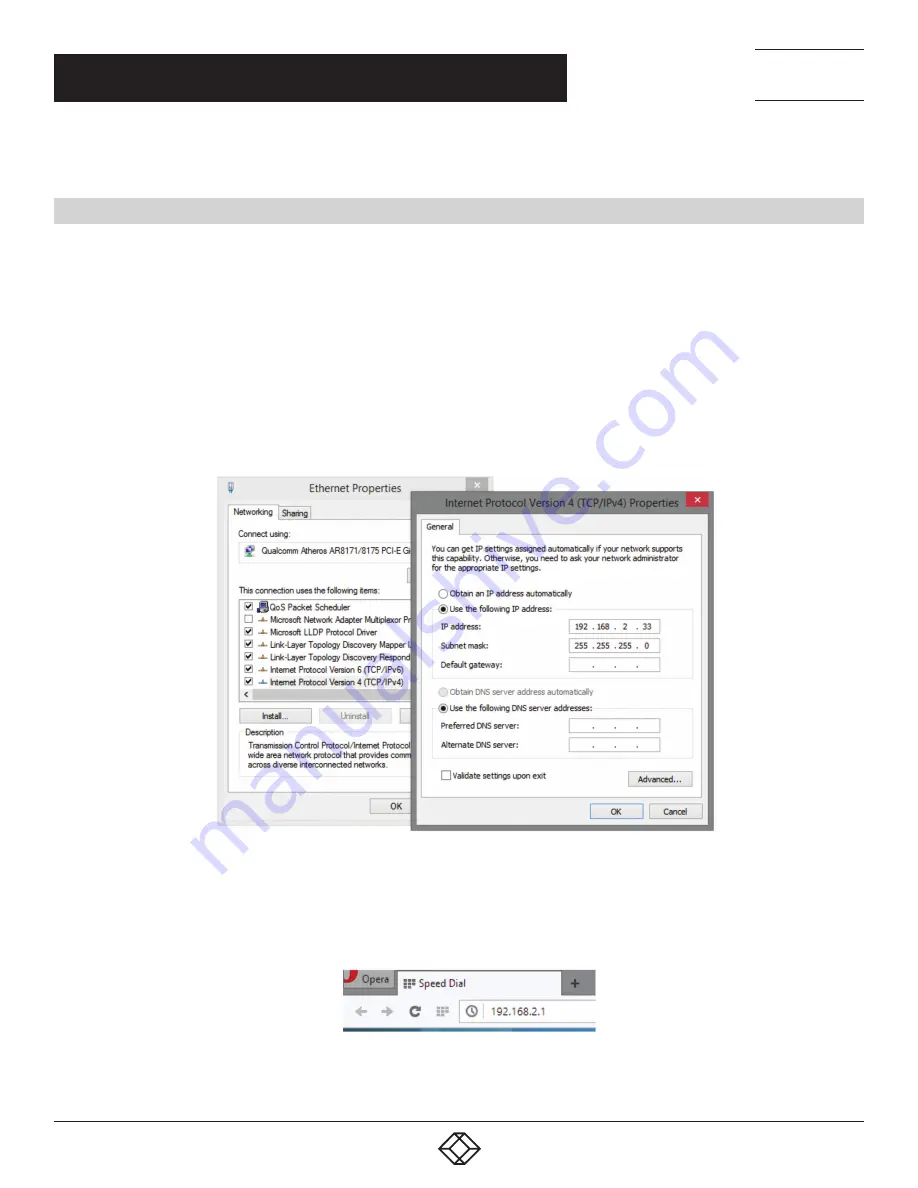
12
1.877.877.2269
BLACKBOX.COM
NEED HELP?
LEAVE THE TECH TO US
LIVE 24/7
TECHNICAL
SUPPORT
1.877.877.2269
CHAPTER 4: PREPARING FOR MANAGEMENT
This section will explain how to manage the switch via the management web page.
PREPARATION FOR WEB INTERFACE
The management web page allows you to use a web browser (such as Microsoft
®
Internet Explorer
®
®
Chrome™,
or Mozilla
®
Firefox
®
) to configure and monitor the switch from anywhere on the network.
Before using the web interface to manage your switch, verify that your switch and your PC are on the same network.
Follow these steps configure your PC properly:
1. Verify that the network interface card (NIC) of your PC is operational and properly installed, and that your operating system
supports TCP/IP protocol.
2. Connect your PC to the switch via an RJ-45 cable.
3. The default IP address of the switch is 192.168.2.1. The switch and your PC should be located within the same IP subnet.
Change your PC’s IP address to 192.168.2.X, where X can be any number from 2 to 254.
NOTE: The IP address you’ve assigned to your PC cannot be the same as the switch’s IP address.
FIGURE 4-1. IP ADDRESS SCREEN
4. Launch the web browser (IE, Firefox, or Chrome) on your PC.
5. Type 192.168.2.1 (or the IP address of the switch) in the web browser’s URL field, and press Enter.
FIGURE 4-2. WEB BROWSER URL FIELD



























