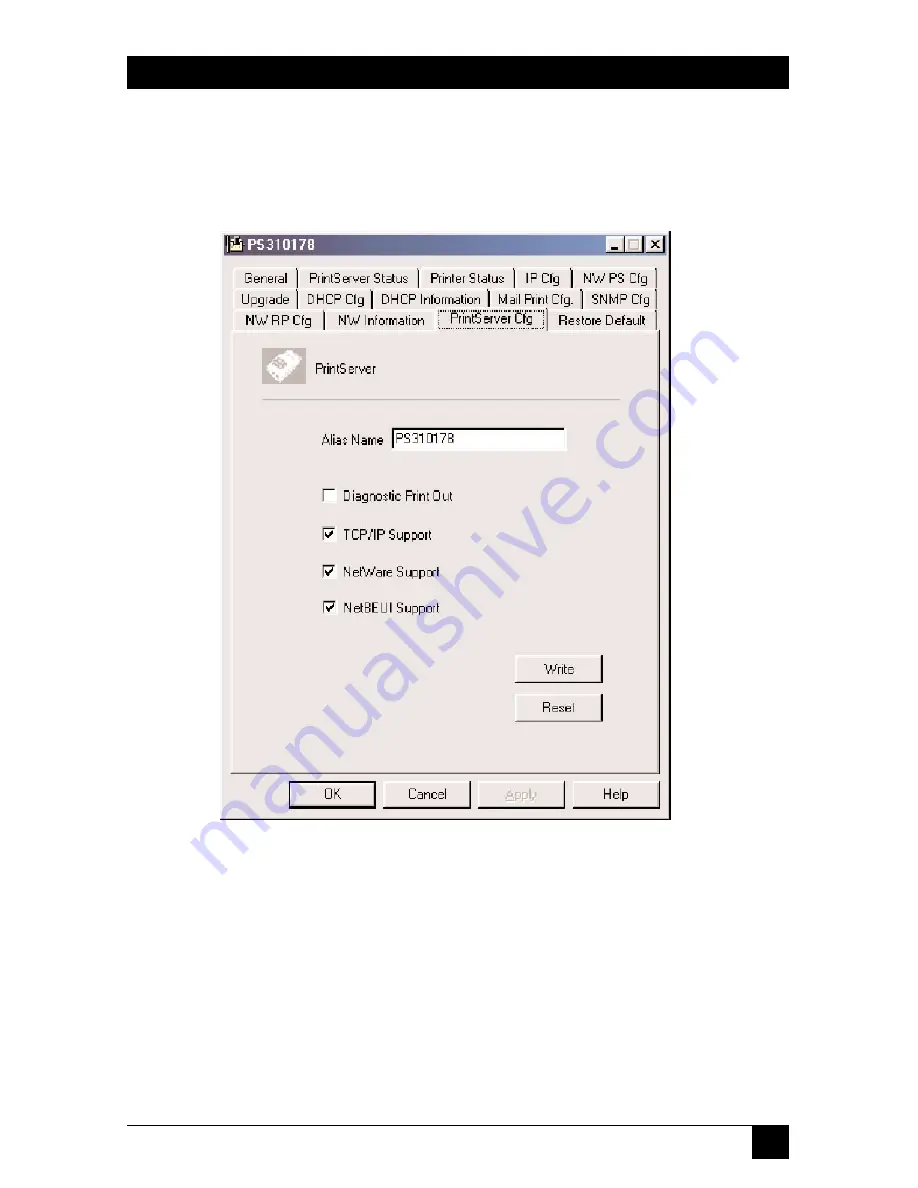
77
CHAPTER 8: Configuration Utility
8.6 Print Server Network Ability Setting
The print server cfg page allows you to set the diagnostic printout, TCP/IP
support, NetWare support, and NetBEUI support. See Figure 8-6.
Figure 8-6. Print Server Cfg page.
Table 8-6 describes the options shown in Figure 8-6.
Содержание LEP0005A
Страница 3: ......
Страница 59: ...56 PURE NETWORKING 10 100 DESKTOP PRINT SERVER Figure 5 4 Add Printer Wizard screen...
















































