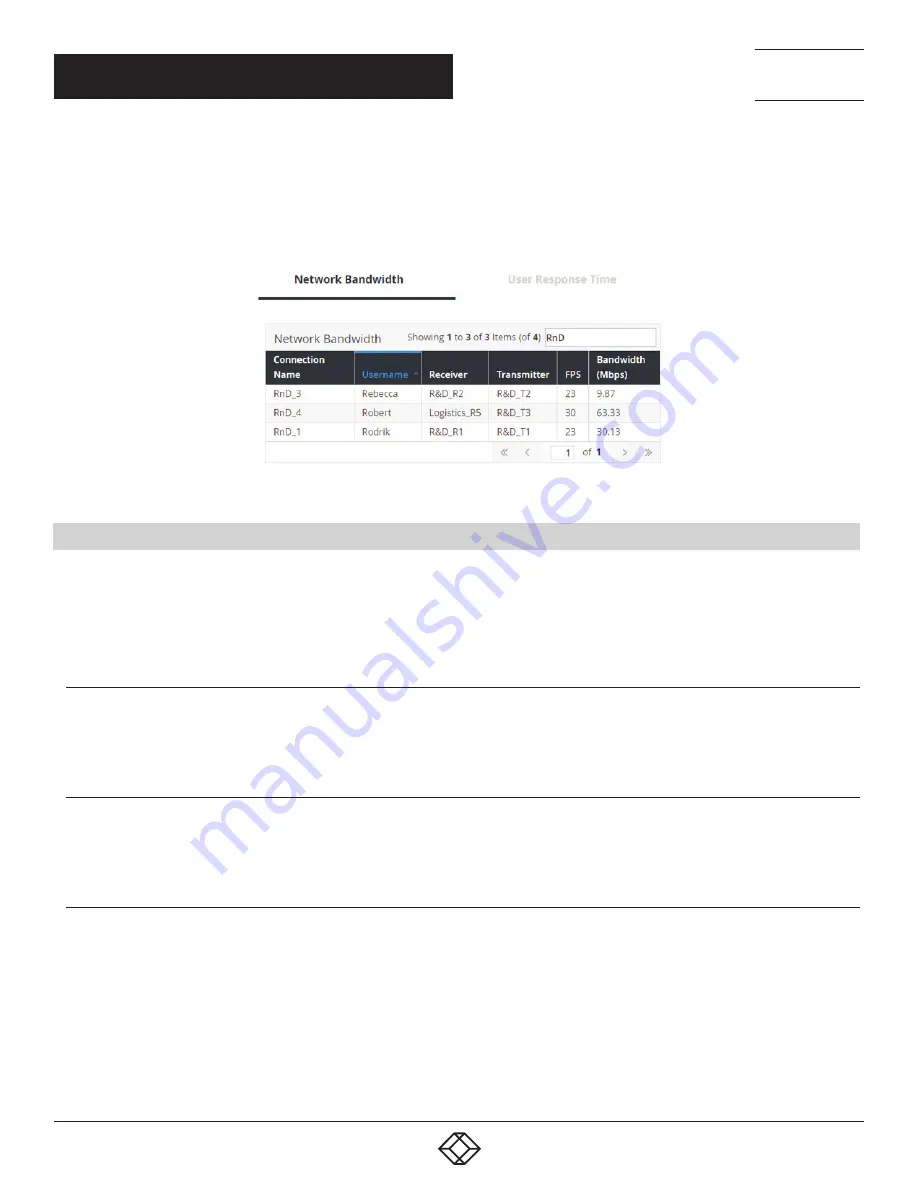
12
1.877.877.2269
BLACKBOX.COM
NEED HELP?
LEAVE THE TECH TO US
LIVE 24/7
TECHNICAL
SUPPORT
1.877.877.2269
A common feature of tables in Boxilla is that they can be sorted by each column (alphabetically either ascending or descending). Click
on the column’s label (e.g. Connection Name) and the table will be sorted by that column in ascending order. Click on the same column
label again and the order will be reversed. Also, a filter can be applied to the values in the column to pick out a subset of rows in the table.
For example, typing in RnD into the filter box in the Network Bandwidth table in Active Connection section of the Dashboard in Figure 3
would result in three instead of four rows being displayed as shown in Figure 4.
FIGURE 4. FILTERING TABLE
2.4 MODES OF OPERATION
The InvisaPC system has various modes of operation, such as Auto-Login, Auto-Connect, Private Connection and Shared
Connection Modes. The InvisaPC devices can obtain their IP address data from a DHCP server in any of these modes or use static
addresses. For stable operation with Boxilla, we strongly recommend that Static IP addresses are assigned to InvisaPC devices or
that you use DHCP addresses with “infinite time-outs.”
2.4.1 AUTO LOGIN
In Auto-Login Mode, turning on the InvisaPC Receiver automatically causes a login as a pre-defined user. The user is presented
with the permitted connections that have been predefined.
2.4.2 AUTO CONNECT
In Auto-Connect Mode, when a user logs-in to the InvisaPC Receiver, it causes an automatic connection to their pre-allocated
workstation or virtual desktop. Auto-Login and Auto-Connect are defined independently of each other.
2.4.3 PRIVATE CONNECTION
In Private Connection Mode, when a user makes a connection to a target workstation/virtual desktop, this connection is only accessible
by this user. All other users will receive a “busy” message if they attempt to connect to the same workstation/virtual machine. This is the
default mode for connections.
CHAPTER 2: PRODUCT OVERVIEW



























