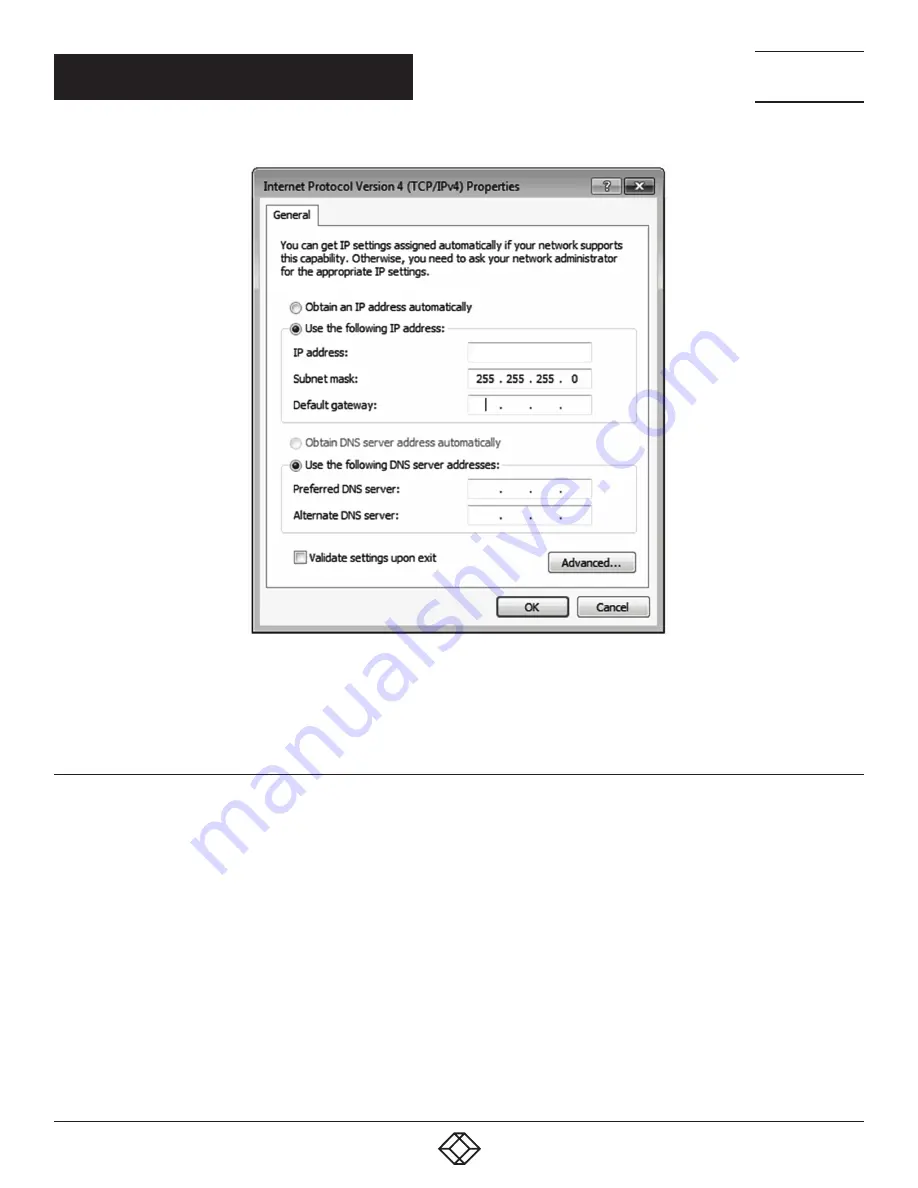
15
1.877.877.2269
BLACKBOX.COM
NEED HELP?
LEAVE THE TECH TO US
LIVE 24/7
TECHNICAL
SUPPORT
1.877.877.2269
CHAPTER 4: CONFIGURATION
FIGURE 4-1. TCP/IPV4 WINDOW
9. After completing steps 1–8 successfully, you can click into Web UI by typing the default ip address 169.254.1.202 into the web
browser.
4.2.2 ETHERNET HUB OR ROUTER
First follow section 4.2.1 and open web browser then follow 4.2.3 to set the Ethernet type to DHCP. You can connect the Ethernet port
of the 4K Quad Multiviewer to the Ethernet port on a network hub or network router, via an Ethernet cable with RJ-45 connector.
169 . 254 . 1. 2
















































