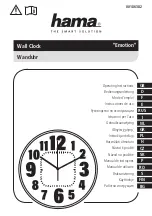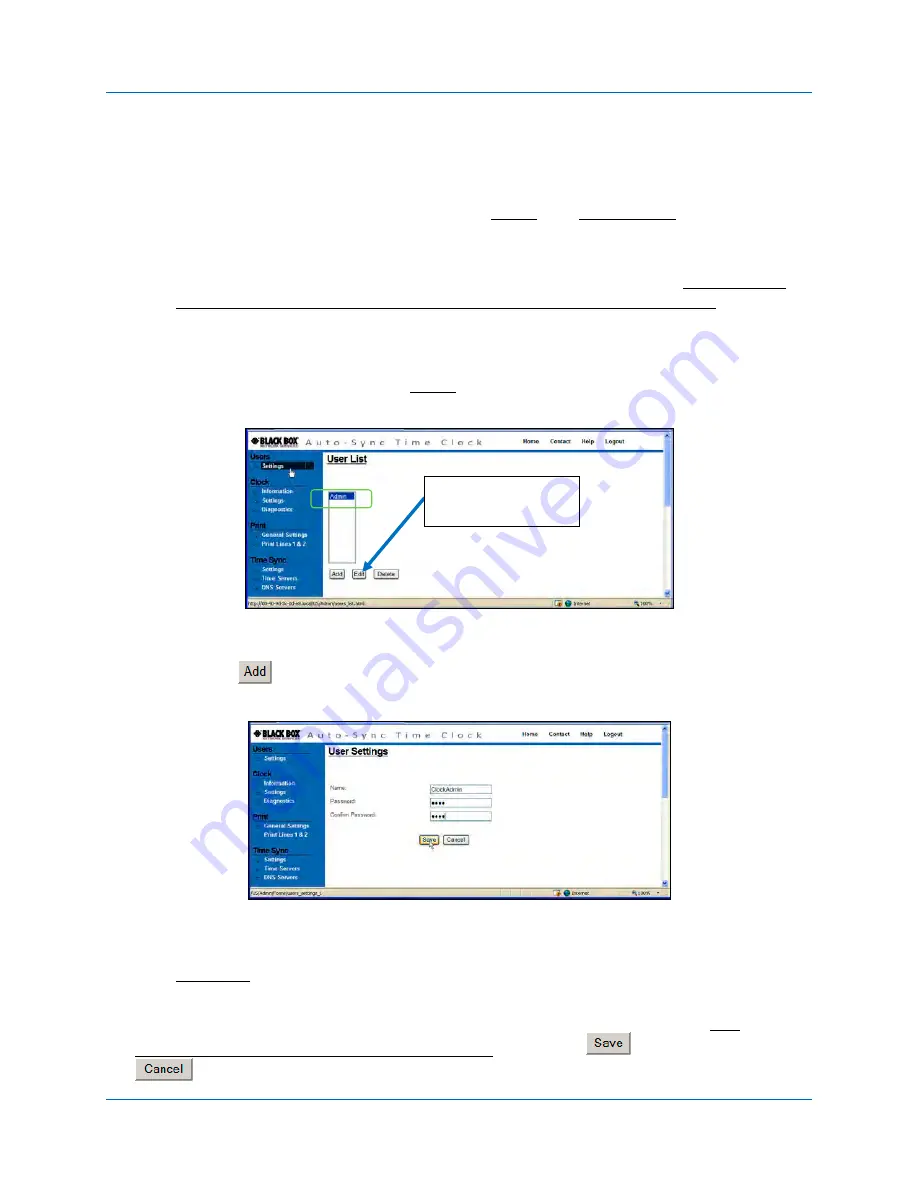
Auto-Sync Time Clock
4-4
724-746-5500 | blackbox.com
NOTE: The Auto-Sync Time Clock setup parameters can be customized at any time
and do not have to be changed in the following order. However, it is
recommended to create a user.
NOTE: After logging in, the Clock Information screen will appear. It is
recommended to customize the clock name and description to your facility
nomenclature. All other fields on this screen are read-only.
NOTE: The only acceptable characters for a clock name are ‘a-z’ upper and
lowercase, ‘0-9’, (-) dash, (_) underscore, and (*) asterisk. If uppercase
letters are used they will automatically be changed to lowercase.
4.1.3.
How to Create Users
1.
Click on the Settings link under Users, and the User List screen will appear
(see Figure 4-2).
Figure 4-2. User List.
2.
Click on the
button to create a new user, and the User Settings screen will
appear (see Figure 4-3).
Figure 4-3. User Settings.
NOTE: One (1) additional user can be created, but only one user can be logged in
at a time per clock.
3.
Enter the required user field information for Name (min. = 4 characters with
max. = 20) and Password (min. = 4 characters with a max. = 30). The
Username and Password are case sensitive. Press the
button to save, or
to return to main screen with no change.
To Add, Edit or
Delete a User
Содержание Auto-Sync ASTC3000
Страница 10: ...Auto Sync Time Clock 1 6 724 746 5500 blackbox com This page intentionally left blank ...
Страница 28: ...Auto Sync Time Clock 2 18 724 746 5500 blackbox com This page intentionally left blank ...
Страница 82: ...Auto Sync Time Clock 5 18 724 746 5500 blackbox com This page intentionally left blank ...
Страница 96: ...Auto Sync Time Clock 7 4 724 746 5500 blackbox com This page intentionally left blank ...
Страница 108: ...Auto Sync Time Clock A 6 724 746 5500 blackbox com This page intentionally left blank ...
Страница 109: ......
Страница 110: ...724 746 5500 blackbox com AJR 199400 SKU rev 0 ...