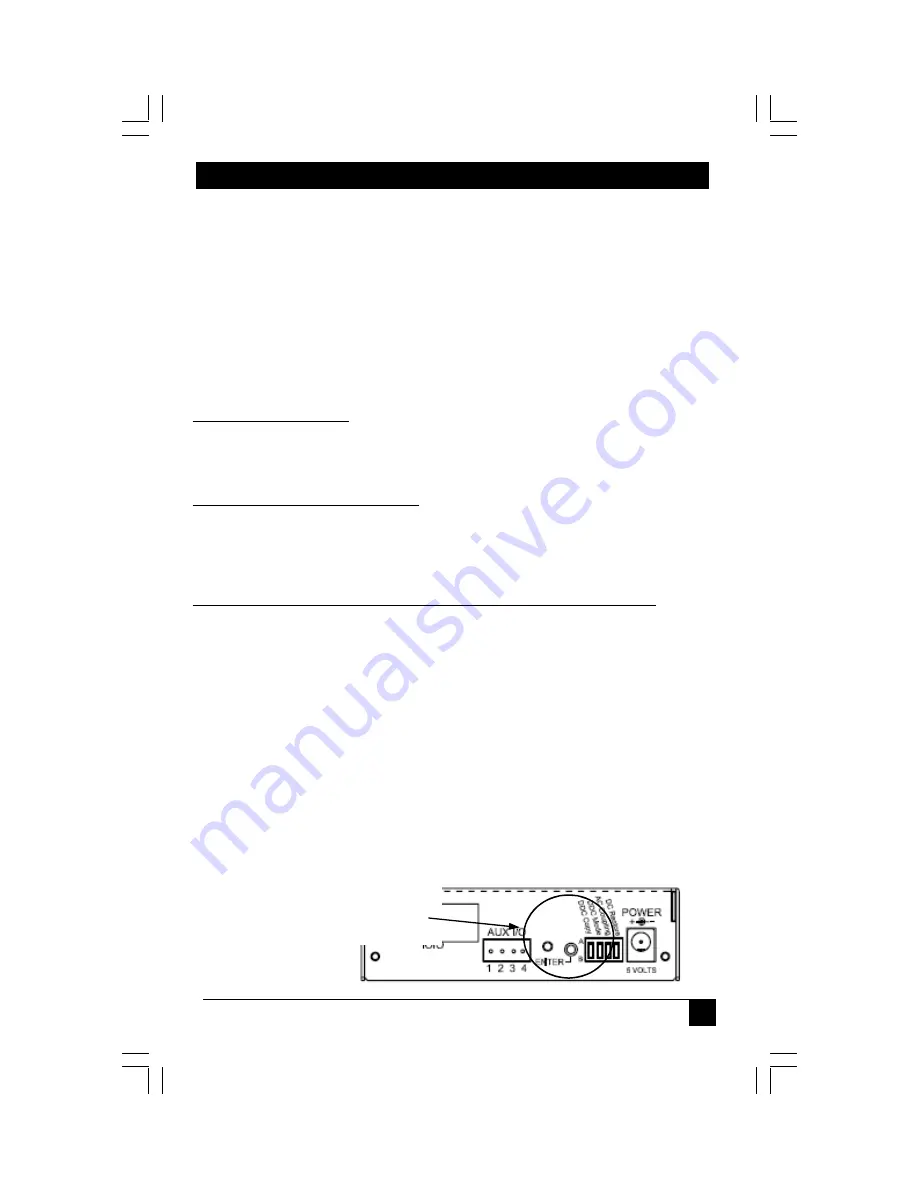
.
APPENDIX G: DDC Modes
Appendix G. DDC Modes
The AC1004A-R3 features the ability to send DDC/EDID display identifiers to the video
source in order to determine display capabilities. The DDC is a data communication
channel used in plug and play devices to accurately report a displays capabilities and
identify the manufacturer. If this data is not available, the video source may revert to a
low resolution or not display at all.
The AC1004A-R3 features the ability to report a Universal Display (MRI Magic Display)
that supports most popular VESA standards in standard or widescreen formats as well
as the ability to clone an actual displays DDC information that is attached to either the
local output of the transmitter or copied from an actual display.
The AC1004A-R3 transmitter unit has 3 DDC modes of Operation:
Mode 1: DDC Mock Mode
This is the default mode which uses generic DDC information stored within the
transmitter and reports this to the video source when requested.
To activate this mode, set the DDC Mode switch to the A position.
Mode 2: DDC from Local Monitor Port
The DDC information is transferred from a display connected to the local port of the
transmitter back to the video source. The local monitor must remain connected at all
times.
To activate this mode, set the DDC Mode switch to the B position.
Mode 3: Copy DDC information from a display into the AC1004A-R3 memory.
In this mode, DDC information is first copied from a display into the AC1004A-R3
transmitter and stored in non-volatile RAM. Then the transmitter is connected to a video
source and reports the copied DDC information to the video source when requested.
To activate this mode, set the DDC Copy switch to the B position and do
the following:
•
Connect Display to the Local monitor port on the transmitter
•
Set DDC Copy switch to B
•
Press the Enter button
•
DDC LED will flash 3 times indicating a successful copy.
•
Disconnect display and reconnect video source.
To restore the default generic DDC information:
•
Set DDC Copy switch to A, then press the Enter button
•
The DDC LED will flash 2 times to confirm restoration.
DDC Controls
23


















