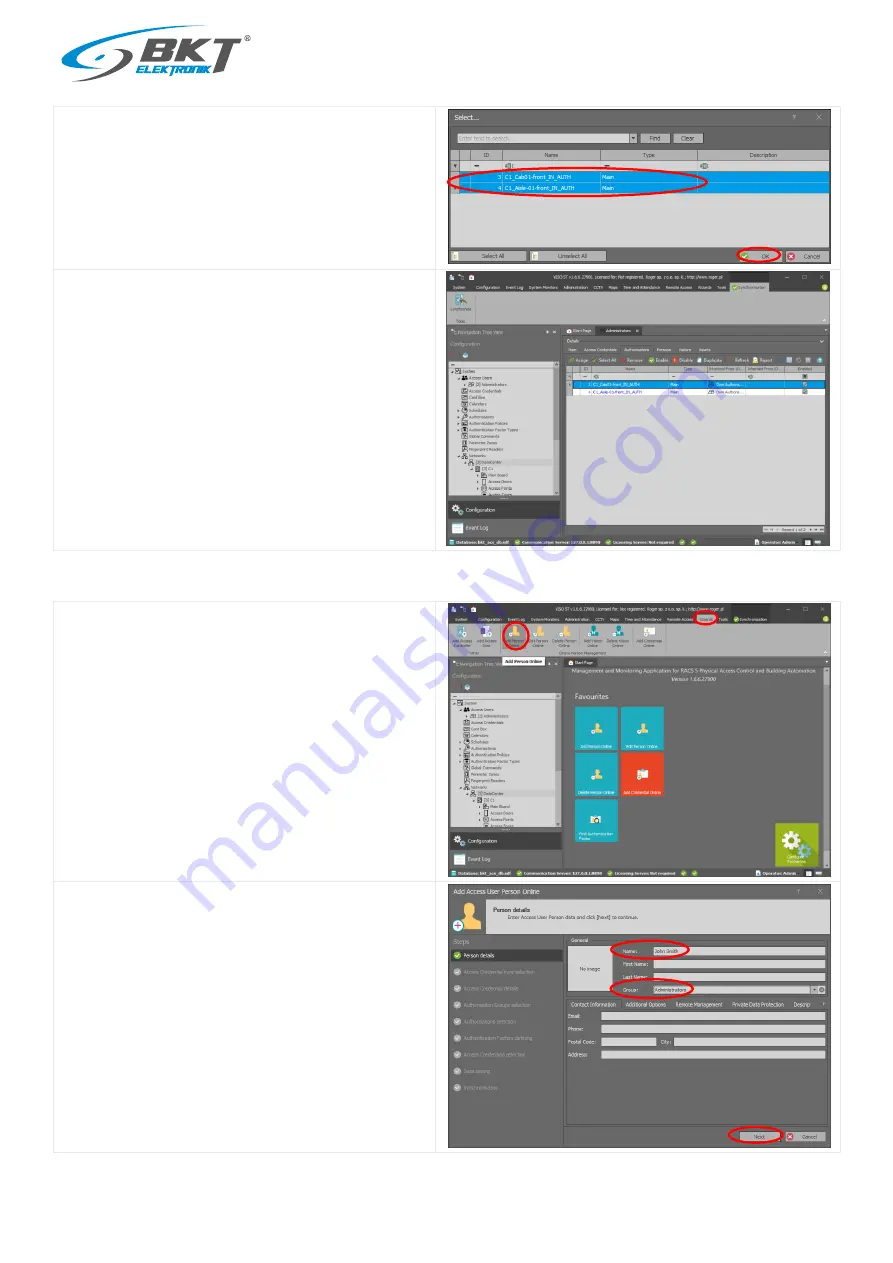
www.bkte.pl
BKT ACBS - installation and configuration manual of the access control system with RS485 bus interface
88
In the pop up window, you should see the authorisations for all
doors previously configured in the system.
Select authorisations, which you want to assign to this group
of users. Use CTRL key.
Click OK
A group of users with permissions to open dedicated doors has
been created.
The above configuration should be sent to the controller. See
chapter 9.4 Data synchronising.
9.13
Adding user to group
In order to add a new user:
Choose Wizards->Add person Online.
In the opened window:
Enter user name.
Select the user group to which user should belong - in this way
the user will be given the rights to open the doors that has
been assigned to the group. If there is no group, go to the
chapter 9.12 Adding user group.
Click Next.



















