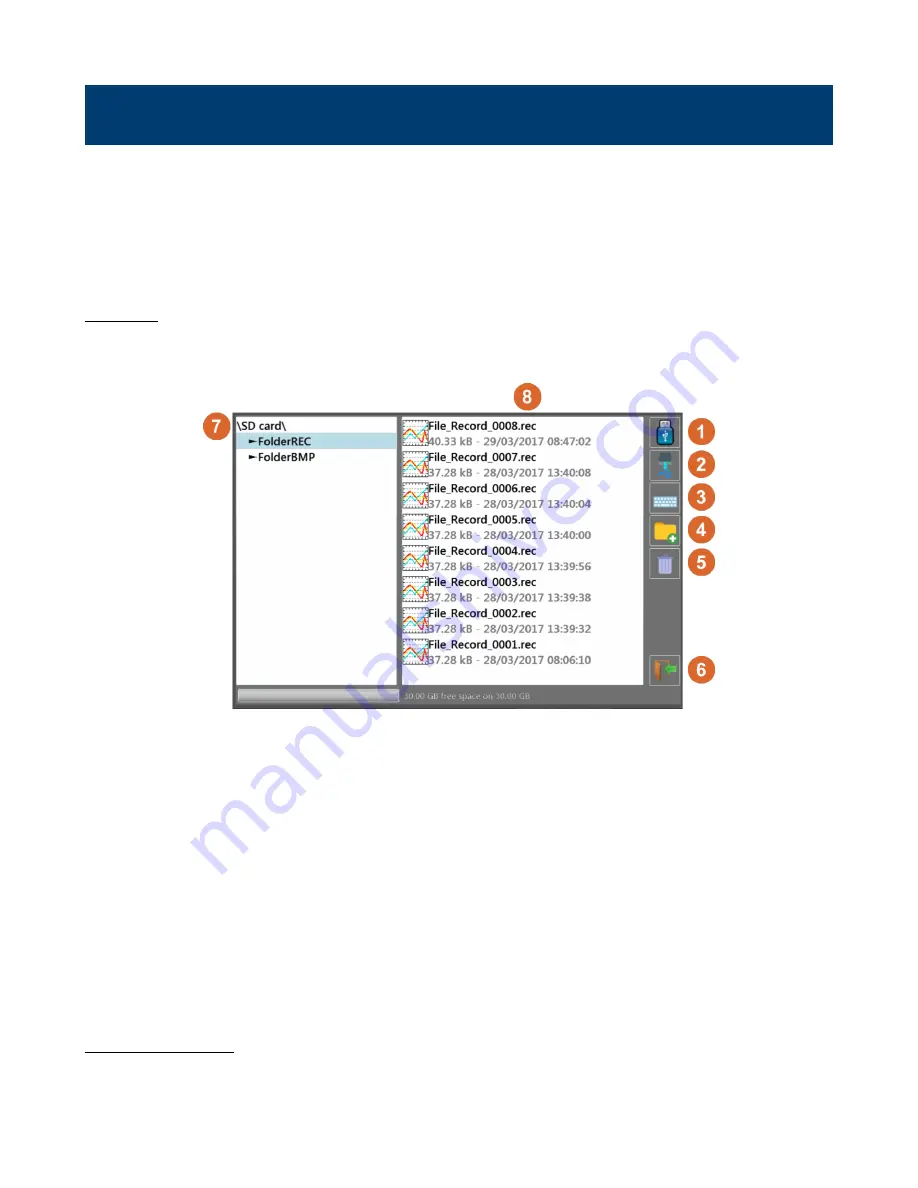
46
File Management
The recorder is capable of creating recordings, screenshots, and saving device setup configurations. All of these are
stored as files, “*.rec” for recordings, “*.bmp” for screenshots, and “*.cfg” files for configurations. The file view dialog
is accessible from the “Home>Setup”, “(Waveform)>Screen Setup>Background”, “Home>View Records”,
“Home>Setup>Load/Save on Disk” screens for example. Each instance of the file dialog allow interaction between
internal and external (USB) storage. Finally, folder navigation and creation is also available.
1 Note:
It is highly advisable to work in a folder and not at the root of the flash disk. When erasing a folder, all files in this
directory will be erased too.
Figure 11.1
File View Screen
1. Read/write to internal flash disk or USB stick (if it was connected during unit startup)
2. Copy the selected file or folder to a USB drive
3. Create and name a new file
4. Create a new folder
5. Delete the selected folder or file
6. Close the window
7. Folder navigation and location window
8. File view and selection window
11.1 Setup Files
Setup configurations are loaded and saved from the “Home>Setup” menu. The configuration may be changed via the 3
buttons in the upper righthand corner of the screen:






























