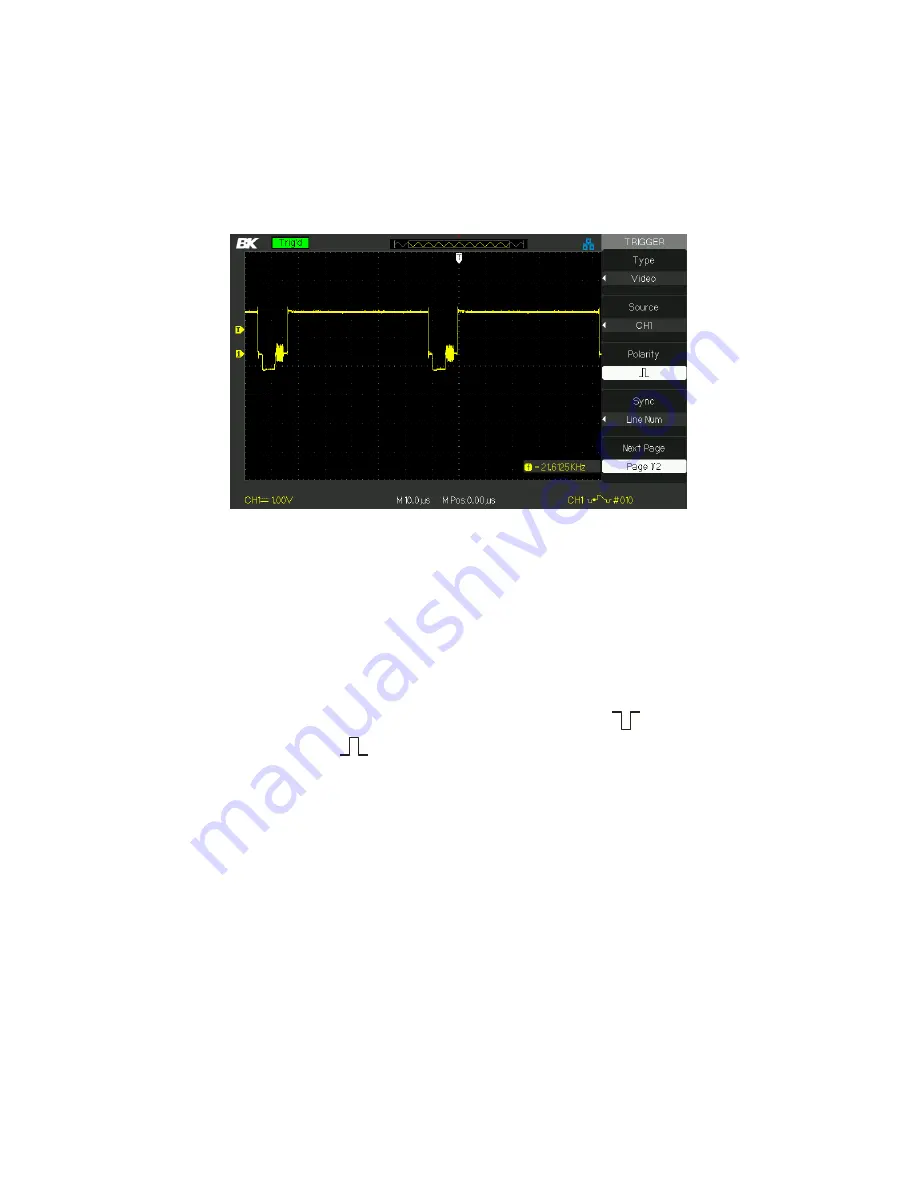
57
Figure 3.24 – Video Trigger Menu
Operating Instructions:
1.
Set up Type
Press the “TRIG MENU” button to display “Trigger”
menu.
Press the “Type” option button to select “Video”.
2.
Set up Polarity
Press the “Polarity” option button to select “
” or “
”.
3.
Set up Synchronization
Press the “Sync” option button to select “All Lines”, “Line
Num”, “Odd Field”, and “Even Field”.
If you select “Line Num”, you can turn the “Universal”
knob to set the appointed line number.
4.
Set up Standard
Press the “Next Page - Page 2/2” option
Press the “Standard” option button to select
“PAL/SECAM” or “NTSC”.
www.
GlobalTestSupply
.com
Find Quality Products Online at:






























