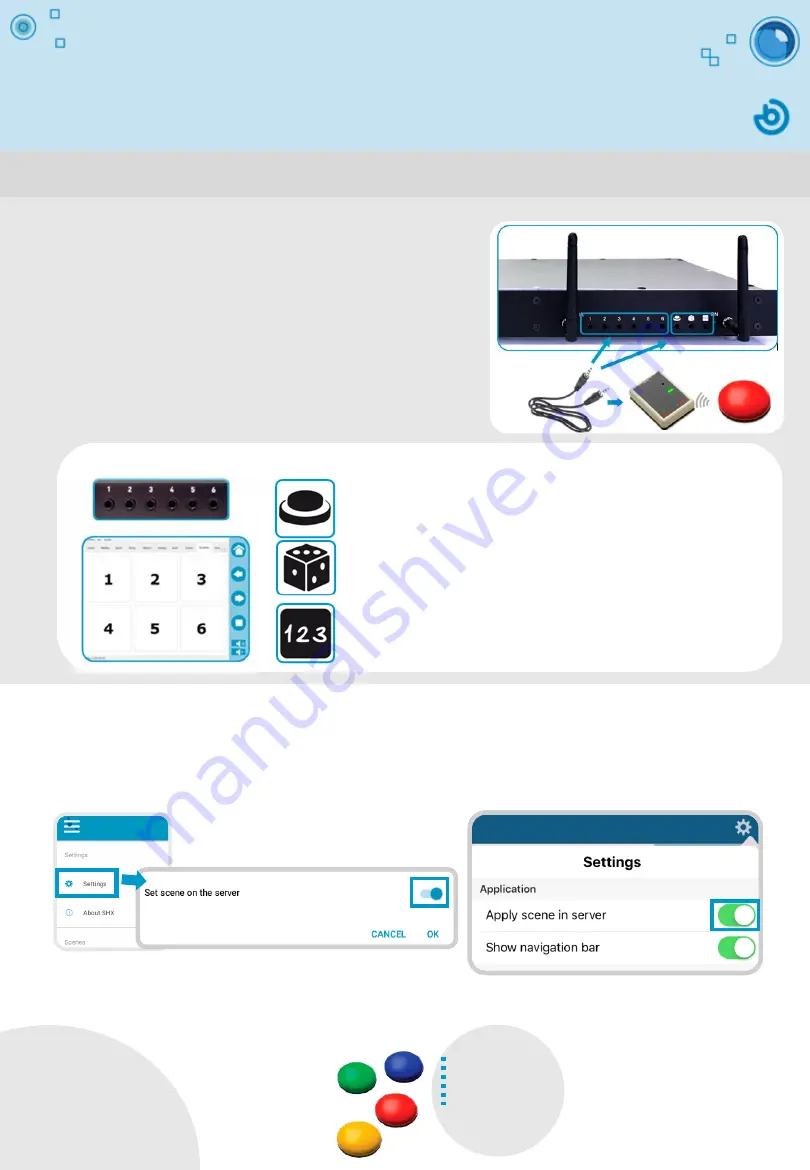
How to control the room using
switches
1. Connect the SHX Device
•
The first
6 jack plugs
activate the first 6 cells in
in every scene tab.
•
The
next 3
activate special functions.
Scanning
: this input system allows the different cells on the active
scene tab to be activated by scanning. A second activation of the
switch will launch the content associated with the selected cell.
Random
: every activation launches the content of a random cell
on the active scene tab.
Sequential
: every activation launches the content of each cell on
the active tab in order.
Connect a switch to one of the 9 control inputs
depending on the desired function.
2. Select a scene
In the Options menu in the SHX app, select
“
Set scene on the
server”. Then, search for the
scene you wish to work with in the tablet. The input switch activates the cells on the
screen.
3. Press the push button
Input jacks
Special function input jacks
When using wireless switches, remember
that both the controllers and the
receivers require batteries.
The SHX room can also be controlled using push button switches.
iOS
Android
Содержание SHX Compact
Страница 1: ...SHX Multisensory Room User Guide...





















