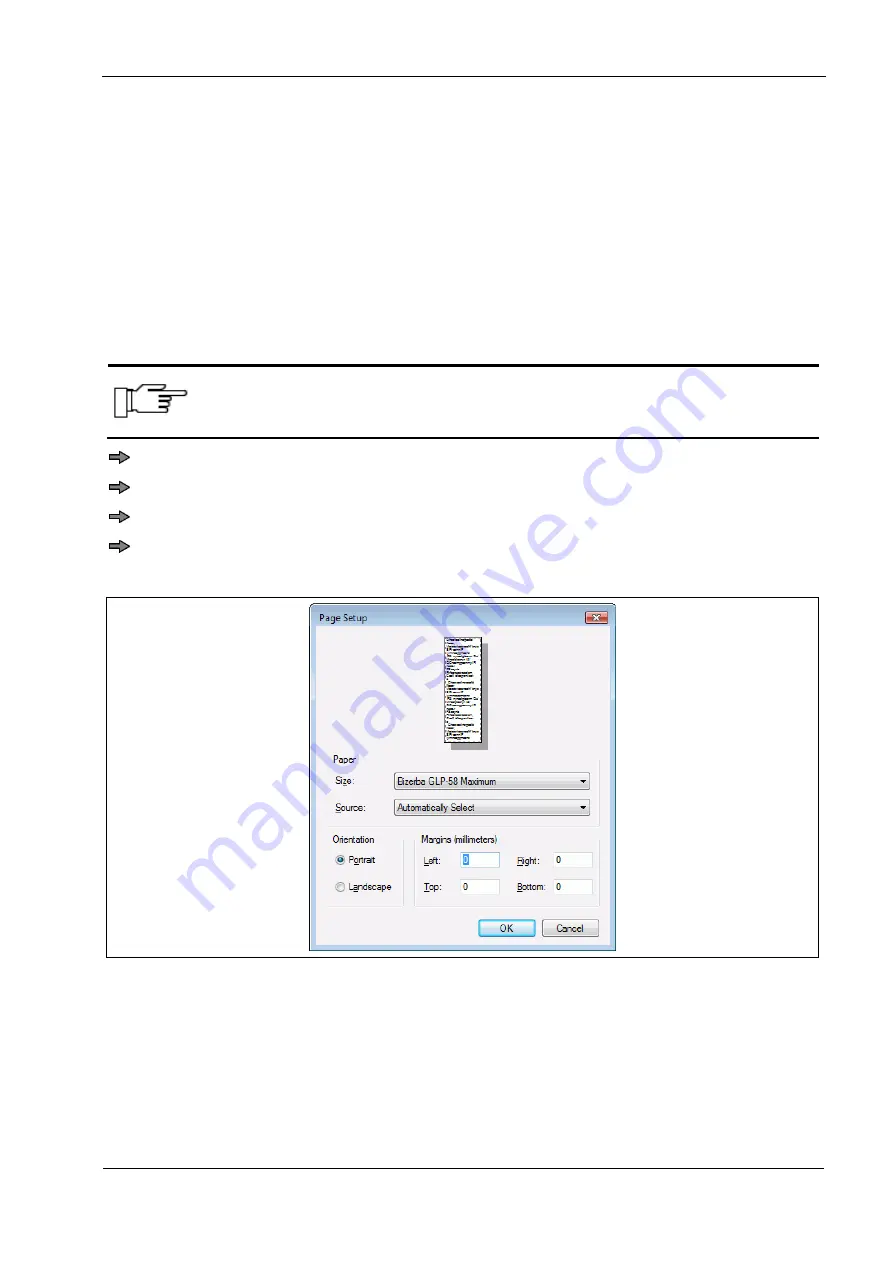
GLP printer driver
Installation
6.562.98.5.01.01
-13-
4.5
Step 4: Test printout
There are two options to start a test printout:
−
Option “Print test page” in the printer properties.
−
Printout from an application.
The printout of a test page via printer properties only serves as a general functionality
test. The underlying test page is too big for the printing area of the GLP printers and is
therefore always cut. This method indicates quickly if the printing functions properly. For a
more meticulous test you should start a test print of an application.
Under Windows you could use Notepad or WordPad as applications. Set up the page
before the printout.
After a first installation of the GLP printer driver, the page margins have
moved out of position and need to be adjusted.
Start Notepad or WordPad.
Select in menu <File> / <Page Setup>.
Set label type.
Set all page margins to 0 mm.
In the preview, the changes are visible.
Fig. 4



















