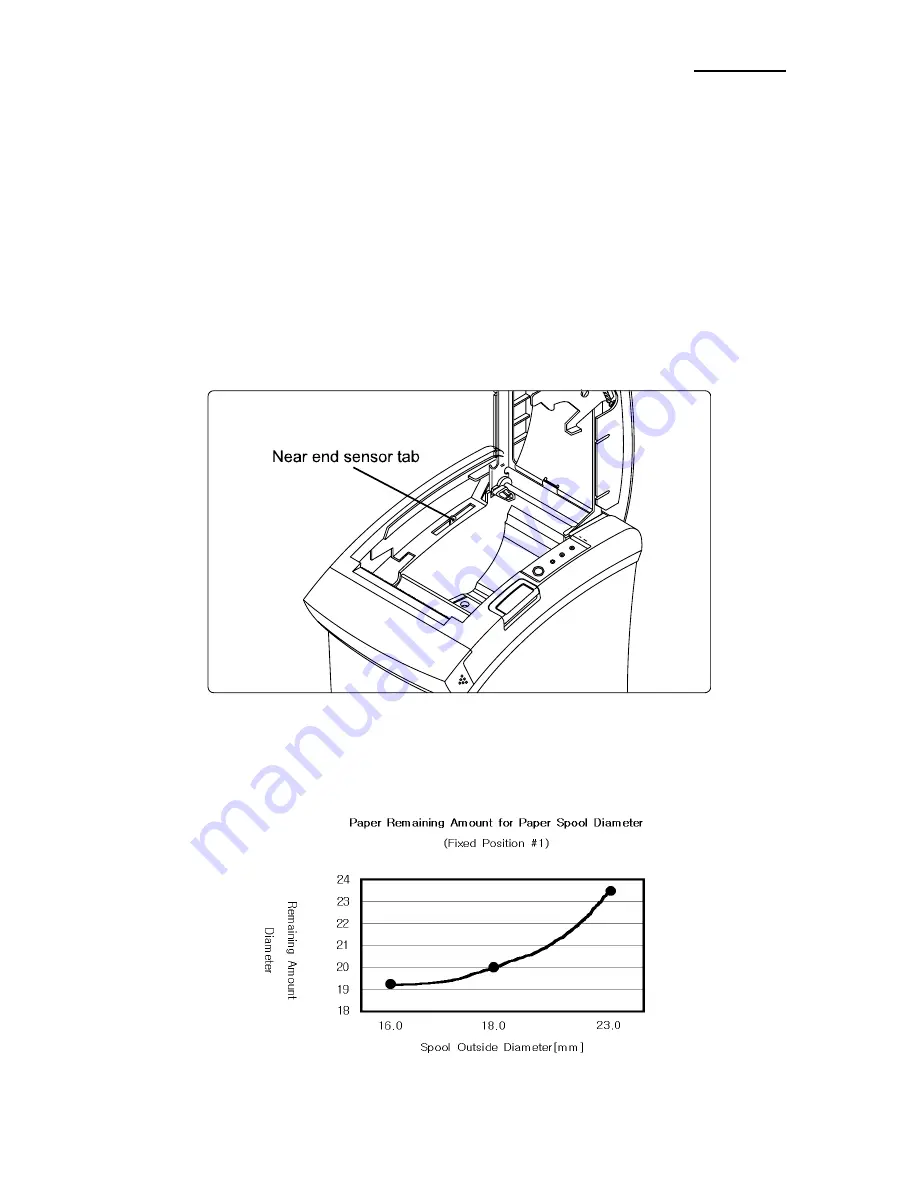
Rev. 3.02
- 47 -
SRP-350
6. Adjustments and Maintenance
6-1 Adjustment
6-1-1 Remaining Roll Paper Adjustment
This sensor is set to the step3 position at the factory. If you find that there is not or too enough paper
remaining on the roll when the near-end sensor is triggered, you can change the setting to the upper or lower
position as described below.
※
Note : The factory setting is based on a paper roll core with an outside diameter of 18mm. If you
use a paper roll with a core with an outside diameter of more than 18mm, it is better to
change to the upper position (Rotate the tab at front side) as described below.
1. Open the paper roll cover.
2. Rotate the tab at front or rear Position.
※
Note : For your reference, this shows the diameter at which the near-end sensor is triggered. Note
that this figure is a calculated value, and there may be some variations depending on the
printer.
Содержание SRP-350 PlusA
Страница 1: ...Service Manual SRP 350 Thermal Printer Rev 3 02 http www bixolon com ...
Страница 14: ...Rev 3 02 14 SRP 350 A Serial Self Test Sheet B Parallel Self Test Sheet Figure 3 13 The Self Test Sheet ...
Страница 16: ...Rev 3 02 16 SRP 350 3 1 3 Feature Locations Figure 3 3 Feature Location ...
Страница 28: ...Rev 3 02 28 SRP 350 4 Hardware 4 1 Wiring Diagram Figure 4 1 Board Wiring Diagram ...
Страница 29: ...Rev 3 02 29 SRP 350 4 2 Block Diagram Figure 4 2 Block Diagram ...
Страница 51: ...Rev 3 02 51 SRP 350 7 2 System Problem ...
Страница 52: ...Rev 3 02 52 SRP 350 7 3 Panel PBA and Sensor Problem ...
Страница 53: ...Rev 3 02 53 SRP 350 7 4 Thermal Printer Head and Feed Motor Problem ...
Страница 54: ...Rev 3 02 54 SRP 350 7 5 Auto Cutter and Drawer Problem ...
Страница 55: ...Rev 3 02 55 SRP 350 7 6 Dip S W and I F PBA Select Problem ...
Страница 56: ...Rev 3 02 56 SRP 350 7 7 RS 232C Serial Communication Problem ...
Страница 57: ...Rev 3 02 57 SRP 350 7 8 RS 485 Serial Communication Problem ...
Страница 58: ...Rev 3 02 58 SRP 350 7 9 IEEE 1284 Parallel Communication Problem ...
Страница 59: ...Rev 3 02 59 SRP 350 7 10 USB Communication Problem ...













































