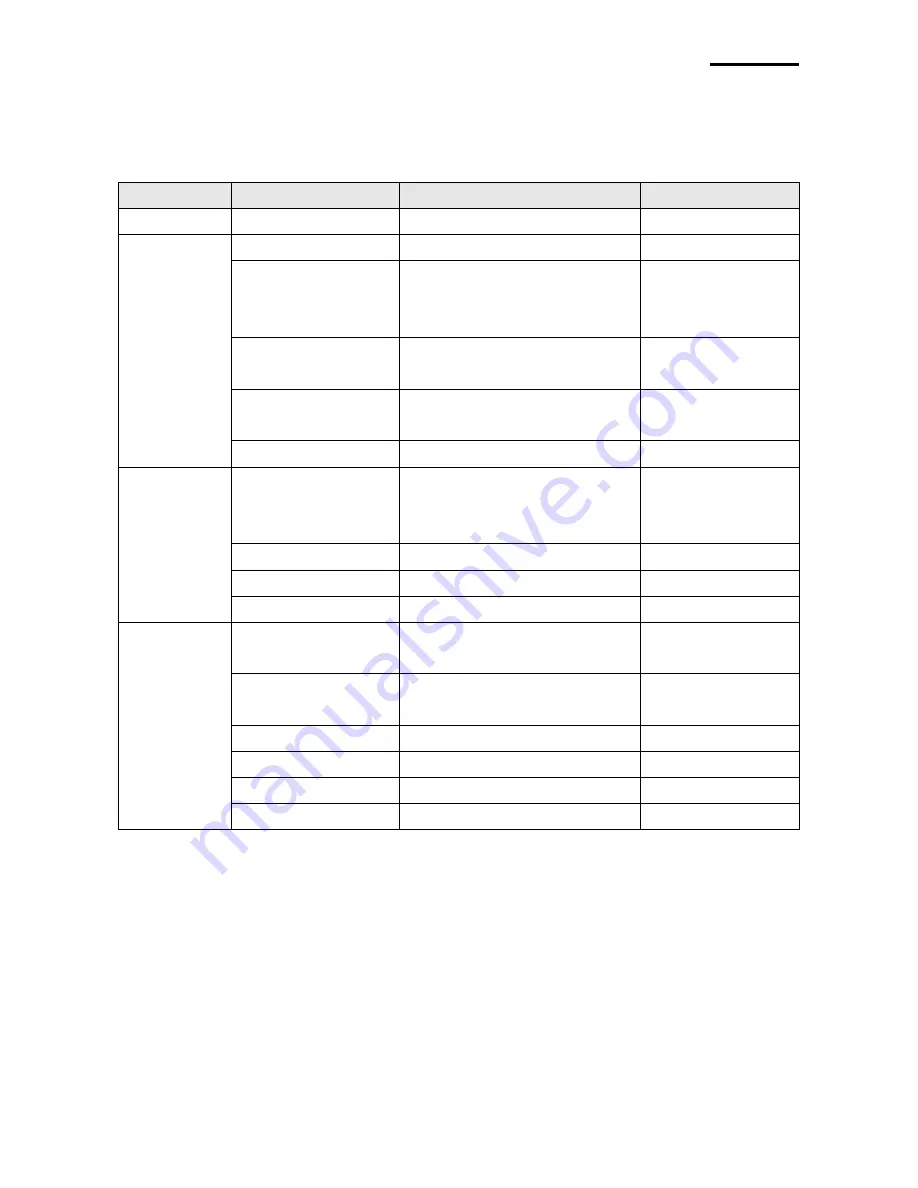
Network
Rev.1.00
- 16 -
3. Configuration
LAN Setting Values
Classification
Item
Remarks
Input Range
Home
LAN setting status display
System
Printer Name
Printer name
0~32 letters
Printer Port
TCP Raw port that the
printer can use
0~32767 integers
(except 21, 23, 25,
80, 443, 3318)
User Name
ID to use for FTP, telnet,
web-server log-in
1~32 letters
User Password
Password to use for FTP,
telnet, web-server log-in
1~32 letters
Confirm Password
Confirm Password
1~32 letters
Protocol
WebServer SSL
Set whether to use HTTPS
or not Http cannot be used
when using Https
Enable/Disable
TELNET
Set whether to use Telnet
Enable/Disable
FTP
Set whether to use FTP
Enable/Disable
SMTP
Set whether to use SMTP
Enable/Disable
Network
Inactivity Time
TCP connection hold time
0~3600
integer(Sec)
IP Assignment
Method
IP assignment method
DHCP/Manual
IP Address
Printer IP
IP Address
Subnet Mask
Subnet mask
IP Address
Gateway
Default Gateway
IP Address
DNS
Domain name server IP
IP Address





























