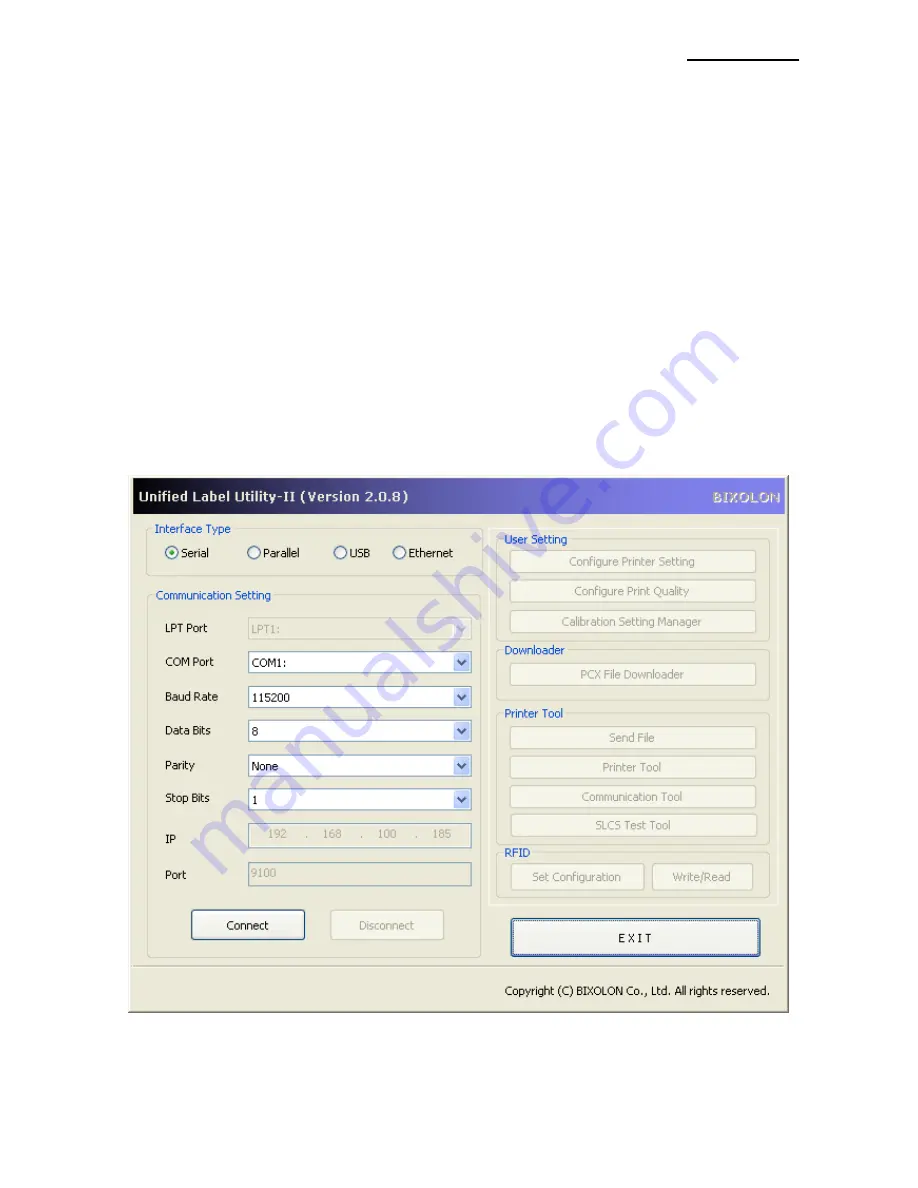
Label Printer
Rev. 1.00
- 4 -
2. Usage Preparation
1) Printer and PC Connection.
Connect the printer and PC via the interface cable.
(The interfaces available for usage are Serial, Parallel, USB and Ethernet.)
2) Unified Label Utility-II Program Execution.
The program can be installed from the accompanying CD, and Latest file versions can
be downloaded from the BIXOLON website.
(http://www.bixolon.com)
The file name is as follows
: “Unified Label Utility-II.exe”.
3) Select the interface type and communication conditions.
4) Click
on the “Connect Button”, If the conection is successful, The inactive buttons
becaom active with the message “Success open port”. If the connection fails, the
following error message appears. “Cannot open port! Please check printer and cable”.
Содержание DX420E
Страница 14: ...Label Printer Rev 1 00 14...



















