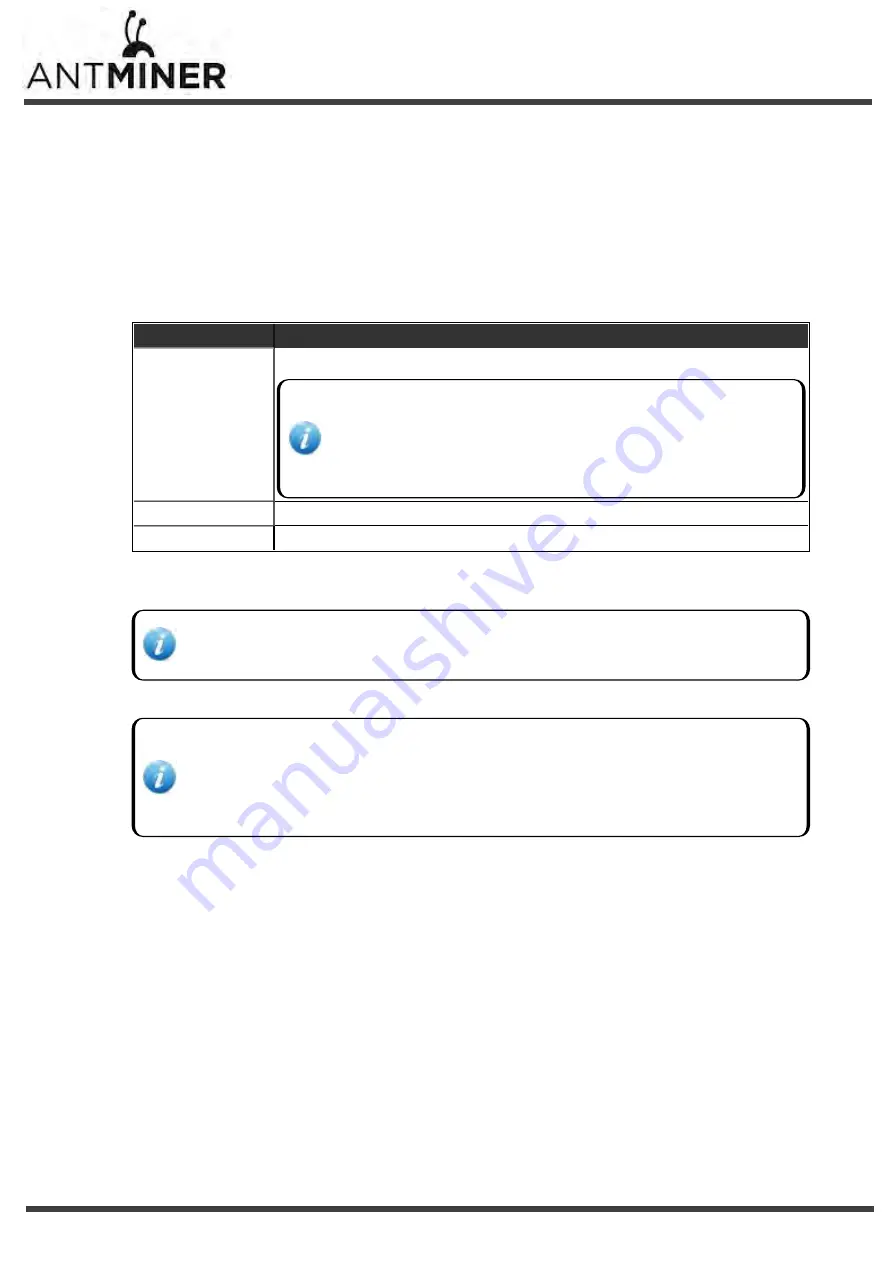
4. Configuring the Miner
4.1 Setting Up the Pool
To configure the miner:
1.
In Miner Configuration, click
General Settings
.
2.
Set the options according to the following table:
Option
Description
Pool URL
Enter the URL of your desired pool.
The AntMiner S9 can be set up with three mining pools, with decreasing
priority from the first pool (pool 1) to the third pool (pool 3).
The pools with low priority will only be used if all higher priority pools are
offline.
Worker
Your worker ID on the selected pool.
Password
The password for your selected worker.
3.
Select
Stop running when temperature is over 80°C (optional)
to stop mining when the PCB temperature
exceeds 80°C.
This option is recommended to protect the miner from damage. If you do not select this option, the
miner will continue to work at temperatures exceeding 80°C .
4.
Select
Customize the fan speed percentage
to manually control the fan speed.
The fan speed must be set above 60% to keep the PCB temperature below 80°C, and chip
temperature below 115°C.
If you do not select this option, the fan speed will be determined by the temperature of the hash
boards.
AntMiner S9 Installation Guide
4. Configuring the Miner
- 11 -















