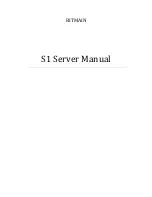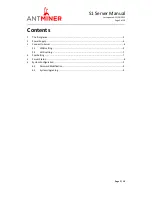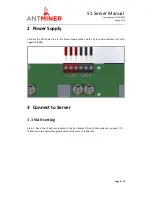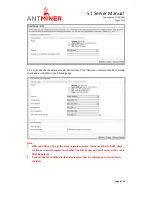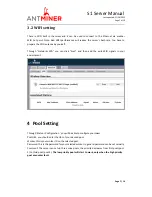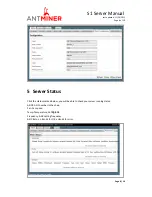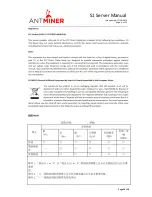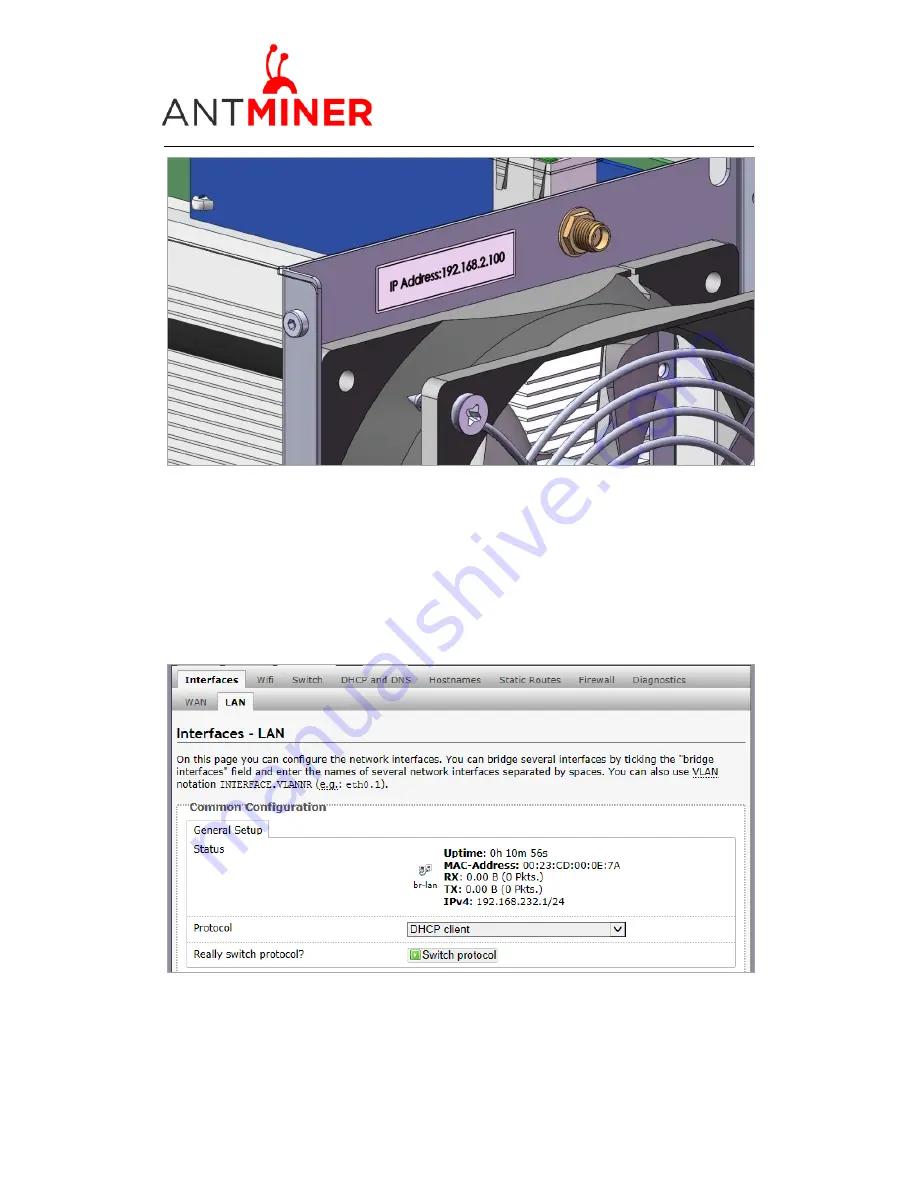
S1
Server
Manual
Last updated: 11/26/2013
Page 5 of
10
Page 5 /
10
Step 2. Connect
server
and your PC via network cable.
Step 3. Enter
server
’s IP address into your web browser, then login
server
management
interface, both of username and password is ‘root’ by default.
S
te
p 4. Set LAN as DHCP client. Click “Network->Interface->LAN”, select DHCP client as
the following page, and then click “Switch Protocol“, and then click ”Save & Apply”.
The default
LAN value of the first several batch is fixed to 192.168.1.1, and WAN address can’t be
set as 192.168.1.x, otherwise the
server
can’t be accessed.
If your
server
’s LAN is set as
DHCP by default, please ignore this step.
Содержание AntMiner S1
Страница 1: ...BITMAIN S1 Server Manual ...
Страница 10: ...Page 10 10 Last updated 11 26 2013 Page 9 of 10 S1 Server Manual ...