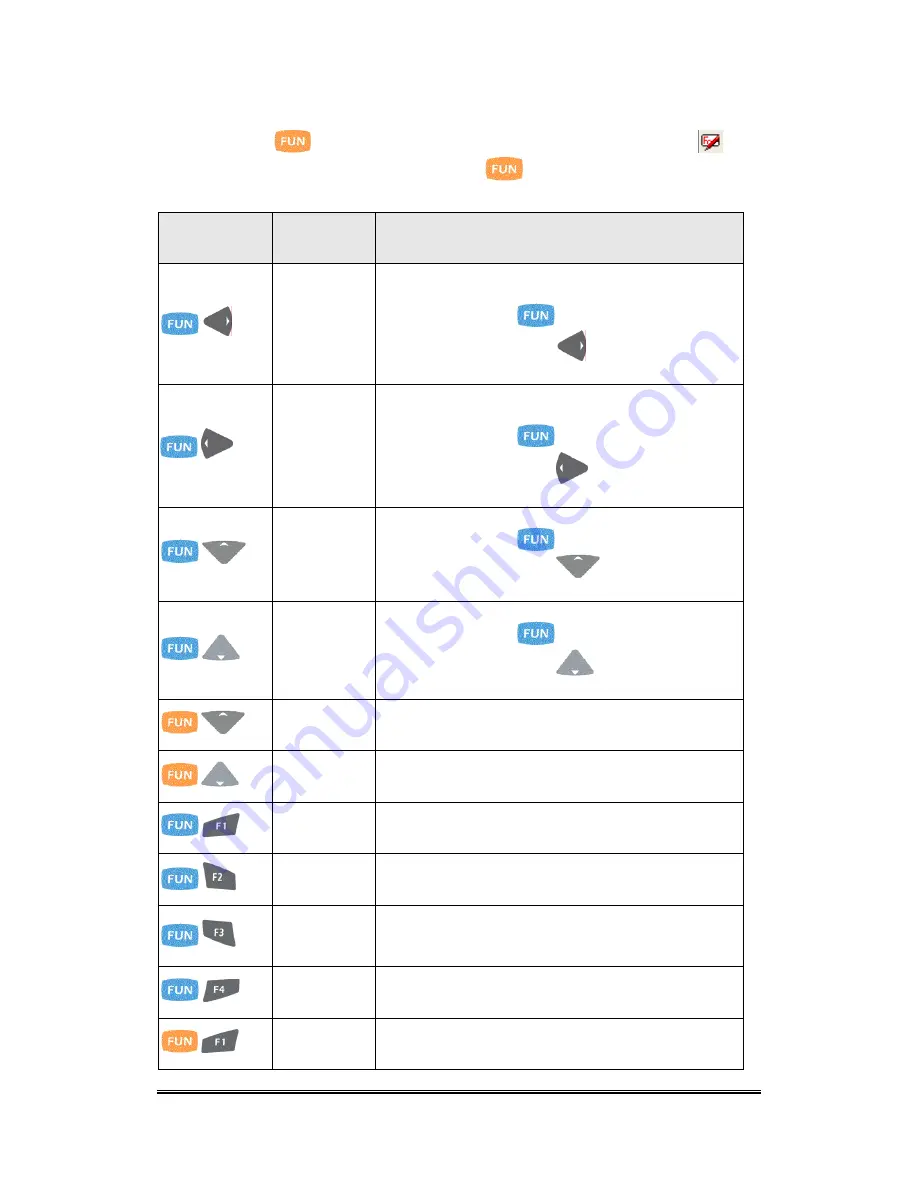
Numerical mode.
If press
key first, the status icon of task bar will display like
and
it is Orange Function mode, If repress
key again, then return to
Numerical mode.
Key
Sequence
Fn+ Main
Function
Definition
,
Backlight
increase
1.
Increase the LED backlight brightness of display
screen(Lighter)
2.
You must press
key to enter blue function
mode first, then press
key to increase
backlight brightness each time.
,
Backlight
decrease
1.
Decrease the LED backlight brightness of display
screen( darker)
2.
You must press
key to enter blue function
mode first, then press
key to decrease
backlight brightness each time.
,
Volume
increase
1.
Increase the Volume
2.
You must press
key to enter blue function
mode first, then press
key to increase
volume each time.
,
Volume
decrease
1.
Decrease the Volume
2.
You must press
key to enter blue function
mode first, then press
key to decrease
volume each time.
,
Page up
You can page up of display that data have more then
one page
,
Page Down
You can page down of display that data have more
then one page
,
F5
It is same as F5 key on the standard keyboard of
desktop
,
F6
It is same as F6 key on the standard keyboard of
desktop
,
F7
It is same as F7 key on the standard keyboard of
desktop
,
F8
It is same as F8 key on the standard keyboard of
desktop
,
F9
It is same as F9 key on the standard keyboard of
desktop
Handy Terminal User Guide
20
Содержание IT-8000
Страница 1: ...Microsoft Windows CE 5 0 Rugged Handy Terminal Version 1 0 November 24 2008...
Страница 38: ...Handy Terminal User Guide 38...
Страница 40: ...Figure 3 5 Handy Terminal User Guide 40...
Страница 42: ...Figure 4 1 Handy Terminal User Guide 42...






























