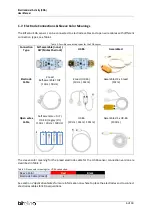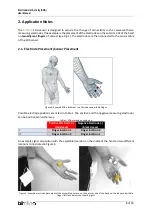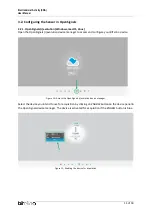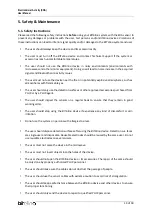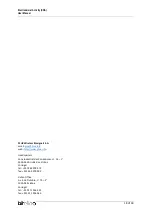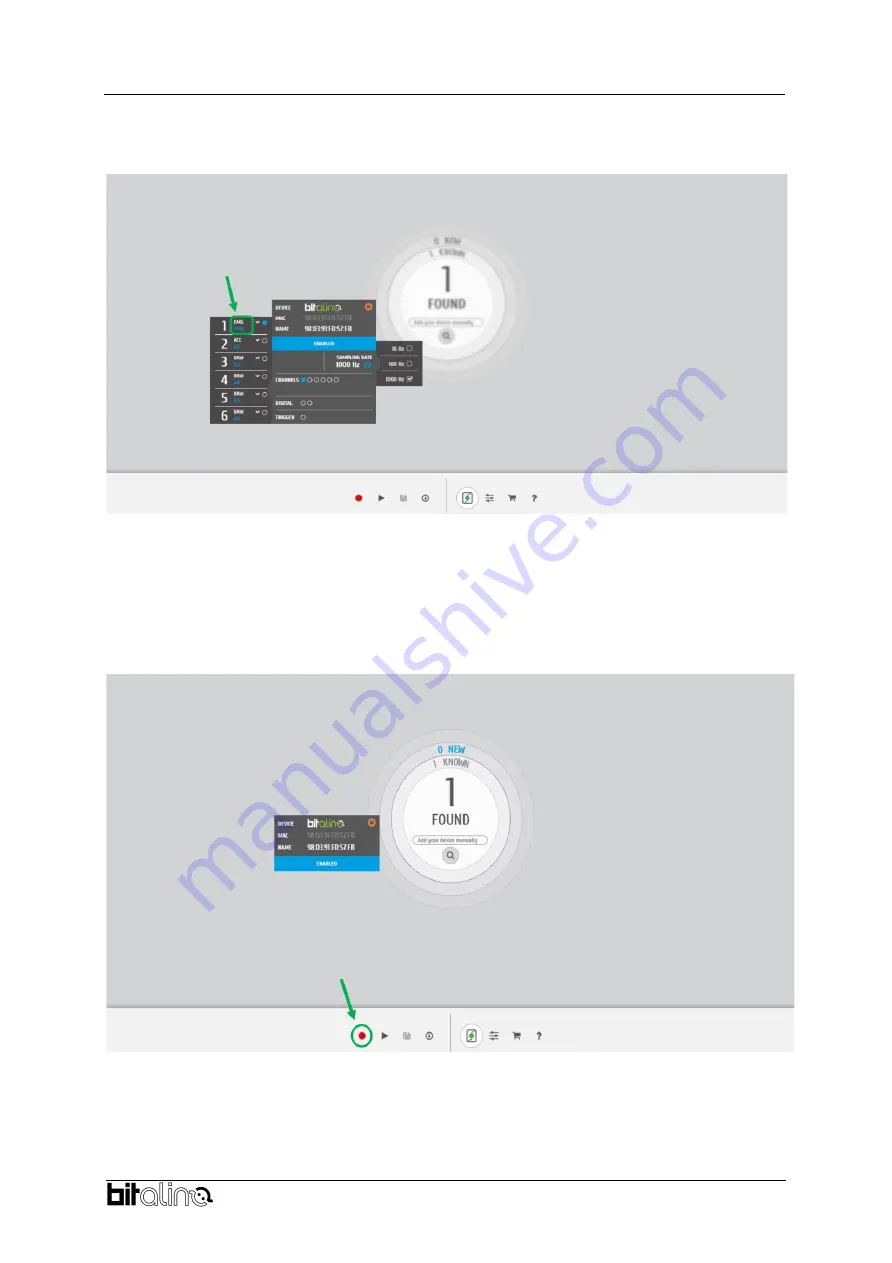
Electrodermal Activity (EDA)
User Manual
12 of 18
Click on the BITalino logo to access the available settings. Select the channel your sensor is connected
to and select the
EDA
from the dropdown menu highlighted in the next screenshot.
Figure 12: Set the channel type of the channel you have your EDA sensor connected to, to
EDA.
Activate the channel for acquisition by clicking on the circle next to the channel type (must be blue). If
not done before, follow the instruction available in section
3.1 Connecting the sensor to BITalino Systems
to learn how to connect your device to
your BITalino
device. Click on the record button in the OpenSignals main interface whenever you’re
ready for your acquisition.
Figure 13
: Start the acquisition whenever you’re ready.