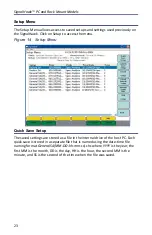21
Chapter 4
Settings
In order to obtain the most accurate information possible, it is very important to
use the proper settings. The SignalHawk can be configured in various ways,
allowing for a wide range of measurement capabilities.
Getting Started with the SignalHawk
CAUTION
Spectrum Analyzer has a +20 dBm (100 mW) max. RF input. Exceeding the
maximum input will damage the SignalHawk. If unsure of power levels,
measure the test connection with a power sensor before using the
SignalHawk.
Press the Power button to turn on the unit.
Setting Up
See
"PC SignalHawk Set-Up" on page 9
. Use this chapter to adjust the Settings.
Start Menu, Menu Keys
Menu keys are the six rectangular yellow keys located below the display screen.
Click a menu key to move the highlight selection bar to the desired menu list.
When using a menu list, use the mouse scroll wheel or the up- and down-arrow
keys to move the highlight bar through the list. Use the left- and right-arrow
keys to move to a different list box.
Spec Analysis Menu Key
Click here to enter the Spectrum Analyzer mode.
Utilities Menu Key
Click here to display the Utility Menu main screen. The Utilities menu provides
information about the instrument software, amount of available memory,
battery charge status, system date and time, and how to contact Bird
Technologies Group.
Help Menu Key
Displays the Help options but does not exit the current screen. Click on the
Back... selection to display the default selections for the current menu.
Operations Manual (Quick Start Guide) —
This manual contains quick
start steps for measurements and for the Menu keys.
Menu List —
Displays the list of all measurements available in the active
operating mode. This list can be expanded and collapsed to reveal or hide more
detail about the measurement, such as setup parameters and custom
configurations.
Содержание SignalHawk SH-36S-PC
Страница 26: ...SignalHawk PC and Rack Mount Models 11 Figure 7 Select DSP Device List ...
Страница 67: ...Measurements 52 Figure 41 Example Channel Power Integration Bandwidth STEP 2 STEP 3 ...
Страница 75: ...Measurements 60 Figure 49 Example Carrier to Interference Ratio Carrier Off STEP 4 Measurement Settings ...
Страница 116: ...SignalHawk PC and Rack Mount Models 101 Figure 75 Menu Map BW Sweep Menu All Measurements ...
Страница 117: ...Menu Maps 102 Figure 76 Menu Map Amplitude All Measurements ...
Страница 118: ...SignalHawk PC and Rack Mount Models 103 Figure 77 Menu Map Measurement All Measurements ...
Страница 119: ...Menu Maps 104 Figure 78 Menu Map Mark Limit Menu All Measurements ...
Страница 120: ...SignalHawk PC and Rack Mount Models 105 Figure 79 Menu Map File Help All Measurements ...
Страница 121: ...Menu Maps 106 Setup Function Menu Maps Figure 80 Map Setup Mode Main Screen ...