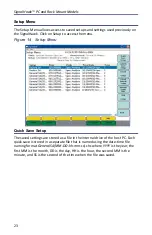9
Chapter 2
PC SignalHawk Set-Up
Installing the SignalHawk Program
Note:
Install the PC software before connecting the PC
SignalHawk for the first time.
1.
Insert installation CD.
2.
Select Install Software when prompted.
Note:
Set-up will inspect the computer for any missing operating
system prerequisites. If all are present, skip to step 6.
3.
Select “Next” and the install utility begins the Prerequisites Installation
process.
4.
Review the End-User License Agreement, check “I accept the terms of the
License Agreement” and select “Install.”
Note:
The install Utility will install the prerequisites. This may take
several minutes
Note:
When completed, check with Microsoft
®
support center for
any security updates. Typically, if “Automatic Updates” are
configured on the host PC, these will be automatically flagged and
selected for download and installation.
Note:
The installation utility will launch after the OS prerequisites
are installed.
5.
Do one of the following:
Accept the default installation location.
Select a different folder.
6.
Select “Next” and the installer will complete.
7.
Select “Finish” to launch the SignalHawk program.
8.
Connect PC SignalHawk to a PC using the supplied USB cable.
Note:
The “USB Host Power” LED will illuminate when the host
port is active and has power. It is not an indication of proper USB
connectivity to the host. Refer to software installation instructions
for how to address the PC SignalHawk from the host.
9.
Turn power on.
10. Select “Install the software automatically…” in the Found New Hardware
Wizard window.
Содержание SignalHawk SH-36S-PC
Страница 26: ...SignalHawk PC and Rack Mount Models 11 Figure 7 Select DSP Device List ...
Страница 67: ...Measurements 52 Figure 41 Example Channel Power Integration Bandwidth STEP 2 STEP 3 ...
Страница 75: ...Measurements 60 Figure 49 Example Carrier to Interference Ratio Carrier Off STEP 4 Measurement Settings ...
Страница 116: ...SignalHawk PC and Rack Mount Models 101 Figure 75 Menu Map BW Sweep Menu All Measurements ...
Страница 117: ...Menu Maps 102 Figure 76 Menu Map Amplitude All Measurements ...
Страница 118: ...SignalHawk PC and Rack Mount Models 103 Figure 77 Menu Map Measurement All Measurements ...
Страница 119: ...Menu Maps 104 Figure 78 Menu Map Mark Limit Menu All Measurements ...
Страница 120: ...SignalHawk PC and Rack Mount Models 105 Figure 79 Menu Map File Help All Measurements ...
Страница 121: ...Menu Maps 106 Setup Function Menu Maps Figure 80 Map Setup Mode Main Screen ...