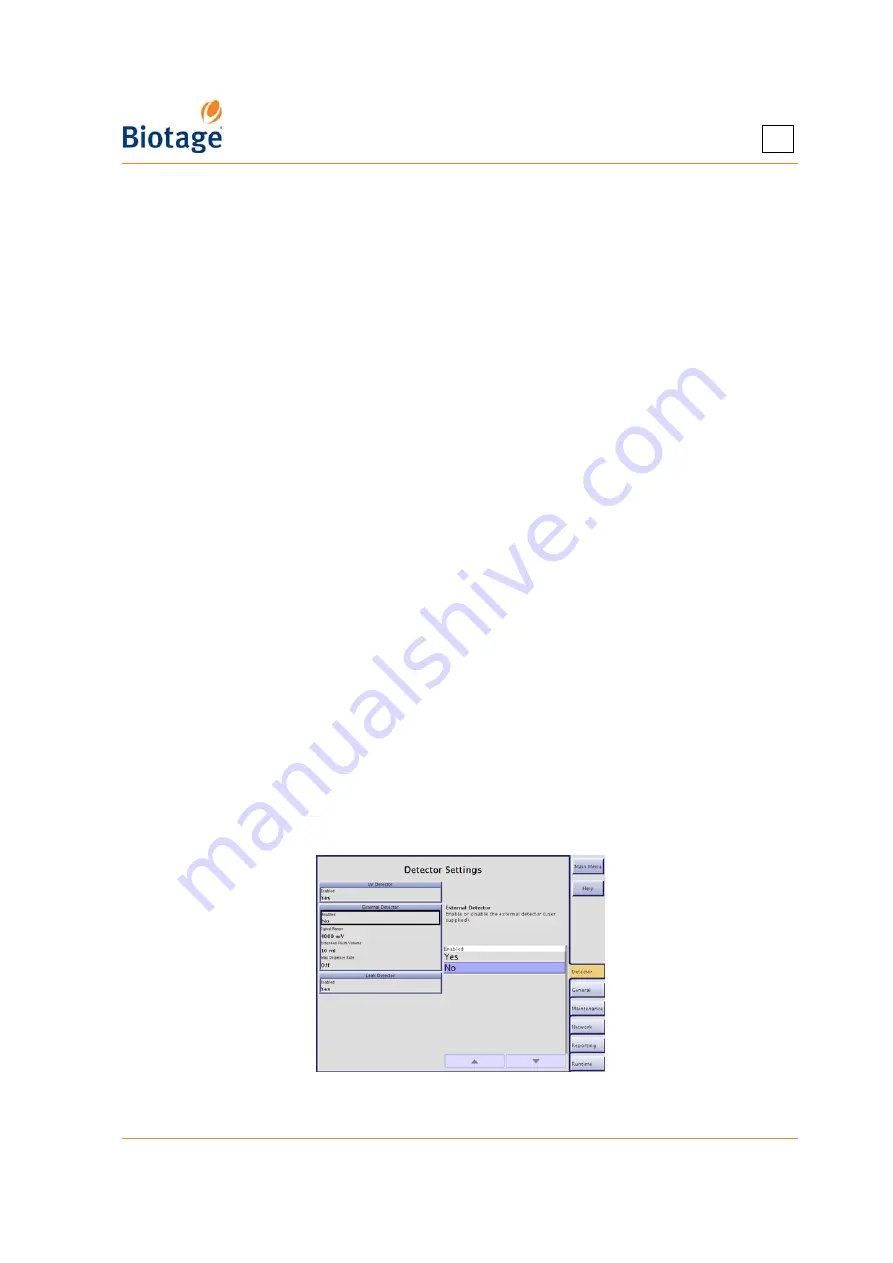
411829-L, Description and Specifications
April 2012
Page 1-8
1
Buttons in the Right-hand Panel
The following buttons are available in the right-hand panel:
•
Main Menu:
Go to the main menu to enter the System mode, enter the Chemistry mode,
view software version information, or shut down the system.
•
Help:
View context-sensitive help.
1.2.3 System Mode
In the System mode, the software is divided into six (6) tabs that can be accessed in the right-hand
panel (see Figure 1-6). Here is a short description of what you can do at each tab:
•
Detector:
Enable or disable the internal detector, an external detector (e.g. Biotage ELSD-
1080), and Biotage Leak Detector.
•
General:
Set the system clock, the pressure unit to be used by the system (bar or psi), and
the language used in the software’s Chemistry mode, enable the
λ
-all detection mode and
the TLC to Step Gradient editor (requires a Spektra license), and enable or disable the mouse
pointer.
•
Maintenance:
Calibrate the touch screen, fraction collector, and internal detector, perform
an intensity scan of the internal detector, release stuck check valves, clean the collect valve,
back up and restore the database, export the system configuration and logs, restore the
system configuration, and view and reset usage statistics.
•
Network:
Configure a network connection and set up file sharing so that reports, methods,
backups, and the system configuration and logs can be saved in a share folder on your
network.
•
Reporting:
Connect a network printer with postscript support or a USB printer to the
system. It is also possible to enable or disable automatic printing, saving (in the share
folder), and e-mailing (to the e-mail address specified in the user’s account) of purification
reports.
•
Runtime:
Specify how flushes are performed, change collection and fractionation
parameters, and enable or disable automatic rack allocation, Peak Mode (in the status view),
auto extend of the gradient, audible alarm (e.g. when rack change is needed), solvent and
waste monitoring, and vessel, solvent, and waste estimation.
Buttons in the Right-hand Panel
The following buttons are available in the right-hand panel:
•
Main Menu:
Go to the main menu to enter the Data Administration mode, enter the
Chemistry mode, view software version information, or shut down the system.
•
Help:
View context-sensitive help.
Figure 1-6. System Mode
Содержание Isolera Four
Страница 1: ...Isolera User Manual...
Страница 66: ...411829 L Operation April 2012 Page 4 16 4 Figure 4 10 Tube Connections...
Страница 114: ......
Страница 115: ......





























