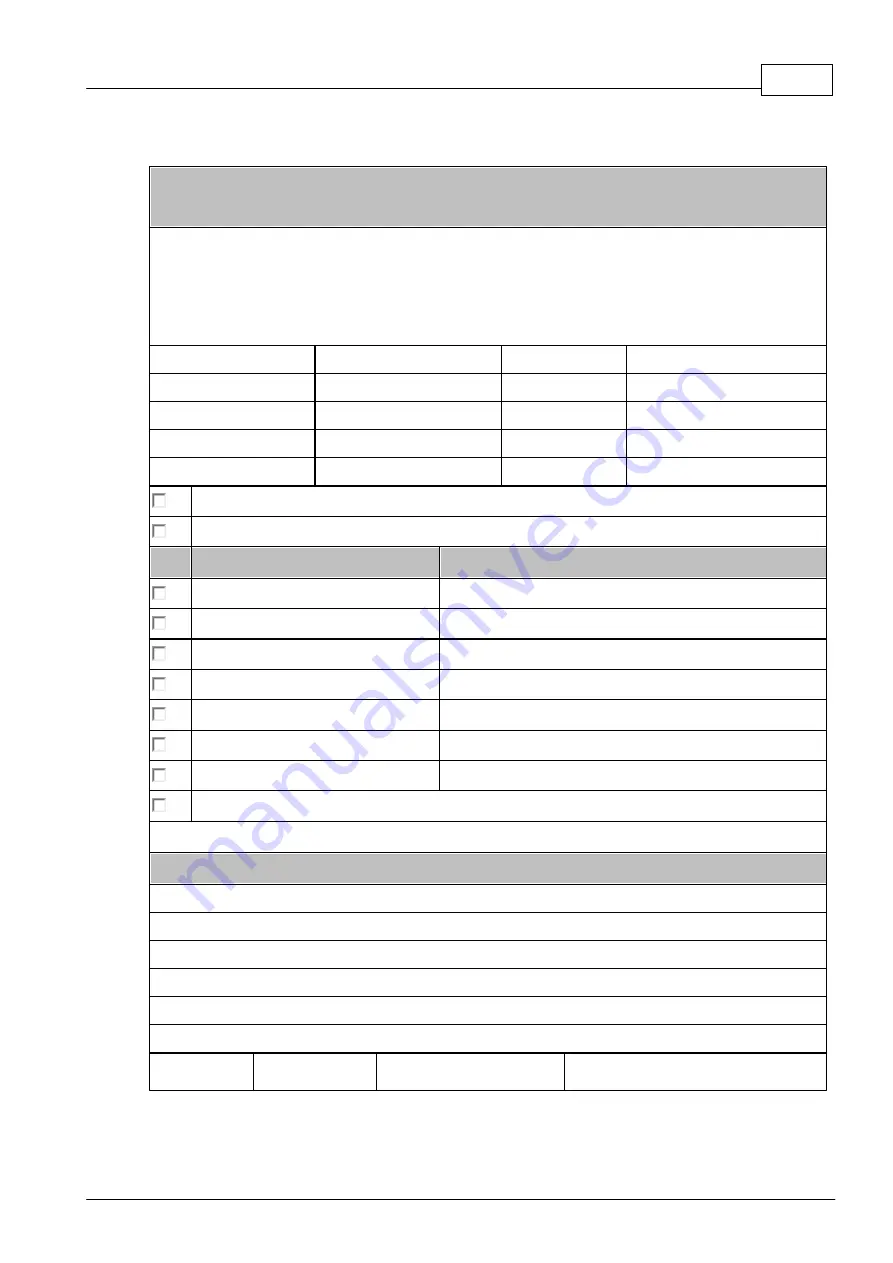
Maintenance and Servicing
41
© 2015 biostep GmbH , V1.3 - 09.2015
5.4
Contamination questionnaire
Contamination questionnaire
for repair orders
Dear customer,
For safety reasons, we kindly ask you to answer the following questions, before your device is
maintained, repaired or given back, or before you send your device to the biostep
®
GmbH or to
your local sales agency.
Company:
Department:
Town:
Street:
Name:
Telephone No.:
Device / Article:
Serial No.:
The device is free of hazardous substances
The device got into contact with the following hazardous substances:
Substance class
Substance name
Toxic substances
Caustic substances
Explosive substances
Radioactive substances
Infectious substances
Oxidizing substances
Other hazardous substances
The device has been decontaminated according to the legal regulations.
(Mark with a cross where applicable)
Description of the effected decontamination:
Date:
Signature:
Содержание BG56-A0160
Страница 2: ......
Страница 4: ......
Страница 43: ...Maintenance and Servicing 39 2015 biostep GmbH V1 3 09 2015 5 3 Notes ...
Страница 44: ...User manual Celvin S 40 2015 biostep GmbH V1 3 09 2015 ...















