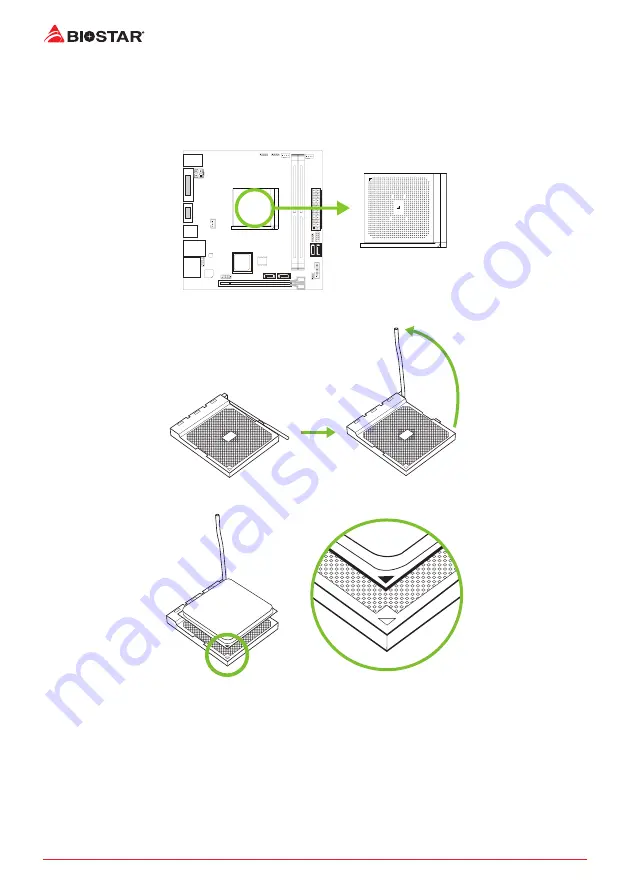
8 | Chapter 2: Hardware installation
Chapter 2: Hardware installation
2.1 Install Central Processing Unit (CPU)
Step 1: Locate the CPU socket on the motherboard
Step 2: Pull the socket locking out from the socket and then raise the lever up to a 90-degree
angel.
Step 3: Look for the white triangle on socket, and the gold triangle on CPU should point
towards this white triangle. The CPU will fit only in the correct orientation.
Содержание X370GTN
Страница 6: ...6 Chapter 1 Introduction 1 5 Motherboard Layout Top View Note represents the 1st pin...
Страница 7: ...Chapter 1 Introduction 7 B350GTN X370GTN Back View...
Страница 39: ...FCC FCC 15 Class B BIOSTAR BIOSTAR BIOSTAR CE 2004 108 CE 2006 95 CE 1999 05 CE...
Страница 41: ...3 B350GTN X370GTN 1 1 0 45 1 2 Serial ATA x4 ATX I O x1 x1 x1...
Страница 44: ...6 1 5...
Страница 45: ...7 B350GTN X370GTN 1...
Страница 46: ...8 2 1 CPU 1 CPU 2 90 3 CPU CPU...
Страница 47: ...9 B350GTN X370GTN 4 CPU CPU 2 2 A 1 2...
Страница 56: ...18 2 8 LED LED LED RACING GT 3 3 1 RGB LED 2 MOSFET LED...
Страница 62: ...24 UEFI BIOS eHot Line eHot Line Send Send Do Not Send Save As...
Страница 64: ...26 UEFI BIOS RACING GT Utility RACING GT 1 2 3 4...
Страница 65: ...UEFI BIOS 27 B350GTN X370GTN 1 2 3 Windows 7 64bit 10 64bit 1 2 DVD RACING GT 3 RACING AC 97 1 2 3 LO HI...
Страница 67: ...UEFI BIOS 29 B350GTN X370GTN 1 CPU 2 3 CPU 4 CPU 5 6 7...
Страница 68: ...30 4 1 DVD A B C Manual SETUP EXE Acrobat Reader manual http get adobe com reader Acrobat Reader...
Страница 69: ...31 B350GTN X370GTN 4 2 AMI BIOS BIOS 1 8 4 3 1 2 1 2 3 1 CMOS 2 1 2 Invalid Configuration CMOS Failure 1 2...
Страница 71: ...33 B350GTN X370GTN RAID 1 2 RAID 1 RAID1 RAID 2 2 RAID 1 100 2 RAID 10 RAID 0 RAID 1 4 6 8 RAID RAID1...







































