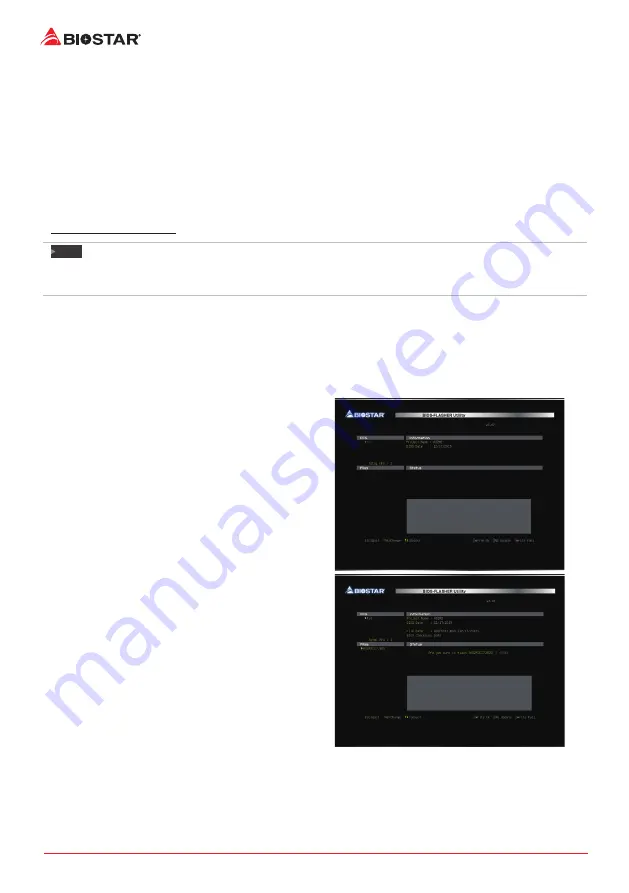
2 | BIOS Update
BIOS Update
The BIOS can be updated using either of the following utilities:
• BIOSTAR BIOS-FLASHER: Using this utility, the BIOS can be updated from a file on a hard disk,
a USB drive (a flash drive or a USB hard drive), or a CD-ROM.
• BIOSTAR BIOS Update Utility: It enables automated updating while in the Windows
environment. Using this utility, the BIOS can be updated from a file on a hard disk, a USB
drive (a flash drive or a USB hard drive), or a CD-ROM, or from the file location on the Web.
BIOSTAR BIO-FLASHER
Note
»
This utility only allows storage device with FAT32/16 format and single partition.
»
Shutting down or resetting the system while updating the BIOS will lead to system boot failure.
Updating BIOS with BIOSTAR BIO-FLASHER
1. Go to the website to download the latest BIOS file for the motherboard.
2. Then, copy and save the BIOS file into a USB flash (pen) drive.(Only supported FAT/FAT32
format)
3. Insert the USB pen drive that contains the BIOS file to the USB port.
4. Power on or reset the computer and then press <F12> during the POST process.
5. After entering the POST screen, the BIO-FLASHER
utility pops out. Choose <fs0> to search for the BIOS
file.
6. Select the proper BIOS file, and a message asking
if you are sure to flash the BIOS file. Click “Yes” to
start updating BIOS.

































