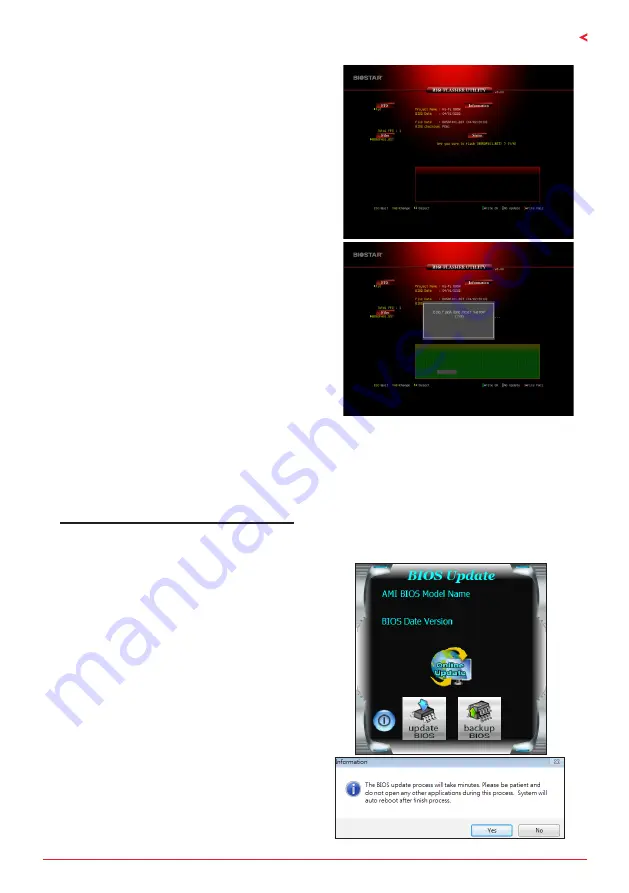
Chapter 3: UEFI BIOS & Software | 19
TB360-BTC PRO 2.0
6. Select the proper BIOS file, and a message asking
if you are sure to flash the BIOS file. Click “Yes” to
start updating BIOS.
7. A dialog pops out after BIOS flash is completed,
asking you to restart the system. Press the <Y> key
to restart system.
8. While the system boots up and the full screen logo shows up, press <DEL> key to enter BIOS
setup.
After entering the BIOS setup, please go to the <Save & Exit>, using the <Restore Defaults>
function to load Optimized Defaults, and select <Save Changes and Reset> to restart the
computer. Then the BIOS Update is completed.
BIOS Update Utility (through the Internet)
1. Installing BIOS Update Utility from the DVD Driver.
2. Please make sure the system is connected to the internet before using this function.
3. Launch BIOS Update Utility and click the
“Online Update” button on the main screen.
4. An open dialog will show up to request your
agreement to start the BIOS update. Click “Yes”
to start the online update procedure.
















































