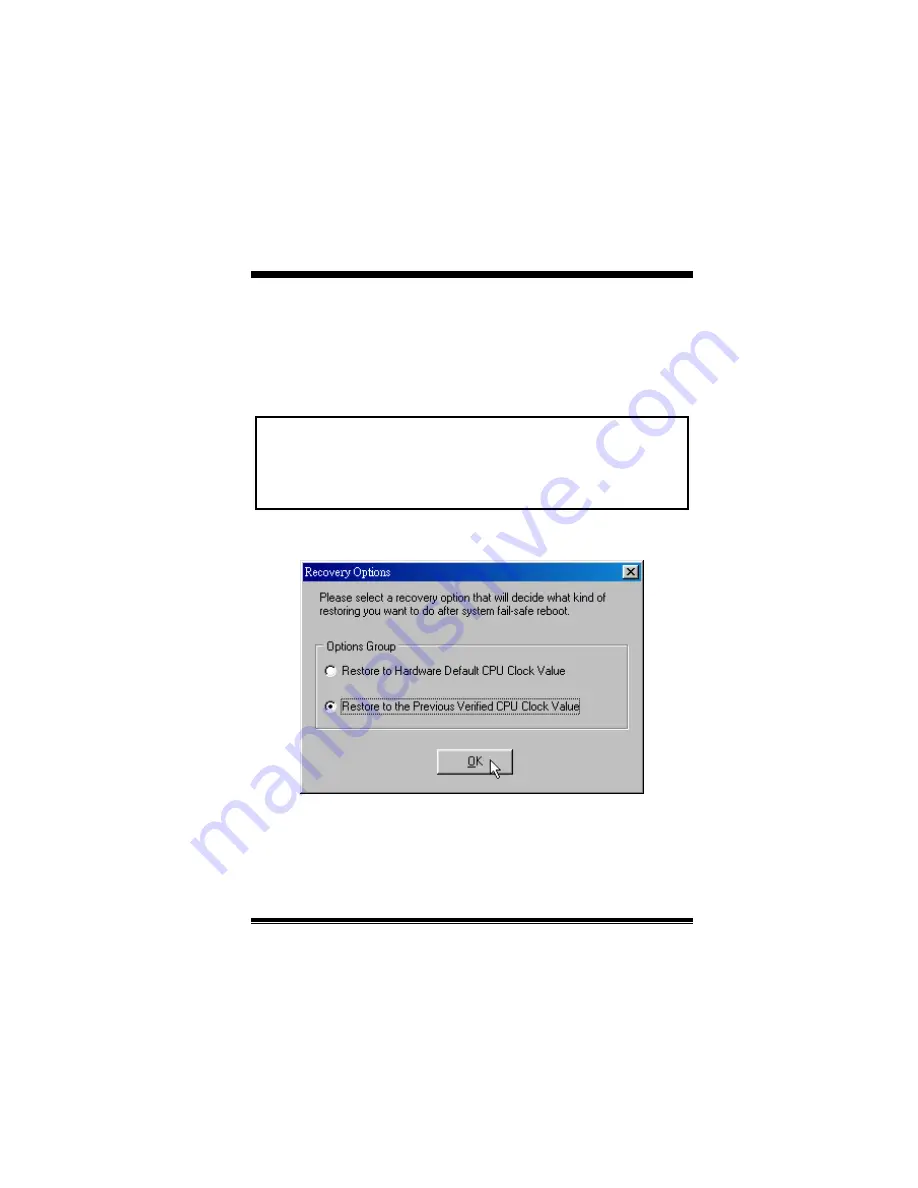
47
4. Overclock Panel
Click the Overclock button in Main Panel, the button will be highlighted and the
Overclock Panel will slide out to left as the following figure.
This panel contains the following features:
a. “–3MHz button”, “-1MHz button”, “+1MHz button”, and “+3MHz button”:
provide user the ability to do real-time overclock adjustment.
Warning: Manually overclock is potentially dangerous, especially
when the overclocking percentage is over 110 %. We strongly
recommend you verify every speed you overclock by click the Verify
button. Or, you can just click Auto overclock button and let
[ WarpSpeeder™ ] automatically gets the best result for you.
b. “Recovery Dialog button”: Pop up the following dialog. Let user select a
restoring way if system need to do a fail-safe reboot.
c. “Auto-overclock button”: User can click this button and [ WarpSpeeder™ ]
will set the best and stable performance frequency automatically.
[ WarpSpeeder™ ] utility will execute a series of testing until system fails.
Then system will do fail-safe reboot by using Watchdog function. After reboot,
the [ WarpSpeeder™ ] utility will restore to the hardware default setting or
load the verified best and stable frequency according to the Recovery
Содержание P4TDH
Страница 36: ...33 CPU 1 90 2 A CPU A CPU 3 CPU JCFAN1 CPU JCFAN1 JSFAN1 CPU JCFAN1 1 12V JSFAN1 12V 1...
Страница 42: ...39 JAUDIO1 JCDIN1 1 2 JAUDIO1 1 JCDIN1 C D R O M...
Страница 53: ...50...
Страница 58: ...55 DIMM CD ROM CMOS CD ROM Invalid Configuration CMOS Failure...
Страница 59: ...56 2 SETUP...
Страница 60: ...57 07 22 2002...











































