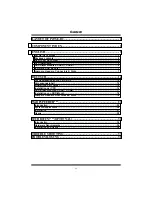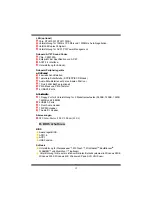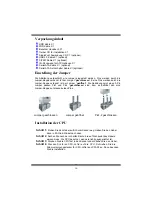5
Package contents
HDD Cable X 1
FDD Cable X 1
User’s Manual X 1
Fully Setup Driver CD X 1
StudioFun! Application CD X 1 (optional)
USB 2.0 Cable X1 (optional)
S/PDIF Cable X 1 (optional)
Rear I/O Panel for ATX Case X 1
Serial ATA Cable X 1 (optional)
Serial ATA Power Switch Cable X 1 (optional)
How to set up Jumper
The illustration shows to how set up jumper. When the Jumper cap is placed on pins, the
jumper is “close”. If no jumper cap is placed on the pins, the jumper is ”open”. The
illustration shows a 3-pin jumper whose pin1and 2 are “close” when jumper cap is placed
on these 2 pins.
Jumper open Jumper close Pin1-2 close
CPU Installation
Step1:
Pull the lever sideways away from the socket and then raise the lever up to a
90-degree angle.
Step2:
Look for the white dot/cut edge. The white dot/cut edge should point wards the
lever pivot. The CPU will fit only in the correct orientation.
Step3:
Hold the CPU down firmly, and then close the lever to complete the installation.
Step4:
Put the CPU Fan on the CPU and buckle it. Connect the CPU fan power cable to
the JCFAN1. This completes the installation.
Содержание P4 TSE-D2
Страница 3: ...1 Layout of P4TSE D2 NOTE represents the first pin...
Страница 41: ...39 08 13 2003...