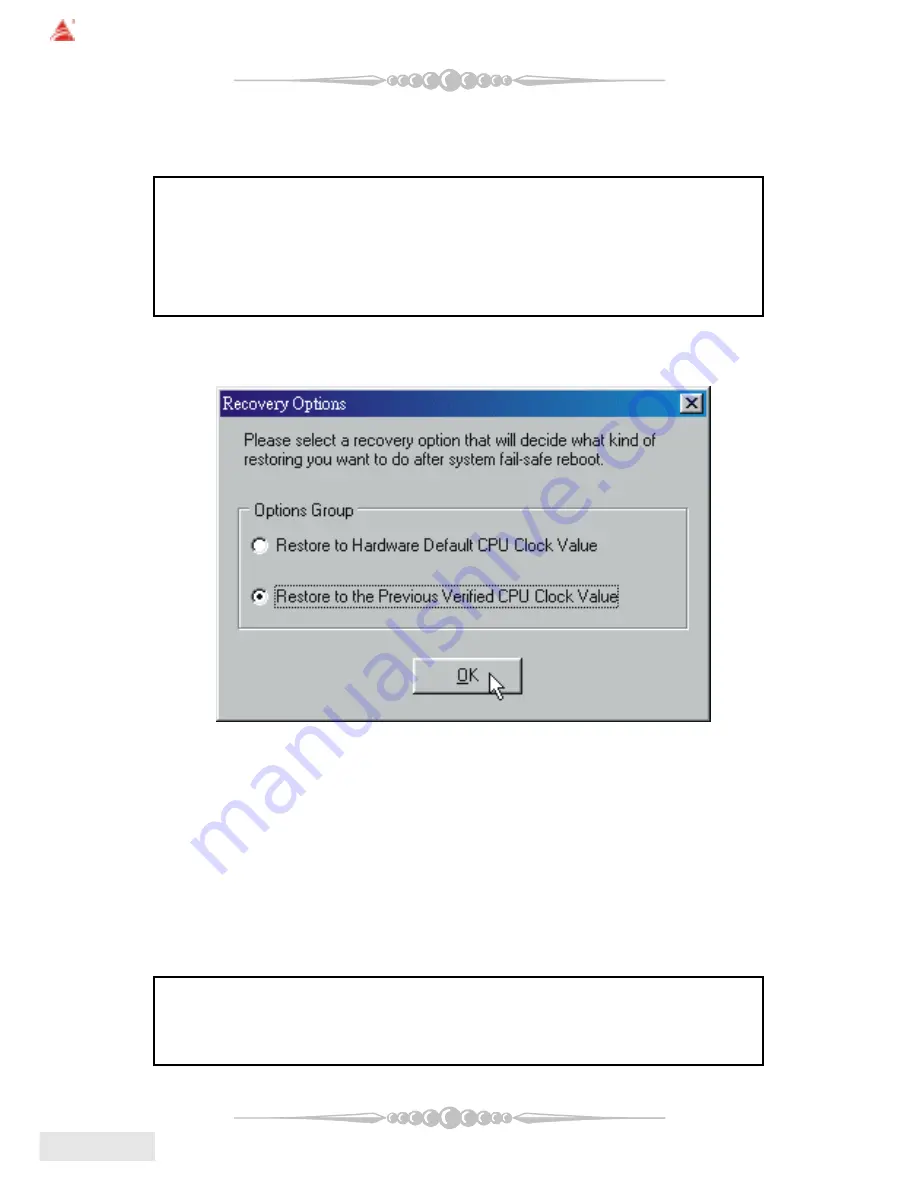
28
28
28
28
28
English
English
English
English
English
BIOSTAR Motherboard
a. "-3MHz button", "-1MHz button", "+1MHz button", and "+3MHz button":
provide user the ability to do real-time overclock adjustment.
Warning: Manually overclock is potentially dangerous, especially when
the overclocking percentage is over 110 %. We strongly recommend you
verify every speed you overclock by click the Verify button. Or, you can
just click Auto overclock button and let [ WarpSpeeder
TM
] automatically
gets the best result for you.
b. "Recovery Dialog button": Pop up the following dialog. Let user select a
restoring way if system need to do a fail-safe reboot.
c. "Auto-overclock button": User can click this button and [ WarpSpeeder
TM
]
will set the best and stable performance and frequency automatically. [WarpSpeeder
TM
]
utility will execute a series of testing until system fail. Then system will do fail-safe
reboot by using Watchdog function. After reboot, the [ WarpSpeeder
TM
] utility will
restore to the hardware default setting or load the verified best and stable frequency
according to the Recovery Dialog's setting.
d. "Verify button": User can click this button and [ WarpSpeeder
TM
] will
proceed a testing for current frequency. If the testing is ok, then the current frequency
will be saved into system registry. If the testing fail, system will do a fail-safe rebooting.
After reboot, the [ WarpSpeeder
TM
] utility will restore to the hardware default setting
or load the verified best and stable frequency according to the Recovery Dialog's setting.
Note: Because the testing programs, invoked in Auto-overclock and Verify, include
DirectDraw, Direct3D and DirectShow tests, the DirectX 8.1 or newer runtime
library is required. And please make sure your display card's color depth is High
color (16 bit) or True color( 24/32 bit ) that is required for Direct3D rendering.



































