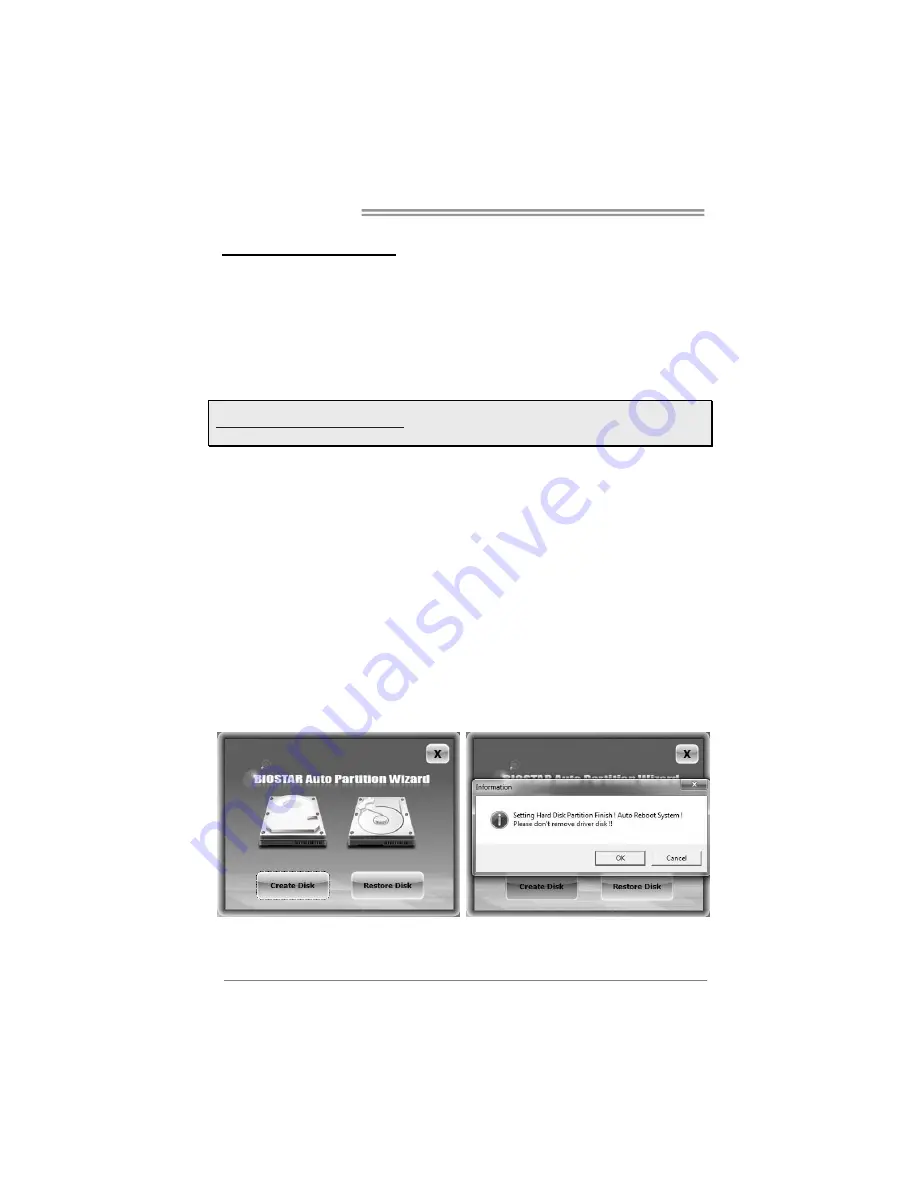
Motherboard Manual
30
Rapid Start Technology
Intel® Rapid Start technology enables your system to get up and running faster from
even the deepest sleep, saving time and power consumption. Feel secure knowing that
your system will still resume to working conditions in the event of unexpected power
loss while in sleep mode.
System Requirement:
z
An Intel® SATA SSD (SATA Gen2 or Gen3. Preferably Gen3, and 80 GB or
larger)
z
Windows 7 and Windows 8
Note1:
Please visit below webpage for more details about operating systems supporting
http://www.intel.com/p/en_US/support
Note2:
The Rapid Start Technology is NOT supported by H81 chipset.
Installing Intel® SBA:
Step 1: BIOS Setting
1-1
Go to [Advanced Menu] > [ACPI Settings], and set [ACPI Sleep State] to S3
(Suspend to RAM)
1-2
Go to [Advanced Menu] > [SATA Configuration], and set [SATA Mode
Selection] to AHCI
1-3
Go to [Advanced Menu] and set [Intel(R) Rapid Start Technology] to Enabled
1-4
Save your changes, and then exit the BIOS Setup.
Step 2: Operating System Installation
Step 3: Installing Intel® Rapid Start Application
3-1
Insert the setup Driver DVD into your optical drive. Click “Intel Rapid Start
Technology” to launch the program.
3-2
Below window will pop-out, then click “Create Disk” to star disk partition. After
disk partition finished, please click “OK” then system will reboot automatically.
















































