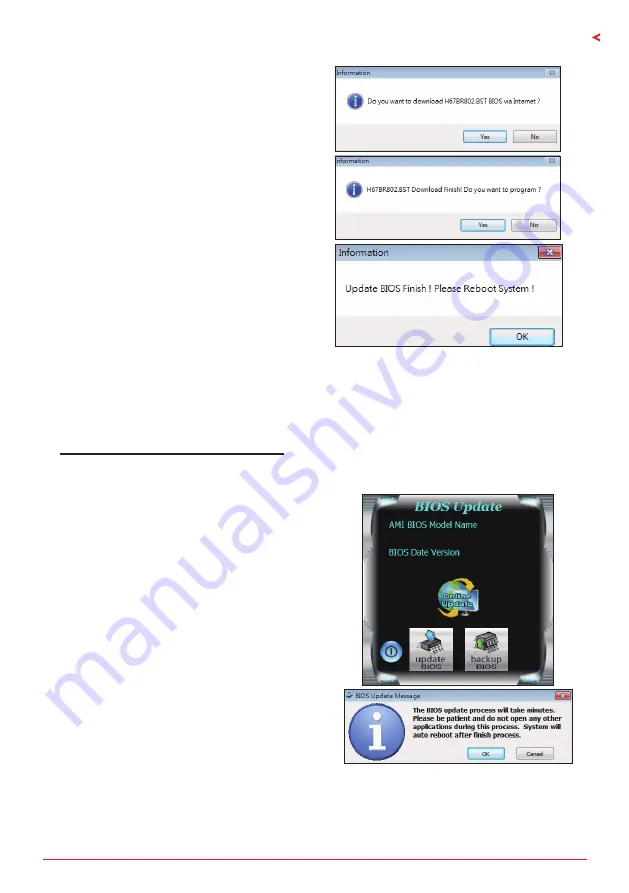
Chapter 3: UEFI BIOS & Software | 19
H81MHV3 2.0
5. If there is a new BIOS version, the utility will
ask you to download it. Click “Yes” to proceed.
6. After the download is completed, you will be
asked to program (update) the BIOS or not. Click
“Yes” to proceed.
7. After the updating process is finished, you
will be asked you to reboot the system. Click
“OK” to reboot.
8. While the system boots up and the full screen logo shows up, press <DEL> key to enter BIOS
setup.
After entering the BIOS setup, please go to the <Save & Exit>, using the <Restore Defaults>
function to load Optimized Defaults, and select <Save Changes> and <Reset> to restart the
computer. Then, the BIOS Update is completed.
BIOS Update Utility (through a BIOS file)
1. Installing BIOS Update Utility from the DVD Driver.
2. Download the proper BIOS from http://www.biostar.com.tw/
3. Launch BIOS Update Utility and click the “Update
BIOS” button on the main screen.
4. A warning message will show up to request your
agreement to start the BIOS update. Click “OK” to
start the update procedure.
Содержание H81MHV3 2.0
Страница 6: ...6 Chapter 1 Introduction 1 5 Motherboard Layout Note represents the 1st pin ...
Страница 36: ...6 Глава 1 Введение 1 5 Компоновка материнской платы представляет собой 1 й контакт ...
Страница 63: ...챕터 1 들어가는 글 7 H81MHV3 2 0 1 5 마더보드 레이아웃 는 첫번째 핀을 표시합니다 ...
Страница 84: ...28 챕터 4 유용한 도움말 이 페이지는 의도적으로 비워 둔 것입니다 ...
Страница 90: ...6 第一章 主板介绍 1 5 主板結構圖 標示為針腳1 ...






























