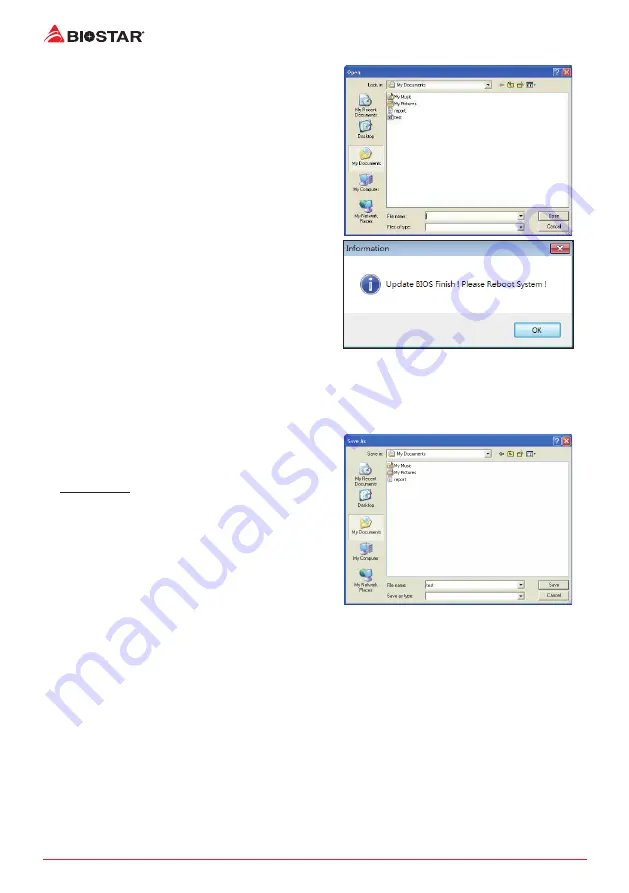
20 |
Chapter 3: UEFI BIOS & Software
5. Choose the location for your BIOS file in the
system. Please select the proper BIOS file, and
then click on “Open”. It will take several minutes,
please be patient.
6. After the BIOS Update process is finished, click
on “OK” to reboot the system.
7. While the system boots up and the full screen logo shows up, press <DEL> key to enter BIOS
setup.
After entering the BIOS setup, please go to the <Save & Exit>, using the <Restore Defaults>
function to load Optimized Defaults, and select <Save Changes and Reset> to restart the
computer. Then, the BIOS Update is completed.
Backup BIOS
Click the Backup BIOS button on the main screen
for the backup of BIOS, and select a proper
location for your backup BIOS file in the system,
and click “Save”.
Содержание H61MHV3
Страница 6: ...6 Chapter 1 Introduction 1 5 Motherboard Layout Note represents the 1st pin ...
Страница 36: ...6 Глава 1 Введение 1 5 Компоновка материнской платы представляет собой 1 й контакт ...
Страница 56: ...26 Глава 4 Полезная помощь Эта страница намеренно оставлена пустой ...
Страница 63: ...챕터 1 들어가는 글 7 H61MHV3 1 5 마더보드 레이아웃 는 첫번째 핀을 표시합니다 ...
Страница 89: ...6 第一章 主板介绍 1 5 主板結構圖 標示為針腳1 ...
















































