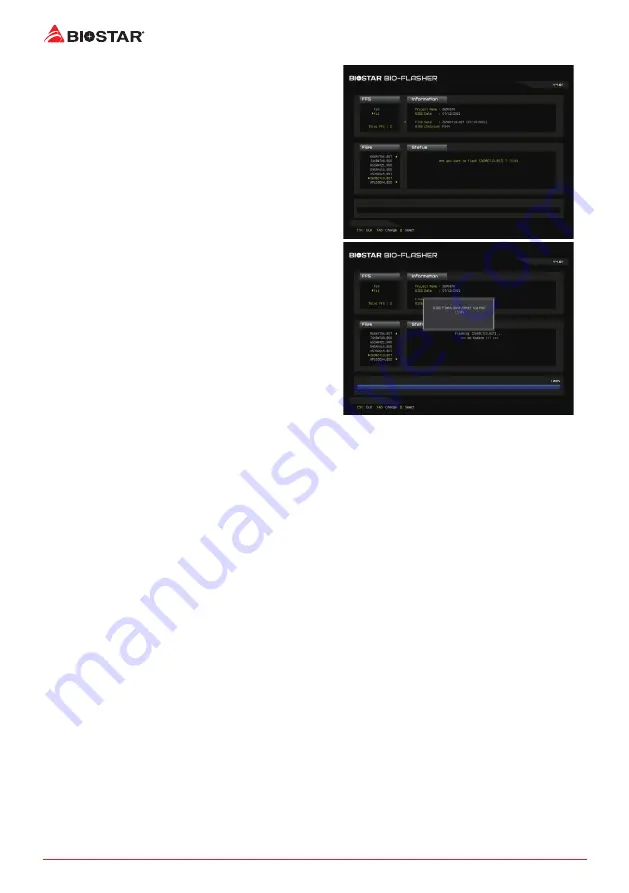
22 | Chapter 3: UEFI BIOS & Software
6. Select the proper BIOS file, and a message asking
if you are sure to flash the BIOS file. Click “Yes” to
start updating BIOS.
7. A dialog pops out after BIOS flash is completed,
asking you to restart the system. Press the <Y> key
to restart system.
8. While the system boots up and the full screen logo shows up, press <DEL> key to enter BIOS
setup.
After entering the BIOS setup, please go to the <Save & Exit>, using the <Restore Defaults>
function to load Optimized Defaults, and select <Save Changes and Reset> to restart the
computer. Then the BIOS Update is completed.
Содержание B760MX-E PRO
Страница 6: ...6 Chapter 1 Introduction 1 5 Motherboard Layout B760MX E B760MX2 E Note represents the 1st pin ...
Страница 36: ......
Страница 42: ...6 Глава 1 Введение 1 5 Motherboard Layout B760MX E B760MX2 E Note represents the 1st pin ...
Страница 73: ...챕터 1 들어가는 글 7 B760MX E B760MX2 E 1 5 마더보드 레이아웃 B760MX E B760MX2 E 는 첫번째 핀을 표시합니다 ...
Страница 98: ......
Страница 105: ...第一章 主板介绍 7 B760MX E B760MX2 E 1 5 主板結構圖 B760MX E B760MX2 E 標示為針腳1 ...
Страница 123: ...第三章 UEFI BIOS和軟體 25 B760MX E B760MX2 E BIOS備份 點擊BIOS備份按鈕 選擇備份檔案內的合適目 錄命名 然後點擊 Save ...
Страница 130: ......






























