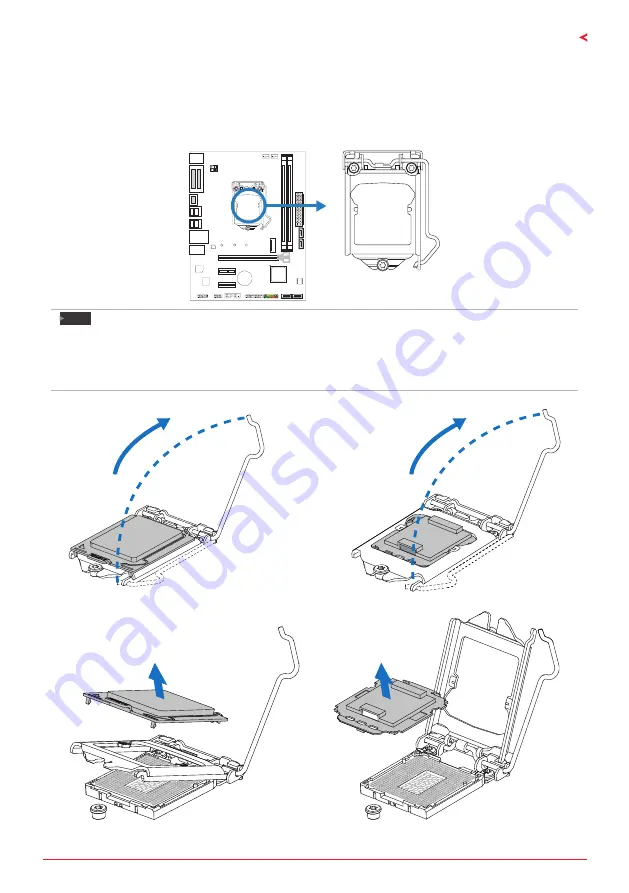
Chapter 2: Hardware installation
| 9
H310MHD PRO / B360MHD PRO / B360MHD PRO2
Chapter 2: Hardware installation
2.1 Install Central Processing Unit (CPU)
Step 1: Locate the CPU socket on the motherboard
Note
»
Remove pin cap before installation, and make good preservation for future use. When the CPU is
removed, cover the pin cap on the empty socket to ensure pin legs won’t be damaged.
»
The motherboard might equip with two different types of pin cap. Please refer below instruction to
remove the pin cap.
Step 2: Pull the socket locking lever out from the socket and then raise the lever up.
Step 3: Remove the Pin Cap.
Содержание B360MHD PRO
Страница 7: ...Chapter 1 Introduction 7 H310MHD PRO B360MHD PRO B360MHD PRO2 B360MHD PRO Note represents the 1st pin...
Страница 8: ...8 Chapter 1 Introduction B360MHD PRO2 Note represents the 1st pin...
Страница 35: ...FCC FCC 15 Class B BIOSTAR BIOSTAR BIOSTAR CE 2004 108 CE 2006 95 CE 1999 05 CE...
Страница 37: ...3 H310MHD PRO B360MHD PRO B360MHD PRO2 1 1 0 45 1 2 Serial ATA x2 ATX I O x1 x1 x1...
Страница 40: ...6 1 5 H310MHD PRO 1 M 2...
Страница 41: ...7 H310MHD PRO B360MHD PRO B360MHD PRO2 B360MHD PRO 1...
Страница 42: ...8 B360MHD PRO2 1...
Страница 43: ...9 H310MHD PRO B360MHD PRO B360MHD PRO2 2 1 CPU 1 CPU CPU 2 3...
Страница 44: ...10 4 CPU CPU 5 CPU LGA1151 CPU CPU CPU CPU...
Страница 45: ...11 H310MHD PRO B360MHD PRO B360MHD PRO2 2 2 1 CPU CPU CPU 2 2 CPU CPU CPU CPU...
Страница 56: ...22 UEFI BIOS 7 DEL BIOS Save Exit Restore Defaults Save Changes and Reset BIOS BIOS BIOS Save...
Страница 58: ...24 UEFI BIOS eHot Line eHot Line Send Send Do Not Send Save As...
Страница 60: ...26 4 1 DVD A B C Manual SETUP EXE Acrobat Reader manual http get adobe com reader Acrobat Reader...
























