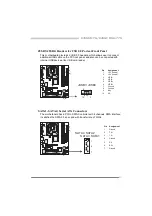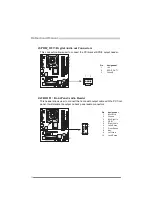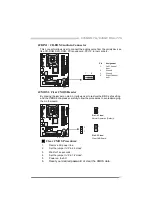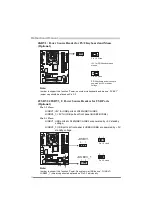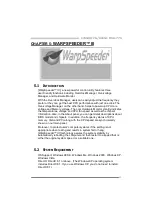Motherboard Manual
28
O ve rvoltage Panel contains these fe ature s:
a. “CPU
Voltage”:
This function allows user to adjust CPU voltage. Click on “+” to
increase or “-“ to decrease the CPU voltage.
b. “Memory
Voltage”:
This function allows user to adjust Memory voltage. Click on “+”
to increase or “-“ to decrease the Memory voltage.
4. Hardware Monitor Panel
Click the Hardware Monitor button in Main Panel, the button will be
highlighted and the Hardware Monitor panel will show up as the
following figure.
In this panel, you can get the real-time status information of your
system. The information will be refreshed every 1 second.