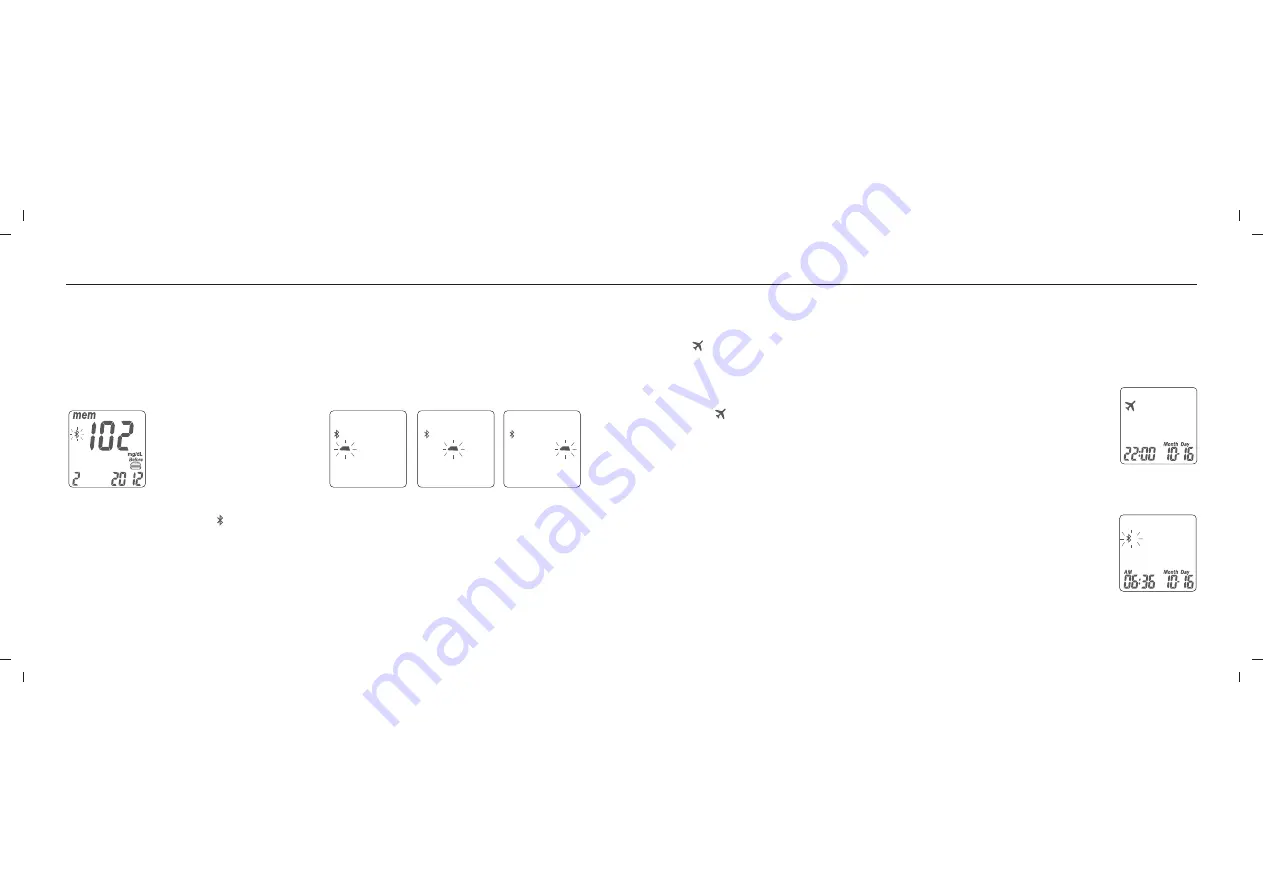
Upload Data
After the marker setting, Bluetooth will turn itself on and start to pair with your mobile device or PC.
Once the connection successfully pairs, test results will start uploading to the connected mobile
device or PC.
When the test result uploading has completed, Bluetooth will turn itself off.
Data uploading.
The GM782 meter is now uploading test results
to your mobile device or PC.
Bluetooth pairing.
The symbol of Bluetooth
flashes.
“ ”
NOTE
1.Users don't need to manually turn the Bluetooth on.
2.The meter only stays in pairing mode for 20 seconds, and then turns Bluetooth off
and returns to Time Mode.
Airplane Mode
Turn on Airplane Mode
Press on the right or left button for 3 seconds to turn it on. When airplane mode is on, you'll see
on the screen. In Airplane Mode, the Bluetooth feature for test results uploading is turned off.
“ ”
Turn off Airplane Mode
Press on the right or left button for 3 seconds to turn it
off. Once Airplane Mode be turned off, meter will start
checking and uploading the test results using Bluetooth
feature.
Airplane Mode
The
symbol appears in the left corner on screen.
“ ”
33
32
Содержание Rightest GM782
Страница 2: ......





























