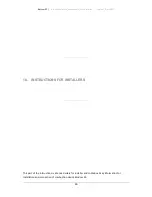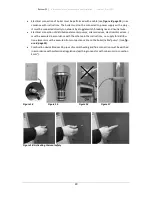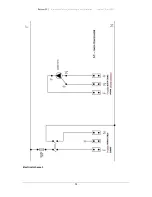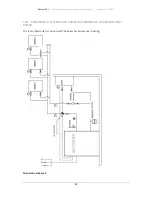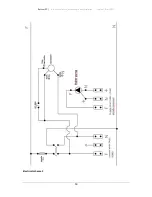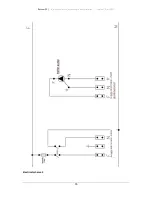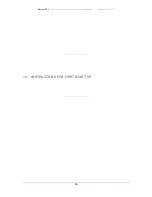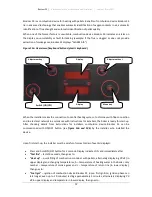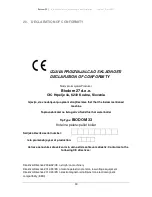Biodom 33
Biodom 33
Biodom 33
Biodom 33
|
|
|
| instructions for use, maintenance and installation |
version 1.0 July 2017
57
Biodom 33 is a combustion device for heating with pellets. Benefits of combustion device Biodom 33
lie in advanced technology that enables automatic identification of oxygen contents in air, automatic
identification of flue draught and automatic identification of pellet quality.
When one of the former factors is unsuitable, combustion device Biodom 33 indicates an alarm on
the display on unsuitability or fault for lacking (example: if the flue is clogged or does not provide
extraction of smoke gases, Biodom 33 displays "ALARM AIR").
Figure 19a: Overview of keyboard buttons (plastic keyboard)
When the installer makes the connection to central heating system, to chimney with flue connection
and to electrical network in accordance with instructions for installers, the boiler is ready for start-up.
After checking details from instructions for installers, combustion device Biodom 33 can be
commissioned with ON/OFF button (see
figure 19a and 19b
) by the installer, who installed the
device.
Upon first start-up, the installer must be careful of correct order of events (displays):
•
Press and hold ON/OFF button for 3 seconds. Display indicates ON, and immediately after
•
"Test fire"
– lasts 10 seconds, then goes to:
•
"Heat up"
– quick filling of combustion container with pellets, alternately displaying
P0 d5
(in
upper display) and changing temperatures; b – temperature of heating water in the boiler, only
number – temperature of smoke gases and r – temperature of return line (in lower display),
then goes to:
•
"Fuel igni"
– ignition of combustion device Biodom 33 (upon first ignition, ignition phase can
last longer, even up to 10 minutes) lasting approximately 5 minutes, alternately displaying
P0
d5
in upper display and temperature in lower display, then goes to:
Switch (ON/OFF)
Display
Menu key
Adjustment key -
Display
Adjustment key +