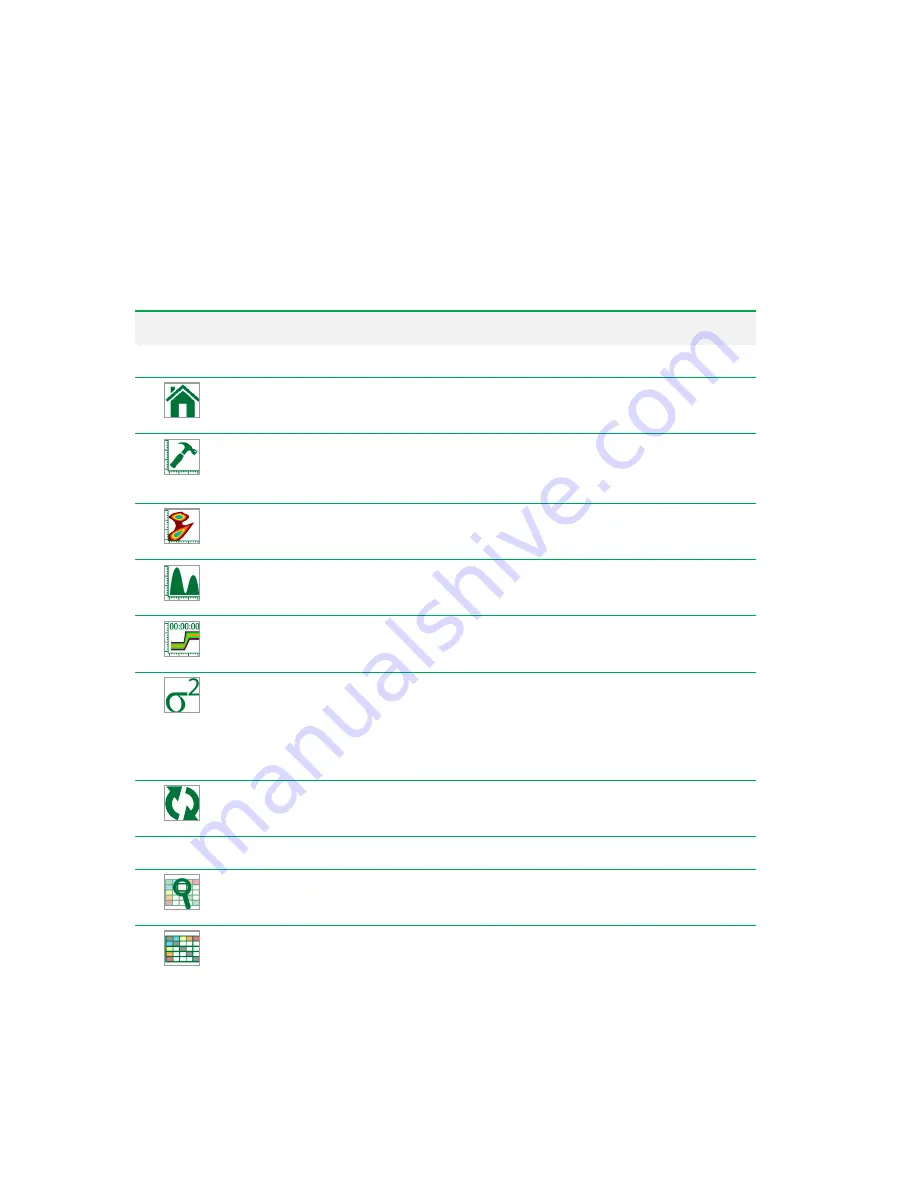
Analyzing Data
Analysis Toolbar
In the Analysis tab, the toolbar contains three sections of tools to assist in performing data analysis:
Tools, Comp, and Share.
Button
Function
Tools
Home
— returns to the Analysis start window, where you can load a new experiment to
analyze or resume analysis of the current experiment.
Advanced Plot Builder
— facilitates creation of plots for all parameters, with constraints
that you define. For more information, see
Creating Histograms for All Channels on page
.
Create Density Plot
— creates a bivariate (two-parameter) density plot. For more
information, see
Creating Density Plots on page 211
.
Create Histogram
— creates a univariate (one-parameter) histogram. For more
information, see
Creating Histograms on page 212
.
Create Time Plot
— creates a plot of time (x-axis) versus a selected parameter (y-axis).
For more information, see
Creating Time Plots on page 213
Add statistics
— opens a statistics window; in it, you can select the plot statistics to
display for a particular filter (gate), such as concentration, count, CV, percent of total,
maximum, mean, median, minimum, mode, percent of plot, standard deviation, and
variance. For more information, see
Managing Plot Statistics on page 221
Rearranging Plot Statistics on page 222
, and
Comparing Statistics on page 223
.
Refresh
— refreshes data displayed on plots in the Analysis workspace.
Comp
View Compensation Matrix
— opens the compensation matrix in the workspace for
viewing or editing.
Auto Compensation
— automatically compensates data displayed in plots. Available
only in the Analysis tab.
Table 41. Analysis toolbar buttons and their functions
User Guide | 305
Содержание ZE5
Страница 1: ...ZE5 Cell Analyzer and Everest Software User Guide Version 2 0 ...
Страница 2: ......
Страница 3: ...ZE5 Cell Analyzer and Everest Software User Guide Software Version 2 0 ...
Страница 14: ...Table of Contents xii ZE5 Cell Analyzer and Everest Software ...
Страница 50: ...Chapter 2 Hardware Description 48 ZE5 Cell Analyzer and Everest Software ...
Страница 82: ...Chapter 4 Everest Software 80 ZE5 Cell Analyzer and Everest Software ...
Страница 84: ...Chapter 4 Everest Software 82 ZE5 Cell Analyzer and Everest Software ...
Страница 92: ...Chapter 4 Everest Software 90 ZE5 Cell Analyzer and Everest Software ...
Страница 104: ...Chapter 4 Everest Software 102 ZE5 Cell Analyzer and Everest Software ...
Страница 109: ...Managing Users 9 Click OK to save the new user account User Guide 107 ...
Страница 120: ...Chapter 5 Configuring the System 118 ZE5 Cell Analyzer and Everest Software ...
Страница 125: ...Working with Optical Filter Configurations User Guide 123 ...
Страница 126: ...Chapter 5 Configuring the System 124 ZE5 Cell Analyzer and Everest Software ...
Страница 173: ...Setting Up the Run List The plate setup displays a layout of the selected media User Guide 171 ...
Страница 177: ...Setting Up the Run List User Guide 175 ...
Страница 191: ...Setting Up the Run List User Guide 189 ...
Страница 276: ...Chapter 7 Creating Experiments and Workspaces 274 ZE5 Cell Analyzer and Everest Software ...
Страница 295: ...Setting Up the Experiment 6 Set up samples User Guide 293 ...
Страница 333: ...Decontaminating the System User Guide 331 ...
Страница 380: ...Appendix B Example 9 Color Immunophenotyping Experiment 378 ZE5 Cell Analyzer and Everest Software ...
Страница 384: ...Appendix C Optional External DI Water and Waste Ports 382 ZE5 Cell Analyzer and Everest Software ...
Страница 392: ...Appendix F References 390 ZE5 Cell Analyzer and Everest Software ...
Страница 397: ......






























