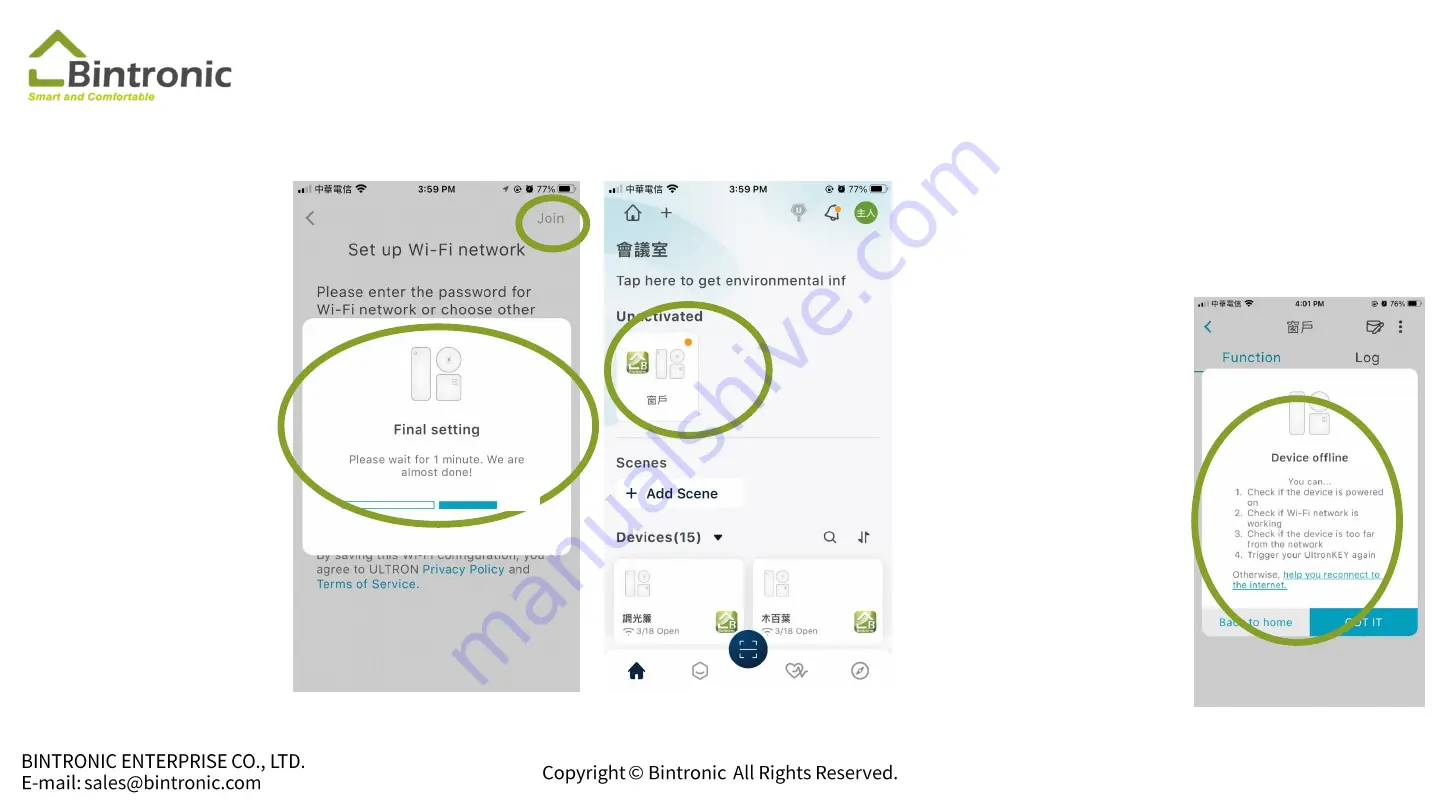
1-3 Add Device
6
5: Choose Wi-Fi
and enter password
5
7: When the
blue
LED on the control
box is on, tap
Device to enter
8: It might take a
minute for the
Device to come
online. Please wait
until it is online. If it
remains offline for
more than 5 minutes,
please refer to the
instructions
provided by the app.
6: Tap to join
7
10
8
Содержание Google Home
Страница 1: ...Google Home Instruction Manual...
Страница 7: ...1 2 Home Setting Tap Home Settings Edit your home 6...
Страница 8: ...1 2 Home Setting Tap Home Add new home 7...
Страница 9: ...1 3 Add Device 1 1 Tap here to scan 2 2 Scan QR Code sticker on the device 8...
Страница 15: ...2 2 Log in and add new home 1 Open the app and get started 2 Choose your Google account and log in 1 2 14...
Страница 18: ...2 3 Connect to Google Home 1 2 1 Tap here 2 Tap Set up device 17...
Страница 19: ...2 3 Connect to Google Home 3 2 3 Tap Works with Google 4 Search for UltronSMART 4 18...
Страница 21: ...2 3 Connect to Google Home Linked successfully Tap here to unlink account or check for new devices 20...
Страница 23: ...2 4 Invite Person 1 Tap Setting 2 Tap Household 22 1 2...
Страница 24: ...2 4 Invite Person 3 Type a name or email address to invite people 4 Tap Next 23 3 4...
Страница 25: ...2 4 Invite Person 5 Send invitation 6 Tap No Thanks 24 5 6...
Страница 26: ...2 5 Connect to Google Nest speaker 1 2 1 Add to home 2 Set up device 25...
Страница 27: ...2 5 Connect to Google Nest speaker Follow the steps to add new devices 3 3 Click New devices 26...





































