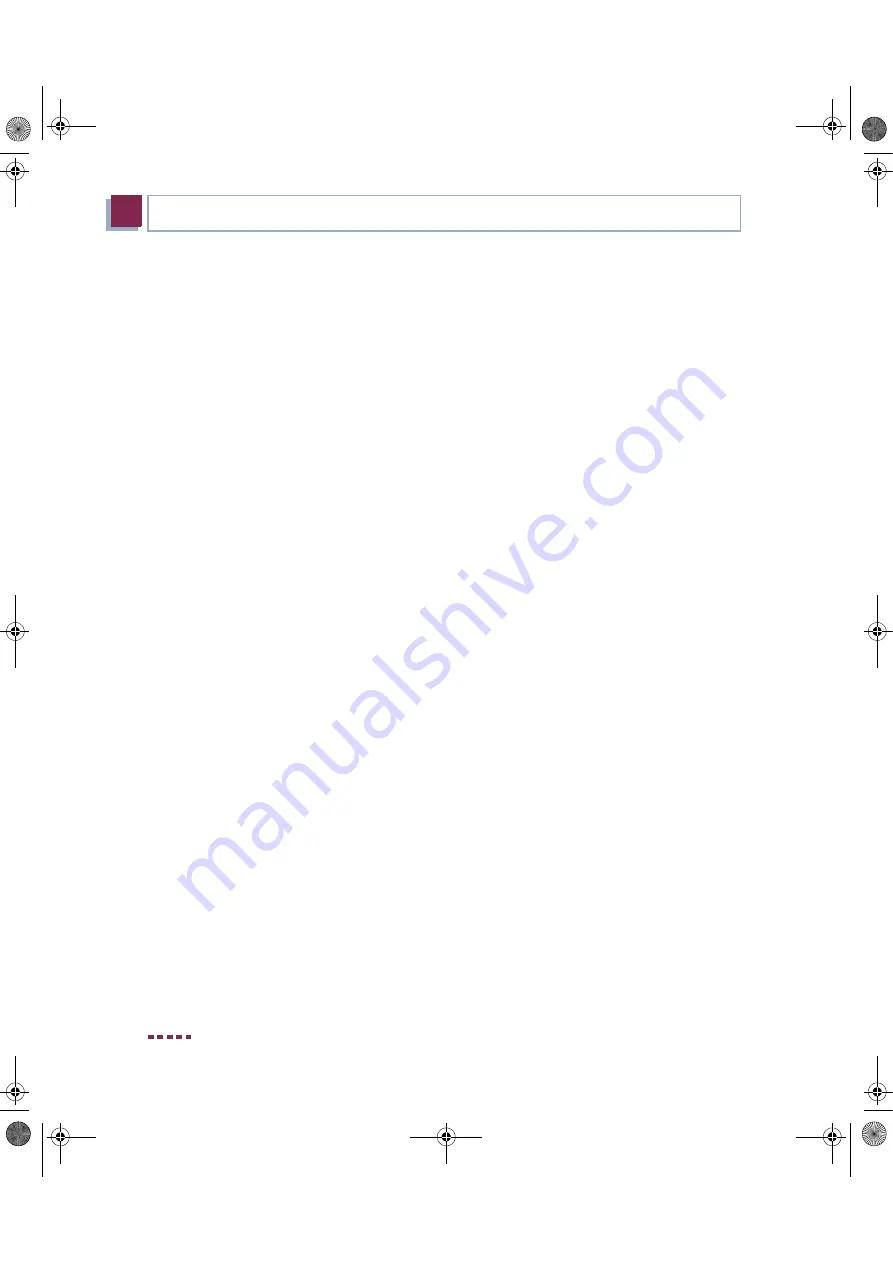
16
Bintec User’s Guide
Quick Reference
3
Configuration
2.
Note the information on how to determine a free IP address for your gate-
way in the network. Click
Assign automatically...
or enter your defined IP
address and netmask.
3.
Start the configuration with
Finish
.
You can carry out the configuration in either Quick Mode or Advanced Mode. If
you are unfamiliar with networking technologies, choose Quick Mode. Your
gateway is ready for operation when you have completed the configuration.
You can select from the following configuration items:
■
basic configuration
■
Internet access
The basic configuration is essential if your gateway is still in the ex works state,
as it integrates the gateway into your local network.
Proceed as follows:
1.
Select the desired items and follow the instructions on the screen.
2.
To be able to use your gateway in your local network, it may be necessary
to make a few more settings on the PCs connected in the network.
You can set up Internet access over your gateway for all PCs in the same
network as your gateway. To do this, you should configure all PCs as
DHCP clients. Otherwise you must assign a fix IP address to each PC and
define your
XGeneration
Gateway
as default gateway and as DNS server
(
see “Enter gateway IP address at PC” on page 13
).
The configuration of the gateway and its integration into your network are now
completed.
WLAN
The WLAN configuration is carried out via the
Setup Tool
.
Further gateway
access options
The predefined IP configuration (192.168.0.254/255.255.255.0) of your
XGeneration
Gateway enables simple access to further configuration options.
Enter
192.168.0.254/wizard
to start the HTML configuration assistant (
HTML
Wizard
) with any current Web browser (java script must be activated).
The
HTML Setup Tool
can also be opened with any current Web browser (java
script must be activated). Enter
192.168.0.254/setup
to start a Setup Tool ses-
sion.
quick_reference.book Page 16 Thursday, April 28, 2005 3:20 PM



















