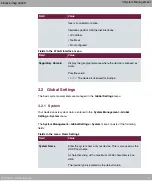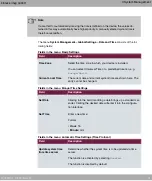2.3.2 Configuring a PC
In order to reach your device via the network and to be able to carry out configuration, the
PC used for the configuration has to satisfy some prerequisites.
• Make sure that the TCP/IP protocol is installed on the PC.
• Select the suitable IP configuration for your configuration PC.
The PC via which you want to configure the IP address for your device must be in the
same network as your device.
Checking the Windows TCP/IP protocol
Proceed as follows to check whether you have installed the protocol:
(1)
Click the Windows Start button and then Settings -> Control Panel -> Network Con-
nections (Windows XP) or Control Panel -> Network and Sharing Center->
Change Adapter Settings (from Windows 7 on).
(2)
Click on LAN Connection.
(3)
Click on Properties in the status window.
(4)
Look for the Internet Protocol (TCP/IP) entry in the list of network components.
Installing the Windows TCP/IP protocol
If you cannot find the Internet Protocol (TCP/IP) entry, install the TCP/IP protocol as fol-
lows:
(1)
First click Properties, then Install in the status window of the LAN Connection.
(2)
Select the Protocol entry.
(3)
Click Add.
(4)
Select Internet Protocol (TCP/IP) and click on OK.
(5)
Follow the on-screen instructions and restart your PC when you have finished.
Allocating PC IP address
Allocate an IP address to your PC as follows:
(1)
Select Internet Protocol (TCP/IP) and click Properties.
(2)
Choose Use following IP address and enter a suitable IP address, the matching net-
mask, your default gateway and your preferred DNS server.
If you run a DHCP server in your network, you can apply the default Windows setting Ob-
tain IP address automatically and Obtain DNS server address automatically.
2 Basic configuration
bintec elmeg GmbH
12
W2022ac, W2022ac-ext