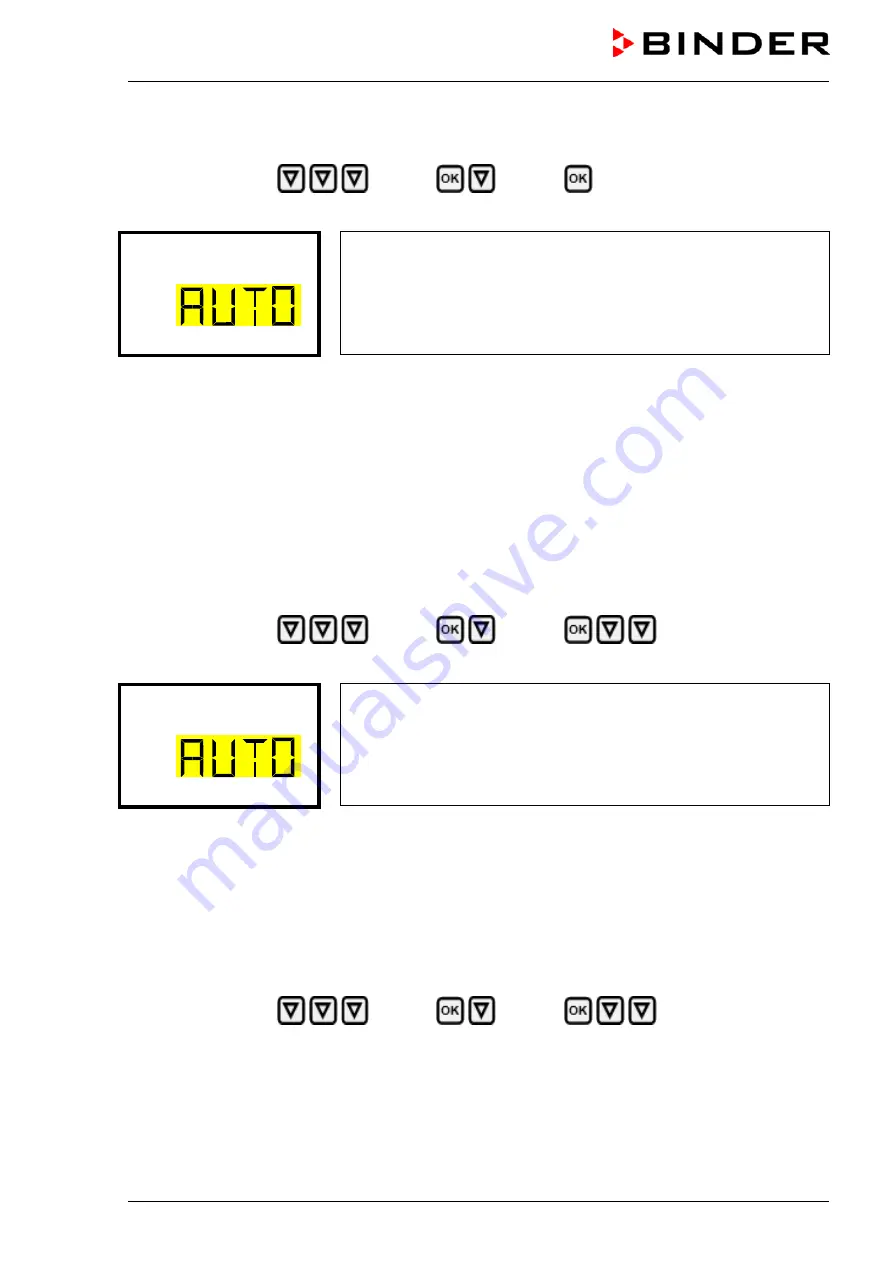
UF V (E3) 09/2018
Page 66/116
15.2.1 Selecting the type of IP address assignment (automatic / manual)
Path:
Normal display
Settings
Ethernet
IP address assignment
Press the
OK button
to enable the setting
Selection of the type of assignment of the IP address.
The current setting flashes. Use the
arrow buttons
to select between
AUTO (automatic) and MANU (manual).
Confirm the setting with the
OK button
.
IP address assignmen
With the
arrow-down button
you can now change to the next parameter.
•
If manual IP address assignment has been selected: assign the IP address (chap. 15.2.3)
•
If automatic IP address assignment has been selected: select the type of assignment of the DNS serv-
er address (chap. 15.2.2).
With the
Back button
you can go back to the “
Ethernet
” submenu and, repeatedly pressing it, to
Normal
display
.
15.2.2 Selecting the type of assignment of the DNS server address (automatic / manual)
Access to this function is possible only if automatic IP address assignment has been selected (chap.
15.2.1).
Path:
Normal display
Settings
Ethernet
DNS server
Press the
OK button
to enable the setting.
Selection of the type of assignment of the DNS server address.
The current setting flashes. Use the
arrow buttons
to select between
AUTO (automatic) and MANU (manual).
Confirm the setting with the
OK button
.
DNS server
If manual assignment of the DNS server address has been selected, you can now change with the
arrow-
down button
to assign the DNS server address (chap. 15.2.6).
With the
Back button
you can go back to the “
Ethernet
” submenu and, repeatedly pressing it, to
Normal
display
.
15.2.3 Assigning the IP address
Access to this function is possible only if manual IP address assignment has been selected (chap. 15.2.1)
Path:
Normal display
Settings
Ethernet
IP address
Press the
OK button
to enable the setting.
The IP address entry is done in four steps, corresponding to the number sections: (1).(2).(3).(4)
Principle of entry:
•
Use the
OK button
to select the desired section of the IP address 1/4, 2/4, 3/4, 4/4 in the upper display
line
•
Use the
Arrow buttons
to enter the value for the selected section of the IP address
Содержание ULTRA.Guard UF V 500
Страница 106: ...UF V E3 09 2018 Page 106 116 27 7 Dimensions UF V 500 E3 Dimensions in mm...
Страница 107: ...UF V E3 09 2018 Page 107 116 27 8 Dimensions UF V 700 E3 Dimensions in mm...
Страница 108: ...UF V E3 09 2018 Page 108 116 28 Certificates and declarations of conformity 28 1 EU Declaration of Conformity...
Страница 109: ...UF V E3 09 2018 Page 109 116...
Страница 110: ...UF V E3 09 2018 Page 110 116 29 Product registration...
Страница 117: ......






























