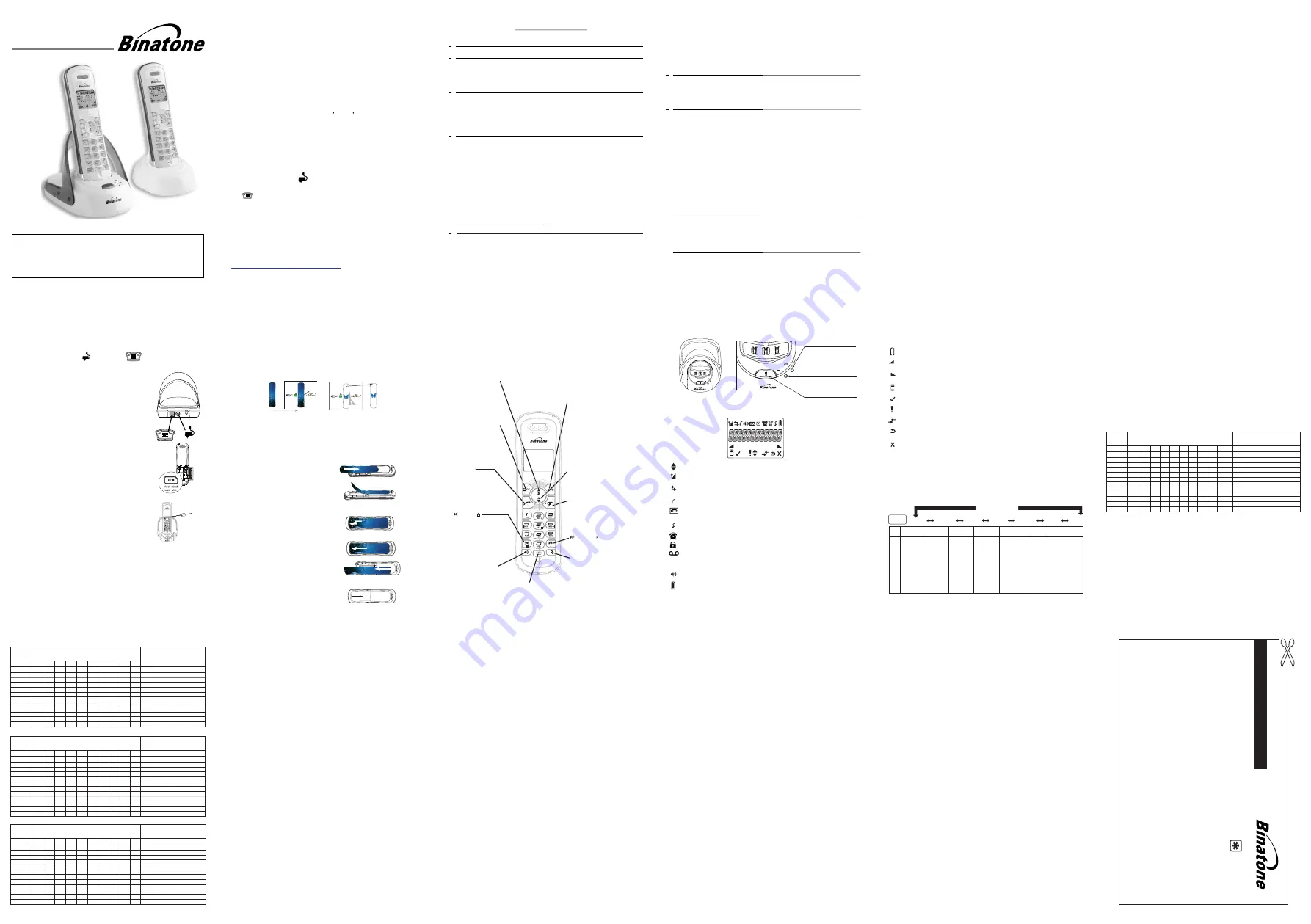
THIS EQUIPMENT IS NOT DESIGNED FOR MAKING
EMERGENCY TELEPHONE CALLS WHEN THE POWER
FAILS. ALTERNATIVE ARRANGEMENTS SHOULD BE
MADE FOR ACCESS TO DIAL EMERGENCY SERVICES.
Before operating this set,
please read these instructions carefully.
1
IMPORTANT SAFETY INSTRUCTIONS
When using your telephone equipment, basic safety precautions should always
be followed to reduce the risk of fire, electric shock and injury, including the
1) Read and understand all the instructions.
2) Follow all warnings and instructions marked on the product.
3) Unplug this product from the wall outlet before cleaning. Do not use liquid
cleaners or aerosol cleaners. Use a damp cloth for cleaning.
4)
sink, swimming pool).
5) Do not overload wall outlets and extension cords as this can result in the risk
of fire or electric shock.
6) Unplug this product from the wall outlet and refer servicing to our Repair
•
When the power supply cord or plug is damaged or frayed.
• If the product does not operate normally by following the operating instructions.
•
If the product has been dropped and the cabinet has been damaged.
•
If the product exhibits a distinct change in performance.
7) NEVER use your Zest outdoors during a thunderstorm-unplug the
8) Do not use the telephone to report a gas leak in the vicinity of the leak.
9) Use only the supplied NiMH (Nickel Metal Hydride) batteries! The operation
periods for the handsets are only applicable with the default battery capacities
10) The use of other battery types or non-rechargeable batteries/primary cells
can be dangerous. These may cause interference and/or damage to the unit
or surroundings. The manufacturer will not be held liable for damage arising
from such non-compliance.
11) Do not use third party charging bays. Damage may be caused to the batteries.
12) Please ensure the batteries are inserted in the correct polarity.
13) Dispose of batteries safely. Do not immerse them in water, burn them, or put
them where they could get punctured.
Centre under the
following conditions:
following:
USER GUIDE
Digital Cordless Telephone
3.5.
Key
Press 1st
2
nd
3rd 4th 5th 6th 7th 8th 9th 10th
1
SP
-
1
1
2
A
B
C
2
2
3
D
E
F
3
3
4
G
H
I
4
4
5
J
K
L
5
5
6
M
N
O
6
6
7
P
Q
R
S
7
7
8
T
U
V
8
8
9
W
X
Y
Z
9
9
0
0
0, P (Pause)
*
*
#
#
Alphanumeric Editing
(For phonebook name editing and renaming handset)
Number Editing (For phone
editing, date/time editing)
Ł
Key
Press 1st
2
nd
3rd 4th 5th 6th 7th 8th 9th 10th
1
SP
-
1
1
2
3
D
E
F
3
3
4
G
H
I
4
4
5
J
K
L
5
5
6
M
N
O
6
6
7
P
Q
R
S
7
7
8
T
U
V
8
8
9
W
X
Y
Z
9
9
0
0
0, P (Pause)
*
*
#
#
Alphanumeric Editing
(For phonebook name editing and renaming handset)
Number Editing (For phone
editing, date/time editing)
Key
Press 1st
2
nd
3rd 4th 5th 6th 7th 8th 9th 10th
1
SP
-
1
1
2
A
B
2
2
3
E
3
3
4
H
I
4
4
5
K
5
5
6
6
6
7
7
7
8
8
8
9
9
9
0
0
0, P (Pause)
*
*
#
#
Alphanumeric Editing
(For phonebook name editing and renaming handset)
Number Editing (For phone
editing, date/time editing)
Γ
Δ
Ζ
Θ
Λ
Μ
Ν
Ξ
Ο
Π
Ρ
Σ
Τ
Υ
Φ
Χ
Ψ
Ω
2
Polish Character Set
3.5.3
Norwegian
Character
Set
3.5.4
Greek
Character
Set
3.5 Text and Digit Entry Table
The following table shows you where each letter and punctuation character can
be found, by using repeated presses of the alphanumeric keypad. This will be
helpful when storing a name in the phonebook and renaming your handset.
In editing mode, a cursor is displayed to indicate the current text entry position.
It is positioned at the right of the last character entered.
Writing Tips:
1. Once a character is selected, the cursor will move to the next position after a
short pause.
2. You can move the cursor within the text with the <UP/DOWN> keys to
amend the text entry.
3. Press <C> to delete the last character.
4. Press and hold <C> to delete the entire text string.
3.5.1 Latin Character
Set
Key
Press 1st
2
nd
3rd 4th 5th 6th 7th 8th 9th 10th
1
space -
1
1
2
A
B
C
2
2
3
D
E
F
3
3
4
G
H
I
4
4
5
J
K
L
5
5
6
M
N
O
6
6
7
P
Q
R
S
7
7
8
T
U
V
8
8
9
W
X
Y Z
9
9
0
0
0, or P (Pause) if press and hold
*
*
?
/
\
(
)
*
#
0
,
-
#
Alphanumeric Editing
(For phonebook name editing and renaming handset )
Number Editing (For phone
number editing,date/time editing)
12
Key
Key
2 A
Æ B C 2
4
USING YOUR PHONE
4.1 Make a Call
4.1.1 Preparatory
Dial ing
Enter the phone number and press <TALK ON> / <SPEAKERPHONE> to
dial the number. When entering the number, if you
to delete digits.
4.1.2 Direct
Dial ing
Press
to
connect
to
the
line
and
then
4.1.3 Call from the phonebook
Press <PHONEBOOK> to access the phonebook and press <UP/DOWN> to
Press
to dial out the selected phonebook entry.
(Note: if you enter a wrong digit you cannot correct it with the <C> key.)
Note:
You can also access the phonebook by pressing <MENU/OK>, <DOWN>,
<MENU/OK>
select the desired phonebook entry.
4.1.4 Call from the Call List (only available with Caller Display)
Press <UP> to access the Call List and press <UP/DOWN> to select the desired
Press
to dial out the selected Call List entry.
Note:
You can also access the Call List by pressing <MENU/OK> twice.
4.1.5 Call from the redial list
Press <DOWN> to access the redial list and press <UP/DOWN> to select the
Note:
The alphanumeric keys provide a short-cut to find entries beginning with
the corresponding letters.
Call List entry.
desired redial number.
Press
to dial out the selected redial
number.
4.1.6 Call
timer
Your handset automatically times the duration of every call.
The call timer is displayed as soon as you answer a call or 15
for
5
seconds
after
It is shown in hours, minutes and seconds
4.2 Answer a Call
If the handset is not on the charging cradle:
When the phone rings, press
to answer
Note:
If AUTO ANSWER is set to ON, then lifting the handset off the base or
charger will answer the call automatically, and no buttons need to be
format (HH:MM:SS).
14
13
pressed.
4.10.1 Intercom Another Handset
1. In idle mode, press <C/MUTE/INT> and all the other registered handset
2. Enter the number of the handset that you want to call, or enter "9" to call all
3. The called handset rings and
Note:
If only two handsets are registered to the base station, pressing
<C/MUTE/INT> will call the other handset immediately.
numbers will display, along with a "9".
to establish the intercom call.
4.10.3 Transfer an External Call to another handset
During an external call:
1. Press <MENU> and <UP/DOWN> to select
INTERCOM.
2. Press <OK> to show all the other registered handset numbers, plus "9".
3. The external call is put on hold automatically and the called handset rings.
4. Press
on the called handset to establish
Enter the
number for the handset you want to transfer the call to.
handsets.
5. Press <TALK OFF> on the calling handset or put the calling handset on the
charging cradle to end the current call with the external party.
6. The external call is transferred to the called handset.
4.10.2 Call All Handsets
1. In idle mode, press <C/MUTE/INT> and the registered handsets will display.
2. Press <KEY 9> to ring to all registered handsets
4.10.4 Make a 3-way Conference Call
The conference call feature allows one external call to be shared with two
handsets (in intercom).
The three parties can share the conversation and no additional network
subscription is required.
1
During an external call:
1. Follow Steps 1 to 4 in section 4.10.3.
2. Press and hold <STAR> on the calling handset to establish the conference call
Either handset can exit the conference by pressing <TALK OFF>, leaving the
other handset still connected to the external call.
enter the phone number.
pressed on that handset
an internal call.
connect to the line and
make a mistake, press <C>
near water (for example, near
a bath tub, kitchen
Keep your
away from hot, humid conditions or strong sunlight,
se this product
and don't let it get wet or u
base from the telephone line and the mains socket when there are storms
in your area. Damage caused by l
ightning is not covered by the guarantee.
,
,
&
0
the end of the call.
seconds
after
dialling
,
and
remains
on
the
screen
Note: If there is an external call while you are on an intercom call, you'll
hear warning beeps, and you have to end the intercom all, before you can
c
answer the external call.
Note: If the other handset has not answered the intercom call, you can stop
the intercom and return to the external call by pressing <TALK OFF>
<TALK ON> / <SPEAKERPHONE>
a call.
<TALK ON> / <SPEAKERPHONE>
<TALK ON> / <SPEAKERPHONE>
<TALK ON> / <SPEAKERPHONE>
<TALK ON> / <SPEAKERPHONE>
<TALK ON> / <SPEAKERPHONE>
must be
<TALK ON> / <SPEAKERPHONE>
Zest
Zest
11
6
Plus
TECHNICAL DETAILS
Standard
Frequency range
Channel bandwidth
Operating range
Operating time
Temperature range
Digital Enhanced Cordless
Telecommunication (DECT)
1.88 to 1.9 GHz
1.728 MHz
Up to 300m outdoors;
up to 50m indoors
Standby: 100 hours
Talking: 10 hours
Battery charge time:15 hours
Operating 0 C to 40 C
Storage -20 C to 60 C
(bandwidth = 20 MHz)
Port specification
The
port (connec ted to the mains power supply) is a
SELV port with respect to EN41003.
The port (connected
to the telephoneline) is a TNV port
respect to EN41003.
with
Every effort has been made to ensure high standards of reliability for your
However, if something does go wrong, please
repair it yourself,
do
not try to
.
Base Unit - SIL BD060020J
Input 230VAC, 50Hz, 30mA, Output 6VDC, 200mA
Charger
Pod
-
SIL
BD060020J
Input 230VAC, 50Hz, 30mA, Output 6VDC, 200mA
Electrical power
x . V 500mAH NiMH battery pack
Zest system
Battery P/N: VT50A AALH2BMJZ
A
1
,I\RXQHHGKHOS«
7KH+HOS/LQHLVDYDLODEOHIURPDPWRSP
0RQGD\WR)ULGD\RQ
&DOOVDUHFKDUJHGDW/RFDO&DOOUDWH
but consult your supplier or the Helpline.
The package contains the following items:
• 1 Handset
• 1 Base station
• 1 Mains power adapter
• 1 Telephone line cord
• 1 x NiMH battery pack
• 1 User manual
Note: If you have a Twin, Triple or Quad system, you will also have the requisite
extra handset(s) and batter , and a charger pod for each extra handset.
ies
• 1 handset image card
You can connect your Zest system to a DEL (Direct Exchange Line - a line with
its own phone number, connected to a local exchange), or to an extension
socket connected to a DEL, or to an extension on an approved compatible PBX.
Do not connect as an extension to a payphone.
The ringer equivalence numbers (REN) of all instruments (phones, fax
machines, modems, etc.) connected to an exchange must not add up to more
than 4, otherwise one or more of them may not ring and/or answer calls
correctly. The Zest series has a REN of 1, and most other telephones have a
REN of 1 unless marked otherwise.
l
l
3
GETTING TO KNOW YOUR PHONE
3.1
Handset Overview
the phonebook list
RECALL(also called FLASH)
In idle / predialing mode:
Press to insert a recall
During a call:Press to send a recall(flash)
PHONEBOOK
In idle mode: Press to access
LEFT SOFT KEY(MENU/OK)
In idle mode:Press
to access the main menu
In sub-menu mode:
Press to confirm the selection
During a call: Press to access
Intercom/Phonebook/ Redial
List/ Call List
TALK OFF
During a call: Press to end a call and go
back to idle screen
In menu / editing mode: Press to go back
to previous menu
In idle mode:
Press and hold to power off the handset
In idle mode (when the handset is powered
off): Press and hold to power
DOWN
In idle mode:Press to access the redial list
In menu mode:
Press to scroll down the menu items
In Phonebook list / Redial list / Call List:
Press to scroll down the list
During a call:
Press to decrease the earpiece or speaker
During ringing:
Press to decrease the ringer volume
UP
In idle mode:
Press to access the call list
In menu mode:
Press to scroll up the menu items
RIGHT SOFT KEY(CLEAR/BACK/MUTE/INTERCOM)
In sub-menu mode: Press to go back to previous level
In sub-menu mode: Press and hold to go back to idle screen
In editing / predialing mode: Press to clear a character / digit
In editing / predialing mode:
Press and hold to delete all the characters / digits
During a call: Press to mute/ unmute the microphone
In idle mode:Press to intercom another handset
In main menu mode: Press to go back to idle screen
In Phonebook list / Redial list /
Call List:
Press to scroll up the list
During a call:
Press to increase the
earpiece or speaker volume
During ringing:
Press to increase the ringer
on the
handset.
sig al. (
Y
ou may need the recall function if
your phone is connected to a P
BX
or you
use
BT
Calling features.
TALK ON
In idle / predialing mode:
Press to make a call
In Redial list / Call List /
Phonebook
:
Press to make a call to the
ed entry in the list
During ringing:
Press to answer a call
list
display
SPEAKERPHONE
During a call:
Press to turn on / off the speakerphone.
Call List / Phonebook entry :
Press to make a call with speakerphone
During ringing:
Press to answer a call with
During answering machine message
Press to play message via speaker
playback / call screening:
volume
speakerphone
In idle mode: press and hold to
turn the keypad lock on/off.
/keylock
volume
)
(R
ing Off )
/
In idle mode: Press and hold to turn the
ringer
Off/On.
3.2 Base Station Overview
3.3 Display Icons and Symbols
The LCD display gives you information on the current status of the telephone.
Scroll up / down the menu items / Phonebook list / Redial list / Call List
Steady when the handset is in range of the base. Flashes when out of
Steady when an intercom call is in progress.
Flashes when there is an incoming internal call.
Indicates a call is in progress on that handset.
Indicates that the
ringer is switched off.
Steady when an alarm is set. Flashes when the alarm is sounding.
Indicates that the keypad is locked.
Indicates when you have a new Voice Mail message.
(This is a Caller Display service and is not usually available from
range of the base or not registered to the base.
UK network providers.)
Indicates when the battery is fully charged.
Whole icon flashes when the battery s charging.
Internal block icon flashes when the battery is in final charging stage.
Indicates when the battery needs charging.
Flashes when low battery power level is detected.
Indicates when there are more characters or numbers in front of those
Indicates when there are more characters or numbers after those being
Press the MENU/OK key to access the main menu.
Press the MENU/OK key to confirm the current selection.
Indicates new TAM message / new call in TAM message list / call list.
Press the C/MUTE key to start an intercom call.
Press the C/MUTE key to go back to the previous menu level or cancel
Press the C/MUTE key to clear a character, stop the alarm, or mute/unmute
being displayed.
displayed.
the current action.
the microphone during a call.
3.4 Menu
Structure
In idle mode, press <MENU/OK>
Refer to the following for the menu structure.
handset
i
to go to CALL LIST, the first option in the menu list.
Press <UP> or <DOWN> to go to other options in the menu list.
Press <OK> to enter a sub-menu or function.
Press <Back> to go back to the previous level.
your answering machine (TAM) is
on and flashes when
a
message.
Indicates that
there is new
ADD TO PB
DELETE
DELETE ALL
DETAILS
Shows EMPTY
or the
f
irst Call
List Entry. Then
<OK> for:
Main
Menu CALL LIST PHONEBOOK
BS
SETTINGS
HS
SETTINGS
REGISTRATION DEFAULT ANS. MACHINE
Sub
menu
PIN? - - - -
MSG PLAYBACK
DELETE ALL
MEMO
TAM ON/OFF
TAM SETTINGS
ANSWER MODE
TAM LANGUAGE
OGM SETTINGS
ANSWER DELAY
RECORD TIME
REMOTE ACC
COMPRESSION
CHANGE PIN
PIN? - - - -
<UP/DOWN>
Key Press
<MENU>
<UP/
DOWN>
<UP/
DOWN>
<UP/
DOWN>
<UP/
DOWN>
<UP/
DOWN>
<UP/
DOWN>
phonebook Entry.
ADD
VIEW
EDIT
DELETE
DELETE ALL
PB STATUS
Shows EMPTY
or the
f
irst
Then
<OK> for:
ADD
PB STATUS
or
DELETE HS
DIAL MODE
FLASH TIME
CHANGE PIN
ALARM
RING SETUP
TONE SETUP
LANGUAGE
RENAME HS
HS DISPLAY
AUTO ANSWER
DATE & TIME
Press to page the handset.
IN-USE
On when the handset is in use.
CHARGING
PAGE KEY
On when the handset is char .
Indicates that Speakerphone is being used.
4.3 End a Call
During a call press <TALK OFF> to end the call.
OR
Put the handset on the base station or charger to end the call.
15
4.4 Adjust Volume
There are 5 levels (VOLUME 1 to VOLUME 5) to choose from for the earpiece
During a call:
setting is shown.
When you end the call, the setting will remain at the last selected level.
4.5 Mute
a
Call
You can talk to someone nearby without letting the caller hear you during a call.
During a call:
Press <C> to mute the microphone and “
MUTED
” will display on the LCD.
Your caller cannot hear you. Press <C> again to unmute the microphone.
4.6
the
In idle, press and hold <HASH/#> to turn off the handset ringer. The “RINGER
OFF”
volume.
icon is displayed on the LCD.
4.7 Turn on the Keypad Lock
In idle, press and hold <STAR/*> to turn on the keypad lock. The "KEYPAD"
4.8 Redial the last number
You can redial any of the 5 last numbers called. If you have stored a name in
the phonebook to go with the number, the name will be displayed instead.
4.8.1 Redial a Number from the Redial List
1. In idle mode, press <DOWN> to access the redial list.
Note:
If the redial list entry shows a name, press <Hash/#> to view the number
2. Press <UP/DOWN> to browse the redial list.
3. Press
to dial to the selected redial
number.
Note:
If there are no numbers in the redial list, the display shows
“EMPTY ”
.
4.8.2 Store a Redial Number into the Phonebook
1. Follow Steps 1 and 2 in section 4.8.1.
2. Press <MENU> and <UP/DOWN> to select
ADD TO PB.
3. Press <OK> and then enter the name you want to use in the phonebook.
4. Press <OK> and then modify the number, if necessary.
5. Press <OK> to show <MELODY 1>.
6. Press <UP/DOWN> to browse the ringtone list. The respective ringtone will
be played when browsing the ringtone list. (Note: the selected melody will
7. Press <OK> to confirm, and the entry will be stored.
Note:
The display will still flash the Call icon and show CALL or the Caller Display
number, when there is an incoming call, even if the ringer is turned off
To turn the ringer back on, press and hold <HASH/#> again.
Note:
You can still use
To turn the keypad lock off, press and hold <STAR/*> again.
only be played if you subscribe to Caller Display and the incoming number
icon is displayed on the LCD.
The most recent last number will display at the top of the redial list.
of this entry.
matches the stored number.)
4.8.3 Delete a Redial Number
1. Follow Steps 1 and 2 in section 4.8.1.
2. Press <MENU> and <UP/DOWN> to select
DELETE.
3. Press <OK> to confirm, and the entry will be deleted.
4.9 Find the Handset
You can locate the handset by pressing <PAGE> on the base station. All the
handsets registered to the base will produce the paging tone and show
4.8.4 Delete all Redial List entries
1. Follow Steps 1 and 2 in section 4.8.1.
2. Press <MENU> and <UP/DOWN> to select
DELETE ALL
3. Press <OK> to display <CONFIRM?>.
4. Press <OK> to confirm. All entries will be deleted and the display will show
<EMPTY>.
<TALK OFF> /<C> on any handset or <PAGE> on the base again.
Note:
If there is an incoming call during paging, the phone will ring with the
4.10 Make an Internal Call (For
multi-handset versions only)
This feature is only applicable when there are at least two registered handsets.
It allows you to make internal calls, transfer external calls from one handset to
incoming call instead of paging.
LOCK”
"PAGING" on the display. You can stop the paging by pressing <TALKON>/
another handset and make conference calls. If the called handset is not
answered within 60 seconds, the called handset will stop ringing and the calling
Note:
If only one handset is registered to the base station, when <C/MUTE/INT>
is pressed, it will display
“NOT POSSIBLE”
handset will return to standby mode.
handset is ringing.
when the
ress <UP/DOWN> to select volume 1-5. The current
Turn off
Handset Ringer
P
to answer a call
<TALK ON> / <SPEAKERPHONE>
<TALK ON> / <SPEAKERPHONE>
Your telephone comes with
handset image card. If desired, attach one
onto the back of the handset. You can also create your own image card.
To create your own handset image card:
Use a supplied handset image card as a template to cut a desired image so
that it fits onto the back of the handset.
To install a handset image card:
If the battery compartment cover is attached to the handset, you must
remove it before installing a handset image card. Press down firmly on
the top center of the battery compartment cover and slide downwards to
detach from the handset.
Choose a desired handset image card and place the provided clear plastic
cover on top of the chosen handset image card.
Slide the handset image card and the
of the handset upwards until they
Lift up the end of the clear plastic
Align the battery compartment cover flat against the battery compartment,
then slide it towards the center of the handset until it clicks into place.
Insert the tab at end of the clear plastic
of the handset.
1.
2.
3.
5.
6.
To remove the handset image card:
Press down firmly on the top center of
downwards to detach it from the handset.
Slide the clear plastic cover and handset the handset.
Align the battery compartment cover flat
slide it towards the center of the handset
1.
2.
3.
2.3 Handset image card
2 INSTALLING YOUR PHONE
2.1 Connecting the base station
1) Plug the power supply and line cord
into
2) Plug the power adapter into a 230Vac,
3) Always use the cables provided in the box
Warning
: Use only the provided adaptor, using
other power supplies may cause a hazard.
and the line cord into your
the base station.
50Hz mains socket,
2.2 Installing and charging the batteries
1) Place the
supplied battery pack into the compartment
.
3) Put the handset on the base and charge for
15 hours before using the handset for the first time.
is
properly
placed
on
the
base
or
charger.
If you have a Broadband line
If you connect your telephone to a line with
insert a micro-filter between the telephone
and the telephone line, otherwise you may get
interference between the telephone and the broadband,
which could cause problems.
a broadband connection, you will need to
To use your handset and base together, you must be able to establish a radio link
between them. The signal between the handset and the base is in accordance
with the normal standards for a DECT phone: Maximum range up to 300 metres
outdoors or 50 metres indoors.
The signal range may decrease if there is any large metal object between the
handset and the base, such as a refrigerator, a mirror, a filing cabinet, metallic
doors or reinforced concrete. The signal strength may also be reduced by other
solid structures like walls, or by other radio or electrical interference.
telephone line socket.
Warning: Install the base unit in a
position where the mains adapter plug
will reach an easily accessible mains socket.
mains power cable.
Note: The base unit needs mains power for normal
charging the handset batteries.
Use only the NiMH rechargeable battery type provided.
2) Position the battery compartment cover over the batteries
click into place.
and slide up to
The
handset will give a beep when it
with the
as shown
In a home with broadband, every telephone must have a micro-filter connected,
not just the one at the telephone point that your modem is connected to.
If you need more broadband micro-filters, contact your broadband supplier.
plug fully inserted in the socket,
TABLE OF CONTENTS
1
1 IMPORTANT SAFETY INSTRUCTIONS...........................................................
2 INSTALLING YOUR PHONE ............................................................................ 4
2.1 C
ONNECTING THE BASE STATION .......................................................................... 4
2.2 I
NSTALLING AND CHARGING THE BATTERIES...................................................... 5
3 GETTING TO KNOW YOUR PHONE................................................................ 7
3.1 H
ANDSET OVERVIEW ................................................................................................ 7
3.2 B
ASE STATION OVERVIEW .....................................................................................
3.
D
ISPLAY ICONS AND SYMBOLS............................................................................... 8
3.
M
ENU STRUCTURE ...................................................................................................
3.
T
EXT AND DIGIT ENTRY TABLE...............................................................................
4 USING YOUR PHONE ......................................................................................1
4.1 M
AKE A CALL .............................................................................................................1
4.2 A
NSWER A CALL ....................................................................................................... 1
4.3 E
ND A CALL ................................................................................................................1
4.4 A
DJUST EARPIECE VOLUME....................................................................................1
4.5 M
UTE A CALL .............................................................................................................1
4.6
...................................................................................1
4.7 T
URN ON THE KEYPAD LOCK...................................................................................1
4.8 R
EDIAL THE LAST NUMBER .....................................................................................1
4.9 F
IND THE HANDSET ...................................................................................................1
4.10 M
AKE AN INTERNAL CALL(FOR MULTI-HANDSET VERSIONS ONLY ) ................ .1
4.10.1 INTERCOM ANOTHER HANDSET ..........................................................................1
4.10.2 C
ALL ALL HANDSETS .............................................................................................1
4.10.3 T
RANSFER AN EXTERNAL CALL TO ANOTHER HANDSET ................................1
4.10.4 M
AKE A 3-WAY CONFERENCE CALL ....................................................................1
5 PRIVATE PHONEBOOK...................................................................................1
5.3 V
IEW A PHONEBOOK ENTRY ...................................................................................1
5.4 E
DIT A PHONEBOOK ENTRY ....................................................................................1
5.5 D
ELETE A PHONEBOOK ENTRY ..............................................................................1
5.6 D
ELETE
5.7 C
HECK THE PHONEBOOK USAGE ..........................................................................1
6 CALLER DISPLAY (NETWORK DEPENDENT)...............................................1
6.1 V
IEW THE CALL LIST .................................................................................................1
6.2 S
TORE A CALL LIST NUMBER INTO THE PHONEBOOK........................................ 1
6.3 D
ELETE AN ENTRY IN THE CALL LIST .................................................................... 1
6.4 D
ELETE
7 PHONE SETTINGS ...........................................................................................
7.1 DATE AND TIME SETTINGS ...................................................................................... 19
7.2 A
LARM SETTINGS......................................................................................................
7.3 HANDSET SETTINGS .................................................................................................
7.3.1 SET THE RINGER
FOR INTERNAL CALLS ........................ .................
7.3.2 S
ET THE RINGER MELODY FOR EXTERNAL CALLS ............................................
7.3.3 S
ET THE RINGER VOLUME .....................................................................................
7.3.4 S
ET ALERT TONES...................................................................................................
7.3.5 S
ET THE HANDSET LANGUAGE .............................................................................
7.3.6 R
ENAME THE HANDSET..........................................................................................
7.3.7 C
HOOSE THE INFORMATION TO BE DISPLAYED IN IDLE ...................................
7.3.8 S
ET THE AUTO ANSWER ........................................................................................
7.4 B
ASE SETTINGS ........................................................................................................ 23
5.1 ADD A NEW PHONEBOOK ENTRY ...........................................................................1
5.2 SEARCH A PHONEBOOK ENTRY..............................................................................1
22
22
22
3
4
5
TROUBLESHOOTING ...................................................................................
DECLARATION OF CONFORMITY .............................................................
20
21
2
21
21
22
22
7.4.
D
E-REGISTER A HANDSET ..................................................................................... 23
7.4.
C
HANGE THE DIAL MODE .......................................................................................
7.4.
CHANGE THE FLASH (RECALL)TIME .....................................................................
7.4.
C
HANGE THE SYSTEM PIN CODE ......................................................................... 23
7.5 REGISTRATION .......................................................................................................... 24
7.6 R
ESET YOUR PHONE ................................................................................................ 24
23
23
1
2
3
4
9
TURN OFF HANDSET RINGER
ALL PHONEBOOK ENTRIES.......................................................................1
.......................................................1
ALL CALL LIST ENTRIES ................
MELODY
....
.............................................................
.............................................................
3
1 GUARANTEE AND SERVICE
..........................................................................................
...................................................................................25
8 ANSWERING MACHINE
10
1
............................................................. 2
1 TURN ON/OFF THE ANSWERING MACHINE
8.
.......................... 2
8.
2 LISTEN TO THE MESSAGES IN THE ANSWERING MACHINE.......
............................ 2
8.
3 DELETE ALL MESSAGES IN THE ANSWERING MACHINE .........
.... ................................................... 26
8.
....
4
...........................................
...
RECORD MEMO
.... ................................................... 2
8.
....
................
5 ANSWERING MACHINE SETTINGS
2.3 HANDSET IMAGE CARD
...................................................... 5
.............................
......
10
7
7
7
7
8
8
8
8
9
9
9
9
1
32
33
34
2 4
Never try to lengthen the
operation, not just for
Remote
operation
Using a tone-dialling phone, dial your home number
Y
ou can also use the codes on the other side of this card
While your outgoing message is playing, press
Key in your remote security code
The default code is 0000. For details of how to set a new code,
see the User Guide
8.5.9.1 on page 31.
1
2
3
4
Note:
<
*> key must
be
entered
while
the
OGM
is
still
playing,
and
the
4-digit
c
o
n
s
e
c
u
tiv
e
ly
,
th
e
li
n
e
w
ill
b
e
r
e
le
a
s
e
d
Note:
If your answering machine is switched off, the phone will enter into
the remote access mode after 10 rings.
You can then enter the 4-digit remote access PIN
(Default Remote Access PIN is 0000) to activate the remote access feature.
s
ys
te
m
The
P
IN
s
h
o
u
ld
fo
llo
w
w
ith
o
u
t
a
n
y
d
e
la
y
s
..
If
th
e
4
-d
ig
it
R
e
m
o
te
A
c
c
e
s
s
P
IN
is
e
n
te
re
d
in
c
o
rr
e
c
tly
th
re
e
ti
m
e
s
a
u
to
m
a
tic
a
lly
.
Z
es
t P
lu
s
8
9
2
2
2
3
3
3
3
3
3
4
4
4
5
5
5
.....................................................................................
Remote
..
Card .............
.....................................................................................1
Remote
..
6
Card .............
7
19
5
5
6
6
29
Or visit our website, at:
http://www.binatone
.com/
online
g
CONNECTION AND CONDITIONS FOR USE:
PACKAGE CONTENTS
n
on
e
cover and handset image card.
clear plastic cover from the bottom
reach the top of the handset.
.
4
cover into the slot at the bottom part
the battery compartment cover and
slide
image card down and away from
against the battery compartment, then
until it clicks into place.
RADIO SIGNALS BETWEEN HANDSET AND BASE UNIT
2
3
4
5
6
7
8
9
10
one




















