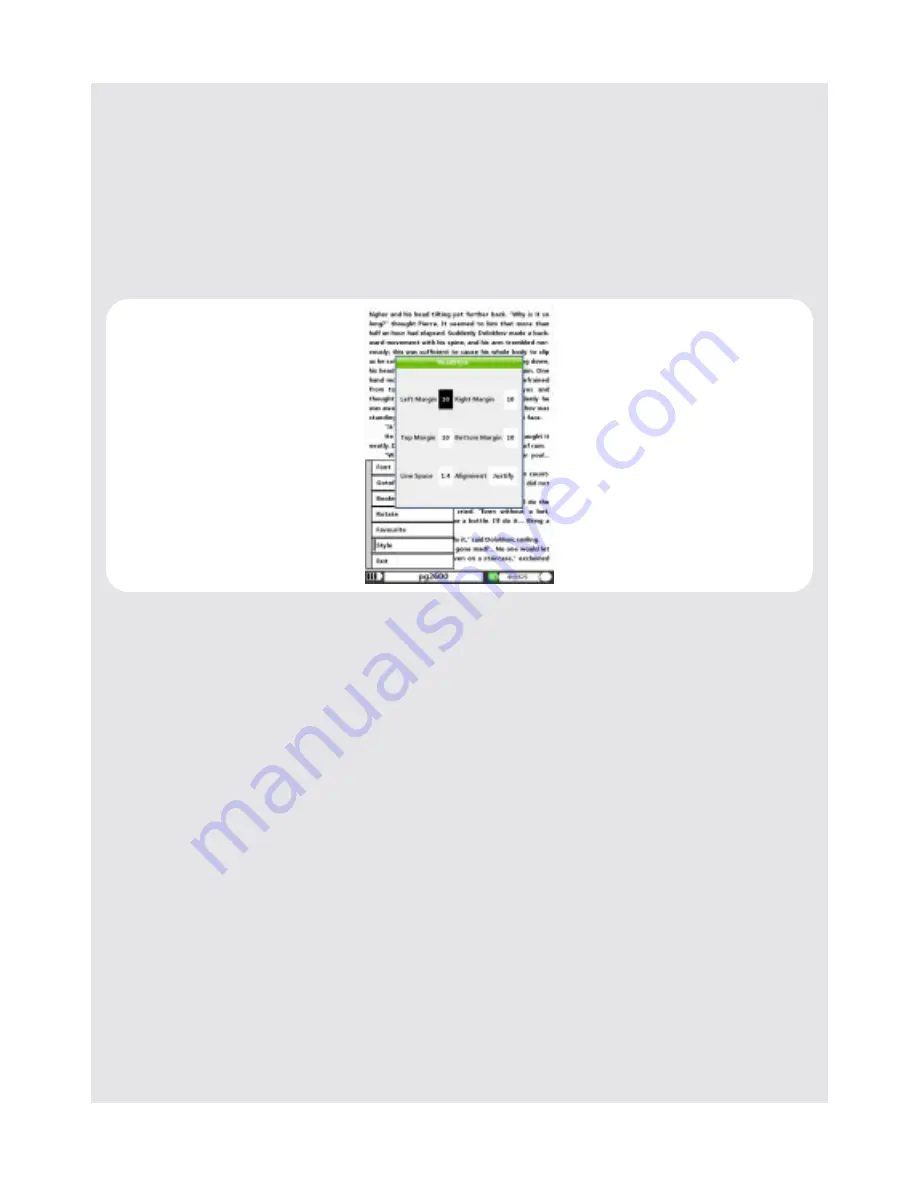
USING THE eBOOK READER
26
Binatone Helpline: 0845 345 9677 in UK, 0818762092 in Eire
(Local call rate)
9.3.7 Modify Page Style
Note
Page styles may be preset on some eBooks and you cannot modify them.
1
When reading an eBook, press
MENU.
2
Select
Style
and press
OK
.
3
Press
/
to select
Left Margin/Right Margin/Top Margin/Bottom Margin, Line
Space
or
Alignment
.
4
Press
PAGE BACK ^ / PAGE FWD v
to adjust the respective settings.
5
Press
OK
to confirm your settings.
9.3.8 Goto a specific page number
1
When reading an eBook, press
MENU
.
2
Select
Goto Page
and press
OK
.
( )
Содержание README DAILY
Страница 43: ......






























