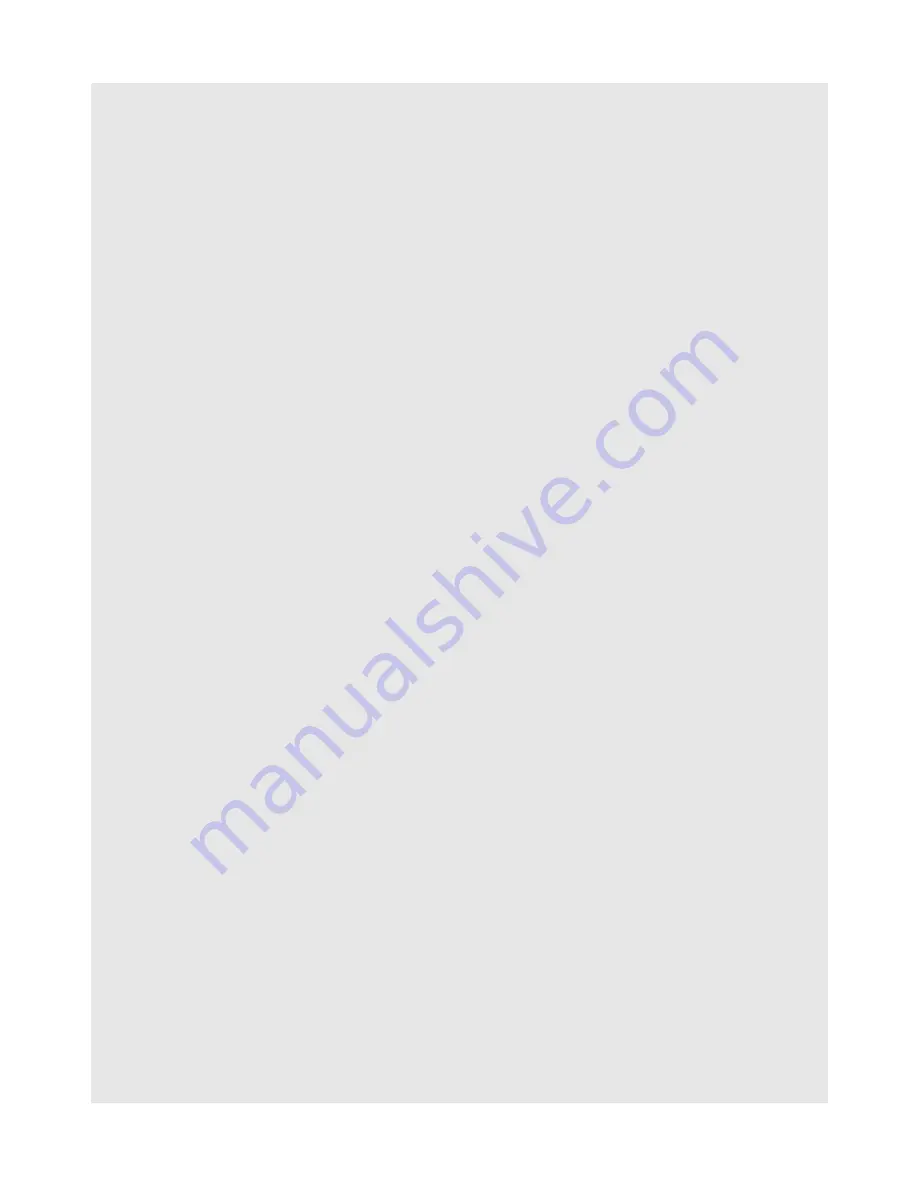
Reading and Managing emails
50
Binatone Helpline: 0845 345 9677 (UK), 1300 768 112 (Australia), +91 7503011385 (India), +491805938802 (Europe)
12.10 Delete an email message
1
Tap
Program Launcher
>
.
2
Tap to select the mailbox.
3
Tap to select the email you want to delete.
4
Tap
Delete
to delete the email.
Note
The email delete function is dependent on your mail server settings. For example, you
may not be allowed to delete email from your Homesurf Tablet Trash box.
12.11 Forward an email message
1
Tap
Program Launcher
>
.
2
Tap to select the mailbox.
3
Tap to select the email you want to forward.
4
Press
O
and tap
Forward
to forward the email.
5
Enter the message recipient’s email address in the
To
field and tap
Next
.
Tip
If you are sending the email to several recipients, separate the email addresses with a
comma. You can add as many message recipients as you want.
If you want to send a carbon copy (Cc) or a blind carbon copy (Bcc) of the email to other
recipients, press
O
and then tap
Add Cc/Bcc:
.
6
Enter the subject in the Subject field, tap
Next
.
7
Compose your message and tap
Done
.
8
Tap
Send
to forward the message.
Note
Tap
Save as draft
to save the message as a draft or tap
Discard
to delete the message
you have just composed.
Tip
If you exit the email application without saving the message you have composed, the
message will be automatically saved as draft in the
Draft
folder of your email account.
12.12 Mark message as unread
1
Tap
Program Launcher
>
.
2
Tap to select the mailbox.
3
Tap to select the email you want to mark as unread.






























